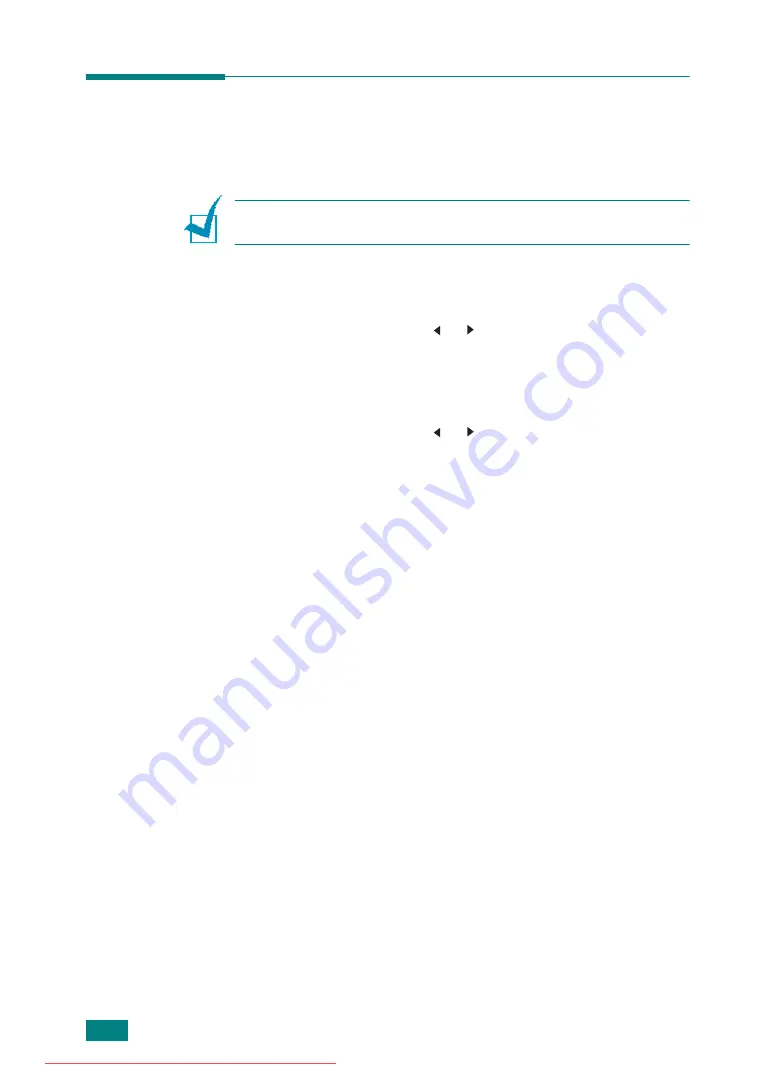
M
AINTENANCE
8.2
Clearing the Memory
You can selectively clear information stored in your machine’s
memory.
N
OTE
: Before clearing the memory, make sure that all fax jobs
have been completed.
1
Press
Menu
on the control panel until “Maintenance”
appears on the top line of the display.
2
Press the scroll button ( or ) until you see “Clear
Settings” on the bottom line and press
Enter
.
The first available menu item, “All Settings,” displays on the
bottom line.
3
Press the scroll button ( or ) until you see the item you
want to clear.
• All Settings: Clears all of the data stored in the memory
and resets all of your settings to the factory default.
• Paper Setting: Restores all of the Paper Setting options to
the factory default.
• Copy Setup: Restores all of the Copy Setup options to the
factory default.
• Fax Setup: Restores all of the Fax Setup options to the
factory default.
• Fax Feature: Cancels all of the scheduled fax jobs in the
machine’s memory.
• Advanced Fax: Restores all of the Advanced Fax setting
options to the factory default.
• Sent Report: Clears all records of sent faxes.
• RCV Report: Clears all records of received faxes.
• Phone Book: Clears the one-touch, speed dial, and group
dial numbers stored in the memory.
• Scan Journal: Clears the information on Network Scan
sessions in the memory.
4
Press
Enter
. The selected memory is cleared and the
display asks you to continue clearing the next item.
5
To clear another item, repeat steps 3 and 4.
OR
To return to Standby mode, press
Clear/Stop
.
Summary of Contents for DSm520pf
Page 11: ...x Downloaded from ManualsPrinter com Manuals...
Page 25: ...INTRODUCTION 1 8 MEMO Downloaded from ManualsPrinter com Manuals...
Page 28: ......
Page 30: ......
Page 32: ......
Page 34: ......
Page 36: ......
Page 38: ......
Page 40: ......
Page 42: ......
Page 44: ......
Page 46: ......
Page 48: ......
Page 50: ......
Page 52: ......
Page 54: ......
Page 56: ......
Page 58: ......
Page 60: ......
Page 62: ......
Page 64: ......
Page 66: ......
Page 68: ......
Page 70: ......
Page 72: ......
Page 74: ......
Page 76: ......
Page 77: ...GETTING STARTED 2 52 MEMO Downloaded from ManualsPrinter com Manuals...
Page 92: ...Clear Stop...
Page 94: ......
Page 96: ......
Page 98: ......
Page 100: ......
Page 102: ...Clear Stop...
Page 104: ......
Page 106: ......
Page 108: ......
Page 110: ...Clear Stop...
Page 112: ......
Page 129: ...COPYING 5 16 MEMO Downloaded from ManualsPrinter com Manuals...
Page 147: ...SCANNING 6 18 MEMO Downloaded from ManualsPrinter com Manuals...
Page 150: ......
Page 152: ......
Page 154: ......
Page 156: ......
Page 158: ......
Page 160: ......
Page 162: ......
Page 164: ......
Page 166: ......
Page 168: ......
Page 170: ......
Page 172: ......
Page 174: ......
Page 176: ......
Page 178: ......
Page 180: ......
Page 182: ......
Page 184: ......
Page 186: ......
Page 187: ...FAXING 7 40 MEMO Downloaded from ManualsPrinter com Manuals...
Page 206: ......
Page 208: ......
Page 210: ......
Page 212: ......
Page 214: ......
Page 216: ......
Page 218: ......
Page 220: ......
Page 222: ......
Page 224: ......
Page 226: ......
Page 228: ......
Page 230: ......
Page 232: ......
Page 261: ...INSTALLING MACHINE OPTIONS B 8 MEMO Downloaded from ManualsPrinter com Manuals...
Page 278: ...B273 8650B Downloaded from ManualsPrinter com Manuals...






























