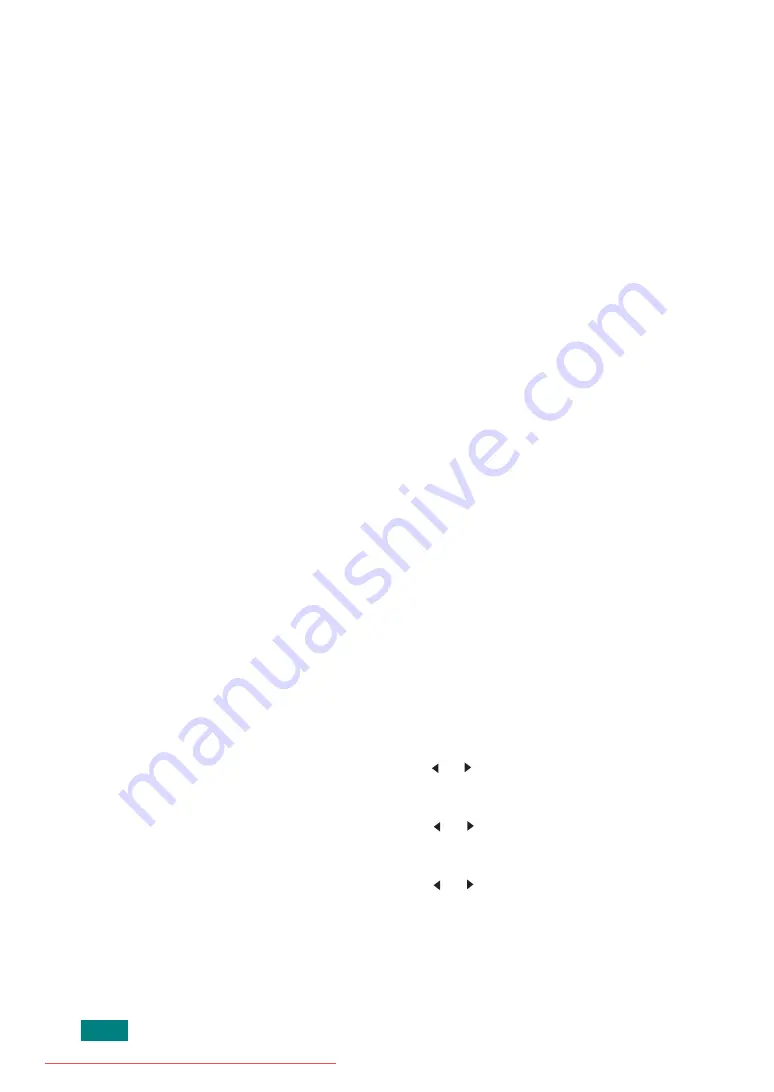
U
SING
USB F
LASH
D
RIVE
10.4
5
Press
Enter
to start scanning. The scanned image is saved
on the USB flash drive.
6
When a document is loaded on the document glass, the
display shows “Another Page?” on the top line after the
page has been scanned into memory. If you have another
page, remove the scanned page and place the next page on
the glass. Select “Yes”. Repeat as necessary.
After all of the pages have been scanned, select “No” when
the display asks “Another Page?.”
7
To return to Standby mode, press
Clear/Stop
.
Scanning With Your Own Settings
1
Load the document face up into the ADF.
OR
Place a single document face down on the document glass.
For details about loading a document, see page 7.6.
2
Make sure that the USB flash drive is inserted into the USB
port in the front of the machine. If necessary, insert the
flash drive. See page 10.2.
3
Press
Scan-to
on the control panel.
The first available menu item, “USB Memory,” appears on
the bottom line of the display.
4
Press
Enter
. The display shows the available memory space
for about 2 seconds and the first available menu item, “Auto
Scan,” appears on the bottom line of the display.
5
Press the scroll button ( or ) until “Manual Scan” appears
on the bottom line of the display. Press
Enter
.
6
Press the scroll button ( or ) and select the size of the
image to be scanned. Press
Enter
.
7
Press the scroll button ( or ) and select the file format in
which the document is to be scanned.
8
Press
Enter
.
Summary of Contents for DSm520pf
Page 11: ...x Downloaded from ManualsPrinter com Manuals...
Page 25: ...INTRODUCTION 1 8 MEMO Downloaded from ManualsPrinter com Manuals...
Page 28: ......
Page 30: ......
Page 32: ......
Page 34: ......
Page 36: ......
Page 38: ......
Page 40: ......
Page 42: ......
Page 44: ......
Page 46: ......
Page 48: ......
Page 50: ......
Page 52: ......
Page 54: ......
Page 56: ......
Page 58: ......
Page 60: ......
Page 62: ......
Page 64: ......
Page 66: ......
Page 68: ......
Page 70: ......
Page 72: ......
Page 74: ......
Page 76: ......
Page 77: ...GETTING STARTED 2 52 MEMO Downloaded from ManualsPrinter com Manuals...
Page 92: ...Clear Stop...
Page 94: ......
Page 96: ......
Page 98: ......
Page 100: ......
Page 102: ...Clear Stop...
Page 104: ......
Page 106: ......
Page 108: ......
Page 110: ...Clear Stop...
Page 112: ......
Page 129: ...COPYING 5 16 MEMO Downloaded from ManualsPrinter com Manuals...
Page 147: ...SCANNING 6 18 MEMO Downloaded from ManualsPrinter com Manuals...
Page 150: ......
Page 152: ......
Page 154: ......
Page 156: ......
Page 158: ......
Page 160: ......
Page 162: ......
Page 164: ......
Page 166: ......
Page 168: ......
Page 170: ......
Page 172: ......
Page 174: ......
Page 176: ......
Page 178: ......
Page 180: ......
Page 182: ......
Page 184: ......
Page 186: ......
Page 187: ...FAXING 7 40 MEMO Downloaded from ManualsPrinter com Manuals...
Page 206: ......
Page 208: ......
Page 210: ......
Page 212: ......
Page 214: ......
Page 216: ......
Page 218: ......
Page 220: ......
Page 222: ......
Page 224: ......
Page 226: ......
Page 228: ......
Page 230: ......
Page 232: ......
Page 261: ...INSTALLING MACHINE OPTIONS B 8 MEMO Downloaded from ManualsPrinter com Manuals...
Page 278: ...B273 8650B Downloaded from ManualsPrinter com Manuals...






























