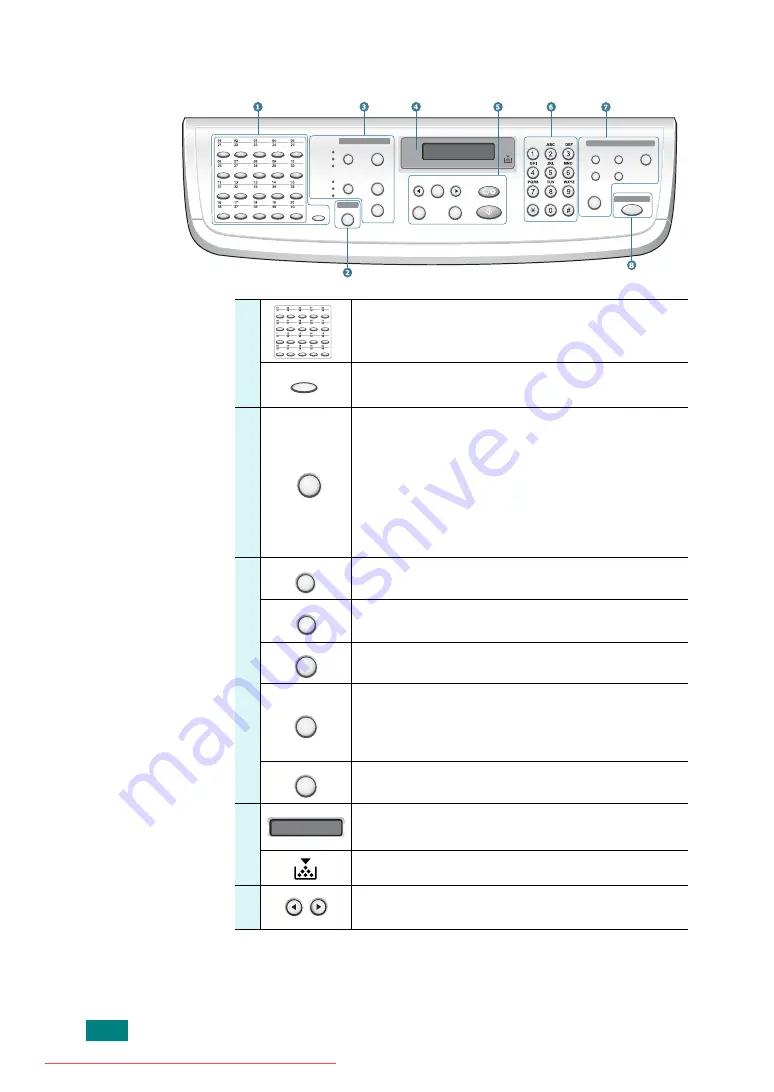
I
NTRODUCTION
1.6
Control Panel Functions
Facsimile
Broadcasting
Direct Print
Resolution
Redial/Pause
Phone Book
On Hook Dial
Symbols
Clear/Stop
Start
Upper Level
Menu
Enter
Facsimile
Copy
Scanner
Darkness
No. of Copies
Original Type
Scan-to
Special Copy
Reduce/Enlarge
Shift
Lighten
Normal
Darken
Text
Text/Photo
Photo
1
Allows you to store frequently-dialed fax
numbers and dial them with the touch of a few
buttons.
Allows you to shift the one-touch buttons to
the numbers 21 through 40.
2
S
c
a
n
n
e
r
Allows you to access a list of your PC software
programs that an image can be scanned to.
You must create the scan list using the Printer
Settings Utility provided with this machine.
Also allows you to scan and save documents in
a USB flash drive, and manage it when it is
inserted into the USB port of your machine.
See Chapter 10, Installing a USB Flash Drive.
3
C
O
P
Y
Adjusts the brightness of the documents for
the current copy job.
Selects the document type for the current
copy job.
Selects the number of copies.
Allows you to use special copy features, such
as Clone, Collation, Auto Fit, 2 Sides on 1
page, 2/4 Up (multiple pages on a sheet), and
Poster copying.
Makes a copy smaller or larger than the
original.
4
Displays the current status and prompts
during an operation.
Turns on when the toner cartridge is empty.
5
Uses to scroll through the available options for
the selected menu item.
Shift
Scan-to
Darkness
Original Type
No. of Copies
Special Copy
Reduce/Enlarge
Summary of Contents for DSm520pf
Page 11: ...x Downloaded from ManualsPrinter com Manuals...
Page 25: ...INTRODUCTION 1 8 MEMO Downloaded from ManualsPrinter com Manuals...
Page 28: ......
Page 30: ......
Page 32: ......
Page 34: ......
Page 36: ......
Page 38: ......
Page 40: ......
Page 42: ......
Page 44: ......
Page 46: ......
Page 48: ......
Page 50: ......
Page 52: ......
Page 54: ......
Page 56: ......
Page 58: ......
Page 60: ......
Page 62: ......
Page 64: ......
Page 66: ......
Page 68: ......
Page 70: ......
Page 72: ......
Page 74: ......
Page 76: ......
Page 77: ...GETTING STARTED 2 52 MEMO Downloaded from ManualsPrinter com Manuals...
Page 92: ...Clear Stop...
Page 94: ......
Page 96: ......
Page 98: ......
Page 100: ......
Page 102: ...Clear Stop...
Page 104: ......
Page 106: ......
Page 108: ......
Page 110: ...Clear Stop...
Page 112: ......
Page 129: ...COPYING 5 16 MEMO Downloaded from ManualsPrinter com Manuals...
Page 147: ...SCANNING 6 18 MEMO Downloaded from ManualsPrinter com Manuals...
Page 150: ......
Page 152: ......
Page 154: ......
Page 156: ......
Page 158: ......
Page 160: ......
Page 162: ......
Page 164: ......
Page 166: ......
Page 168: ......
Page 170: ......
Page 172: ......
Page 174: ......
Page 176: ......
Page 178: ......
Page 180: ......
Page 182: ......
Page 184: ......
Page 186: ......
Page 187: ...FAXING 7 40 MEMO Downloaded from ManualsPrinter com Manuals...
Page 206: ......
Page 208: ......
Page 210: ......
Page 212: ......
Page 214: ......
Page 216: ......
Page 218: ......
Page 220: ......
Page 222: ......
Page 224: ......
Page 226: ......
Page 228: ......
Page 230: ......
Page 232: ......
Page 261: ...INSTALLING MACHINE OPTIONS B 8 MEMO Downloaded from ManualsPrinter com Manuals...
Page 278: ...B273 8650B Downloaded from ManualsPrinter com Manuals...






























