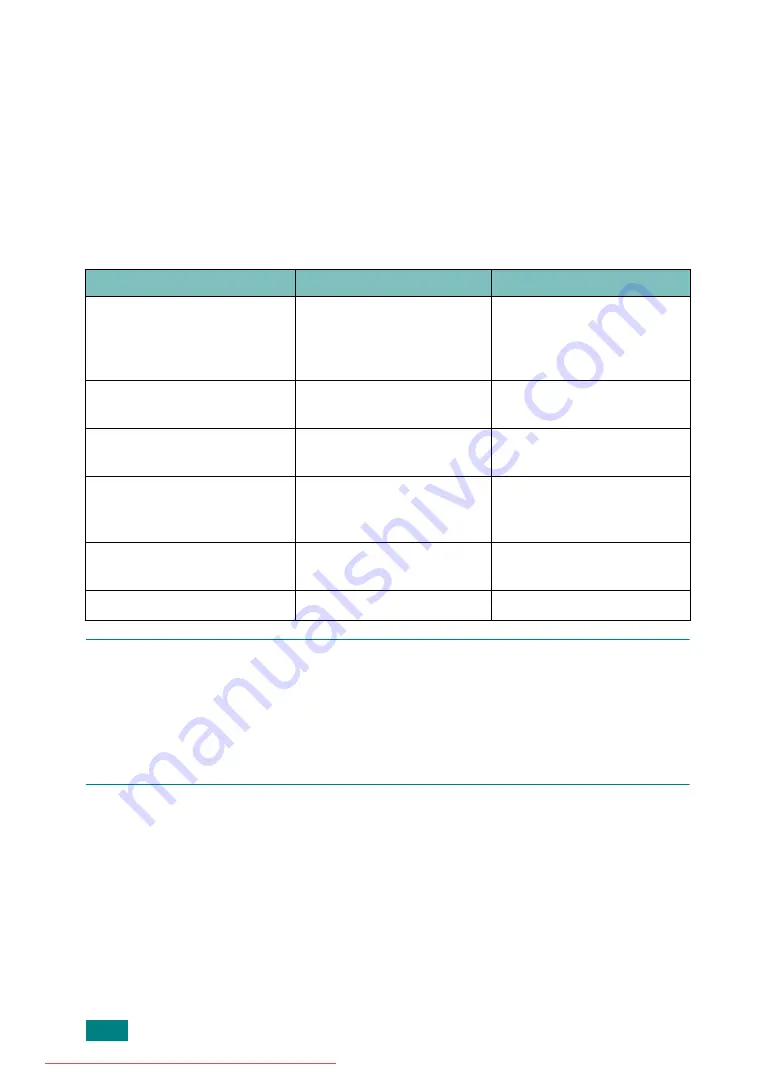
S
PECIFICATIONS
C.8
Guidelines for Using Paper
For the best result, use conventional 75 g/m
2
(20 lb) paper. Ensure that the paper is
of good quality, and free of cuts, nicks, tears, spots, loose particles, dust, wrinkles,
voids, and curled or bent edges.
If you are unsure of what type of paper you are loading, such as bond or recycled
paper, check the label on the package.
The following problems may cause print quality deviations, jamming or even damage
to the machine:
N
OTES
:
• Do not use letterhead paper printed with low-temperature inks, such as those used in
some types of thermography.
• Do not use raised or embossed letterhead.
• The machine uses heat and pressure to fuse toner to the paper. Insure that any colored
paper or preprinted forms use inks that are compatible with this fusing temperature
(200 °C or 392 °F for 0.1 second).
Symptom
Problem with Paper
Solution
Poor print quality or toner
adhesion, problems with
feeding
Too moist, too rough, too
smooth or embossed;
faulty paper lot
Try another kind of paper,
between 100 ~ 400
Sheffield, 4 ~ 5 %
moisture content.
Dropout, jamming, curl
Stored improperly
Store paper flat in its
moisture-proof wrapping.
Increased gray background
shading/printer wear
Too heavy
Use lighter paper, use the
rear output slot.
Excessive curl problems with
feeding
Too moist, wrong grain
direction or short-grain
construction
• Use the rear output slot.
• Use long-grain paper.
Jamming, damage to
machine
Cutouts or perforations
Do not use paper with
cutouts or perforations.
Problems with feeding
Ragged edges
Use good quality paper.
Summary of Contents for DSm520pf
Page 11: ...x Downloaded from ManualsPrinter com Manuals...
Page 25: ...INTRODUCTION 1 8 MEMO Downloaded from ManualsPrinter com Manuals...
Page 28: ......
Page 30: ......
Page 32: ......
Page 34: ......
Page 36: ......
Page 38: ......
Page 40: ......
Page 42: ......
Page 44: ......
Page 46: ......
Page 48: ......
Page 50: ......
Page 52: ......
Page 54: ......
Page 56: ......
Page 58: ......
Page 60: ......
Page 62: ......
Page 64: ......
Page 66: ......
Page 68: ......
Page 70: ......
Page 72: ......
Page 74: ......
Page 76: ......
Page 77: ...GETTING STARTED 2 52 MEMO Downloaded from ManualsPrinter com Manuals...
Page 92: ...Clear Stop...
Page 94: ......
Page 96: ......
Page 98: ......
Page 100: ......
Page 102: ...Clear Stop...
Page 104: ......
Page 106: ......
Page 108: ......
Page 110: ...Clear Stop...
Page 112: ......
Page 129: ...COPYING 5 16 MEMO Downloaded from ManualsPrinter com Manuals...
Page 147: ...SCANNING 6 18 MEMO Downloaded from ManualsPrinter com Manuals...
Page 150: ......
Page 152: ......
Page 154: ......
Page 156: ......
Page 158: ......
Page 160: ......
Page 162: ......
Page 164: ......
Page 166: ......
Page 168: ......
Page 170: ......
Page 172: ......
Page 174: ......
Page 176: ......
Page 178: ......
Page 180: ......
Page 182: ......
Page 184: ......
Page 186: ......
Page 187: ...FAXING 7 40 MEMO Downloaded from ManualsPrinter com Manuals...
Page 206: ......
Page 208: ......
Page 210: ......
Page 212: ......
Page 214: ......
Page 216: ......
Page 218: ......
Page 220: ......
Page 222: ......
Page 224: ......
Page 226: ......
Page 228: ......
Page 230: ......
Page 232: ......
Page 261: ...INSTALLING MACHINE OPTIONS B 8 MEMO Downloaded from ManualsPrinter com Manuals...
Page 278: ...B273 8650B Downloaded from ManualsPrinter com Manuals...
























