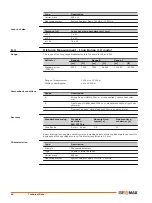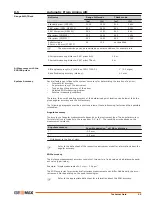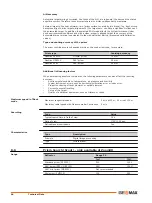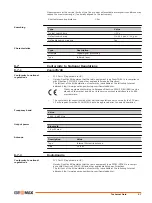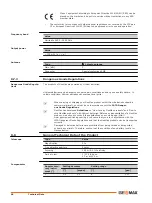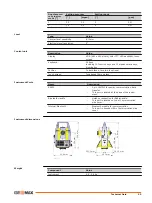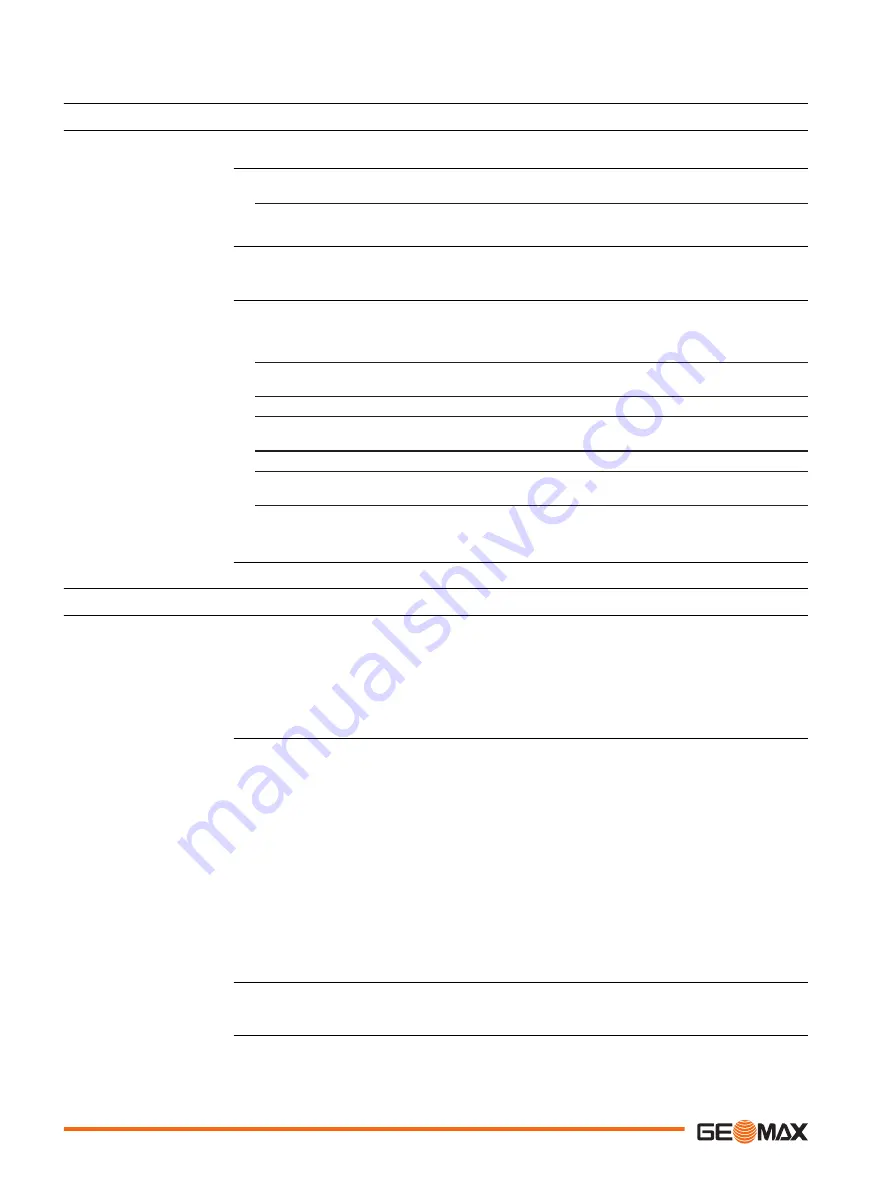
6
Apps
6.1
Update
The GeoMax Toolkit software can be loaded via a SD card. This process is described below.
1.
Select Apps from the MAIN MENU.
2.
Select Update from the APPS menu.
Never disconnect power supply during data transfer. Battery capacity must be at least 75%
capacity before commencing the upload.
1.
To load firmware, select Firmware. To load license keys: Select Key. The Select
File! screen appears.
To load only languages: Select Language and skip to step 4.
2.
Select the firmware or key file from the system folder of SD card. All files must be
stored in the system folder to be transferred to the instrument.
3.
Press OK.
4.
The Upload Language! screen appears displaying all language files in the system
folder of the SD card. Select a language file for upload.
5.
Press OK.
6.
Press Yes on the power warning message to proceed and upload the firmware
and/or selected languages.
7.
Once successfully loaded, the system will shutdown and restart again automatically
depending on the type of update.
6.2
Calibration
6.2.1
Overview
GeoMax instruments are manufactured, assembled and adjusted to the best possible quality.
Quick temperature changes, shock or stress can cause deviations and decrease the instrument
accuracy. It is therefore recommended to check and adjust the instrument from time to time.
This check and adjust can be done in the field by running through specific measurement proce-
dures. The procedures are guided and must be followed carefully and precisely as described in
the following chapters. Some other instrument errors and mechanical parts can be adjusted
mechanically.
The following instrument errors can be checked and adjusted electronically:
l, t
Compensator longitudinal and transversal index errors
i
Vertical index error, related to the standing axis
c
Horizontal collimation error, also called line of sight error
a
Tilting axis error
AiM
AiM zero point error for Hz and V - option
If the compensator and the horizontal corrections are activated in the instrument configuration,
every angle measured in the daily work is corrected automatically.
The results are displayed as errors but used with the opposite sign as corrections when applied
to measurements.
To view the adjustment errors currently used, select MAIN MENU: Apps\Calib\View Adjust-
ment Data.
Description
Access
☞
Loading firmware,
languages and key
step-by-step
Description
Electronic adjustment
View current adjustment
errors
44
Apps