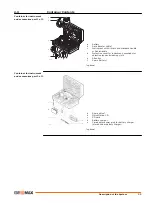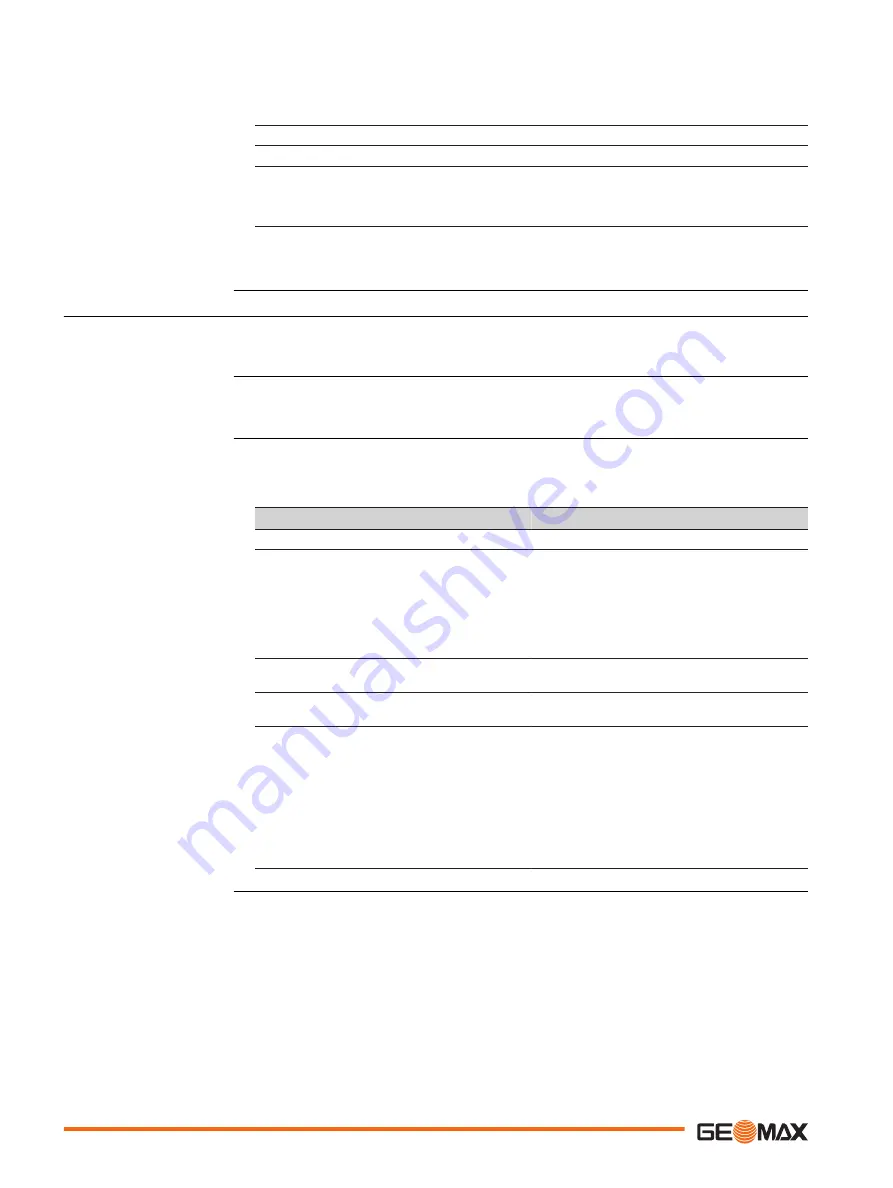
☞
ActiveSync starts up automatically. If does not start automatically, start
ActiveSync. If not already installed, run the ActiveSync installation pro-
gram.
5.
Allow USB connections inside the Connection Settings window of ActiveSync.
6.
Click Explore in ActiveSync.
☞
The directories on the Zoom70/90 instrument are displayed under
Mobile Devices.
For computers with Windows Vista or Windows 7/Windows 8 operating system:
☞
Windows Mobile Device Center starts up automatically. If does not start
automatically, start Windows Mobile Device Center.
4.6
Power Functions
Press and hold power key for 2 s.
☞
Instrument must have a power supply.
Press and hold power key for 5 s.
☞
Instrument must be on.
Press and hold power key for 2 s to open Power Options menu.
☞
Instrument must be on.
Option
Description
Turn off
Turn instrument off.
Stand-by
Put instrument into stand-by mode.
☞
In stand-by mode, the instru-
ment shuts down and reduces
power consumption. Rebooting
from stand-by mode is quicker
than a cold start after turning
off.
Lock keyboard
Locks the keyboard. Option turns to Unlock
keyboard.
Turn off touch screen
Disables touch screen. Option turns to Turn
on touch screen.
Reset...
Performs one of the following options:
•
Restart (restarts Windows CE)
•
Reset Windows CE (resets Win-
dows CE and communication settings to
factory defaults)
•
Reset installed software (resets set-
tings of all installed software)
•
Reset Windows CE and installed
software (resets Windows CE and set-
tings of all installed software)
Turning instrument on
Turning instrument off
Power Options menu
34
Operation