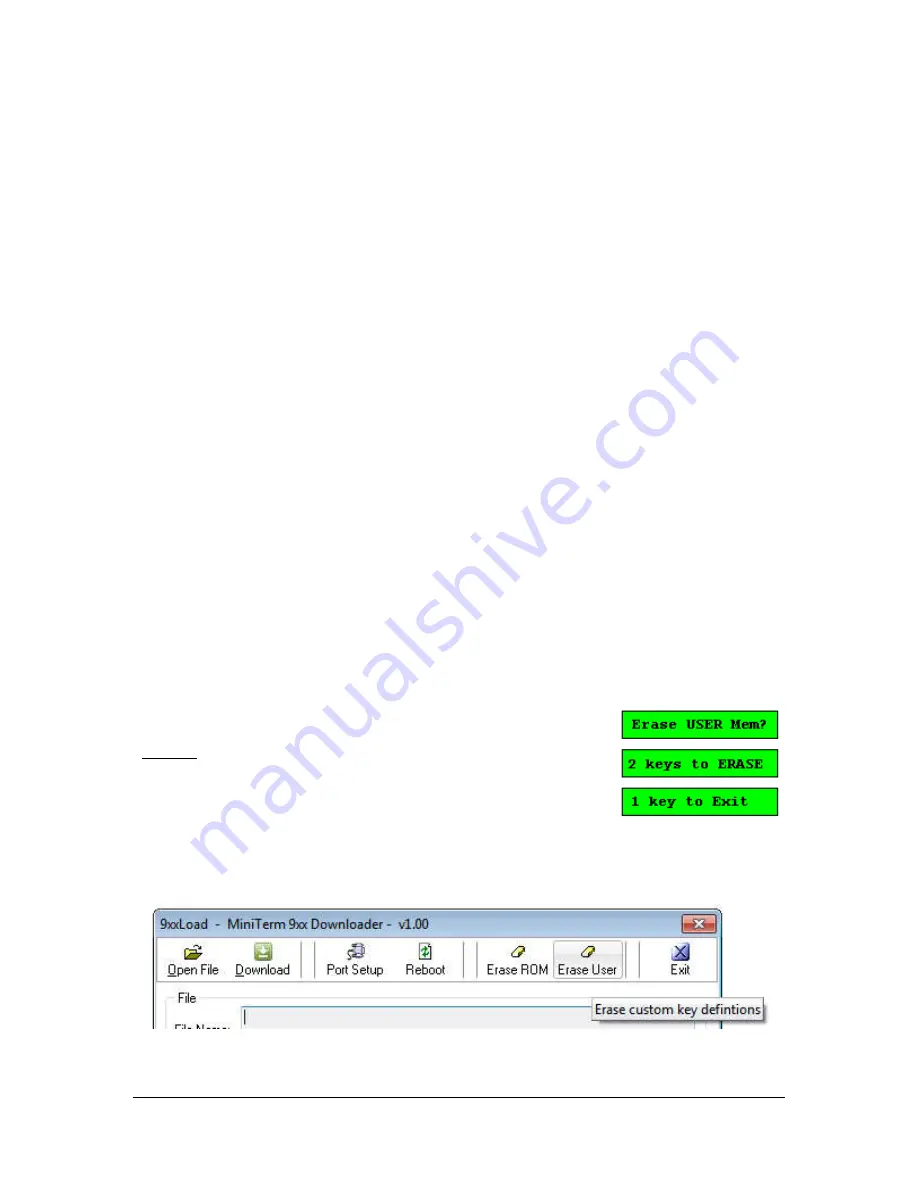
Genovation, Inc.
28
MiniTermPro
Saving a Keypad Definition File
After you have finished editing your keypad definition file, save the file to disk by
clicking on the
Save As
button. Do not overwrite the Default9xx.ckd file. When
the “Save Redefinition File” dialog opens, type in the filename of your choice and
click the
Save
button.
Using the download and test methods described previously confirm that your
keypad macros are performing correctly.
Creating and Printing Keycap Legends
Allows the user to create and print custom keycap legends using a pre-designed
template for Microsoft Word, Excel and Paint. Click on the Keycap Labels button
to open a template (*.doc, *.xls or *.bmp). You may then add text and graphics to
create your keycaps.
Erasing the Keypad Definition File
To erase the User data file in the keypad and restore the MiniTerm’s factory
(ROM) default settings:
o
Disconnect the MiniTerm from its power source.
o
Press and hold two keys down on the MiniTerm.
o
Plug the power into the MiniTerm.
o
Release the two keys.
*
*
NOTE: Starting with MiniTerm firmware version 5.10,
there is an additional LCD prompt you must follow to
erase the User data. Follow the instructions on the LCD.
Alternatively, on units with firmware version 4.0 and higher you can use the
Erase User
button in 9xxLoad.






























