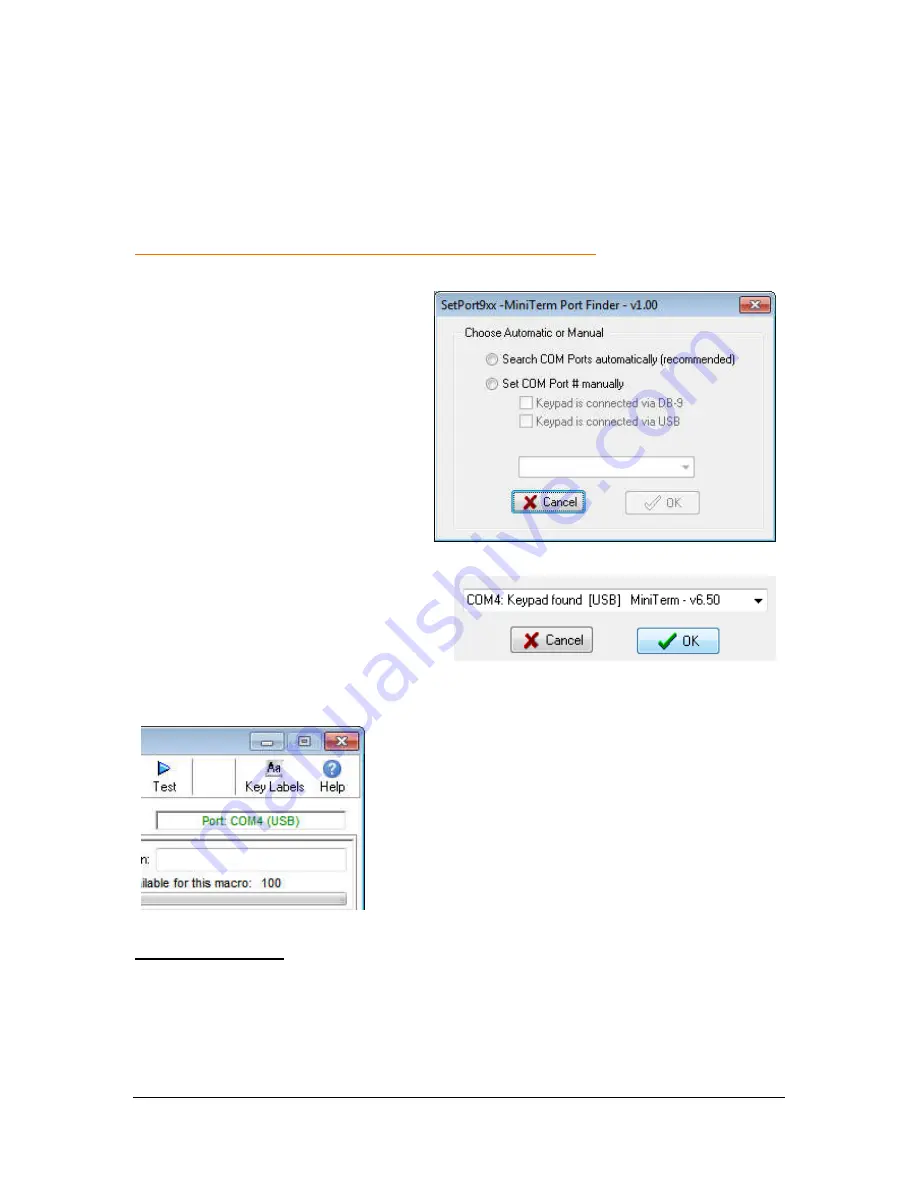
Genovation, Inc.
17
MiniTermPro
Locating Your Keypad Port
The software needs to know how your MiniTerm is attached to the PC (or which
unit you are programming if there are several of them).
IMPORTANT!
You must have installed at least one keypad as described in
Section 1: MiniTermPro Installation and Quick Start Guide
before you proceed.
Click the
Set Port
button near the
top right of the main form. If you
remember the COM port setting
you selected earlier, you can
choose it manually, otherwise click
on
Search
automatically…
followed by
OK
.
Wait a few moments for the Port
Finder to auto-locate the keypad.
When the Port Finder is done
searching it will return to the above
screen. This process may take a
while. Select the keypad from the
drop-down list (if it is not already
visible) and click
OK
.
The MacroMaster9xx main form should indicate
the COM port in the upper right area of the form.
This process tells the MacroMaster downloader
utility what port your MiniTerm is connected to (or
which one you are customizing at this moment in
case you have several).
Advanced Users:
The COM port settings you have just set are stored in a file
named 9xxLoad.ini. This file is used by the downloader utility (9xxLoad.exe).
You can manually edit this file with Notepad to change the ComPort settings
(instead of clicking on Set Port). MacroMaster9xx will notice the change the next
time it runs.
















































