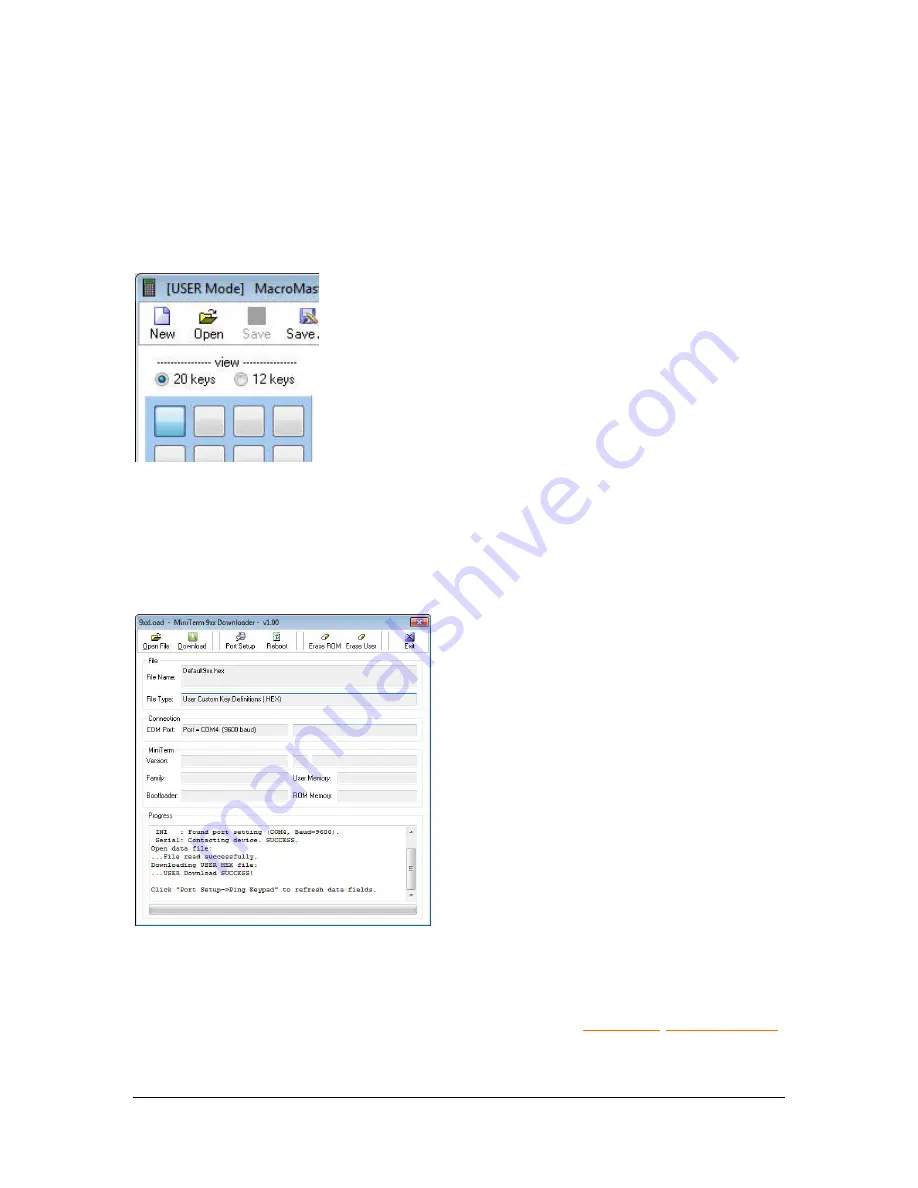
Genovation, Inc.
18
MiniTermPro
Loading a Custom Keypad Definition (CKD) File
Since none of the keys are defined, we will open an existing file to save some
time. Normally you would assign your keys or macros one at a time to the keys
of your choice. Click on
Open
and then select
Default9xx.ckd
. This will open a
file that assigns 0 through 9, Backspace and Enter, one character per key – the
same as the factory setting in your keypad.
If you are using a Model 900, click on the
20 keys
button at the top right. If you are using a Model 904,
click on the
12 keys
button at the top right. Both units
are identical except that the 904 implements only the
bottom left 12 of the 20 possible keys.
This selection doesn’t alter the data in any way; it only
changes the view.
Downloading a Keypad Definition File
Although the Default9xx.ckd file does not differ from the factory settings, it is
useful to complete a download to make sure everything is working properly. The
next chapters cover editing the keypad properties in detail.
With the Default9xx.ckd file loaded (see
previous step) click on
Download
. This
will launch the 9xxLoad utility to download
the new settings to the keypad.
While the download is taking place, you
should see the message
Receiving Data…
on the keypad LCD. Once the download
is complete, the 9xxLoad utility will close,
the keypad will reboot and you will be
returned to the main MacroMaster9xx
form.
Testing the Definition File
Click the
Test Serial/Virtual Serial
button. Just as in
Section 1 Test Keypads
,
this will launch the SST (Simple Serial Test) program. Review page 11 for
further information regarding the SST.exe serial test application.






























