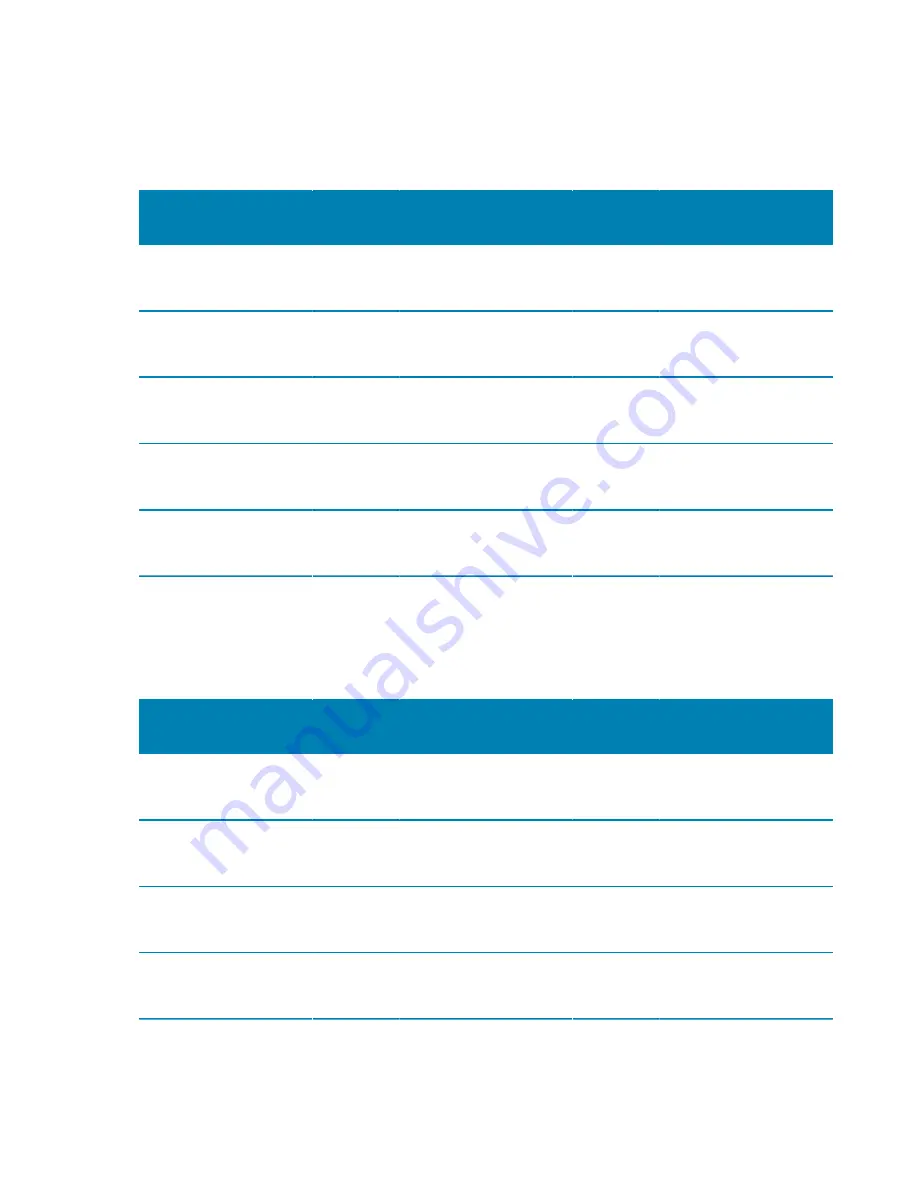
Camera lenses
tip.genetec.com | AutoVu Hardware Guide for SharpX Mobile Installation
EN.410.018-XS(6) | Last updated: October 6, 2016
84
Field of view specifications for SharpX XGA (Standard) camera lenses
To capture license plate reads, a SharpX with XGA (Standard mode) camera lens uses a progressive
scan sensor with 1024 x 768 resolution.
Lens type Horizontal
angle
Vertical
angle
Max width Max
height
Min
distance
Max
distance
Depth of
field
50 mm
4.40°
3.30°
9.0 ft
(2.7 m)
6.7 ft
(2.0 m)
48.6 ft
(14.8 m)
116.7 ft
(35.6 m)
68.1 ft
(20.8 m)
35 mm
6.28°
4.71°
9.0 ft
(2.7 m)
6.7 ft
(2.0 m)
34.0 ft
(10.4 m)
81.7 ft
(24.9 m)
47.7 ft
(14.5 m)
25 mm
8.79°
6.60°
9.0 ft
(2.7 m)
6.7 ft
(2.0 m)
24.3 ft
(7.4 m)
58.4 ft
(17.8 m)
34.0 ft
(10.4 m)
16 mm
13.69°
10.29°
9.1 ft
(2.8 m)
6.8 ft
(2.1 m)
15.6 ft
(4.8 m)
37.4 ft
(11.4 m)
21.8 ft
(6.6 m)
12 mm
18.19°
13.69°
9.2 ft
(2.8 m)
6.8 ft
(2.1 m)
11.7 ft
(3.6 m)
28.0 ft
(8.5 m)
16.3 ft
(5.0 m)
Field of view specifications for SharpX XGA (Tall) camera lenses
To capture license plate reads, a SharpX with XGA (Tall mode) camera lens uses a progressive scan
sensor with 1024 x 946 resolution.
Lens type Horizontal
angle
Vertical
angle
Max width Max
height
Min
distance
Max
distance
Depth of
field
50 mm
4.40
4.07°
9.0 ft
(2.7 m)
8.3 ft
(2.5 m)
48.6 ft
(14.8 m)
116.7 ft
(35.6 m)
68.1 ft
(20.8 m)
35 mm
6.28°
5.81°
9.0 ft
(2.7 m)
8.3 ft
(2.5 m)
34.0 ft
(10.4 m)
81.7 ft
(24.9 m)
47.7 ft
(14.5 m)
25 mm
8.79°
8.12°
9.0 ft
(2.7 m)
8.3 ft
(2.5 m)
24.3 ft
(7.4 m)
58.4 ft
(17.8 m)
34.0 ft
(10.4 m)
16 mm
13.69°
12.66°
9.1 ft
(2.8 m)
8.4 ft
(2.6 m)
15.6 ft
(4.8 m)
37.4 ft
(11.4 m)
21.8 ft
(6.6 m)
















































