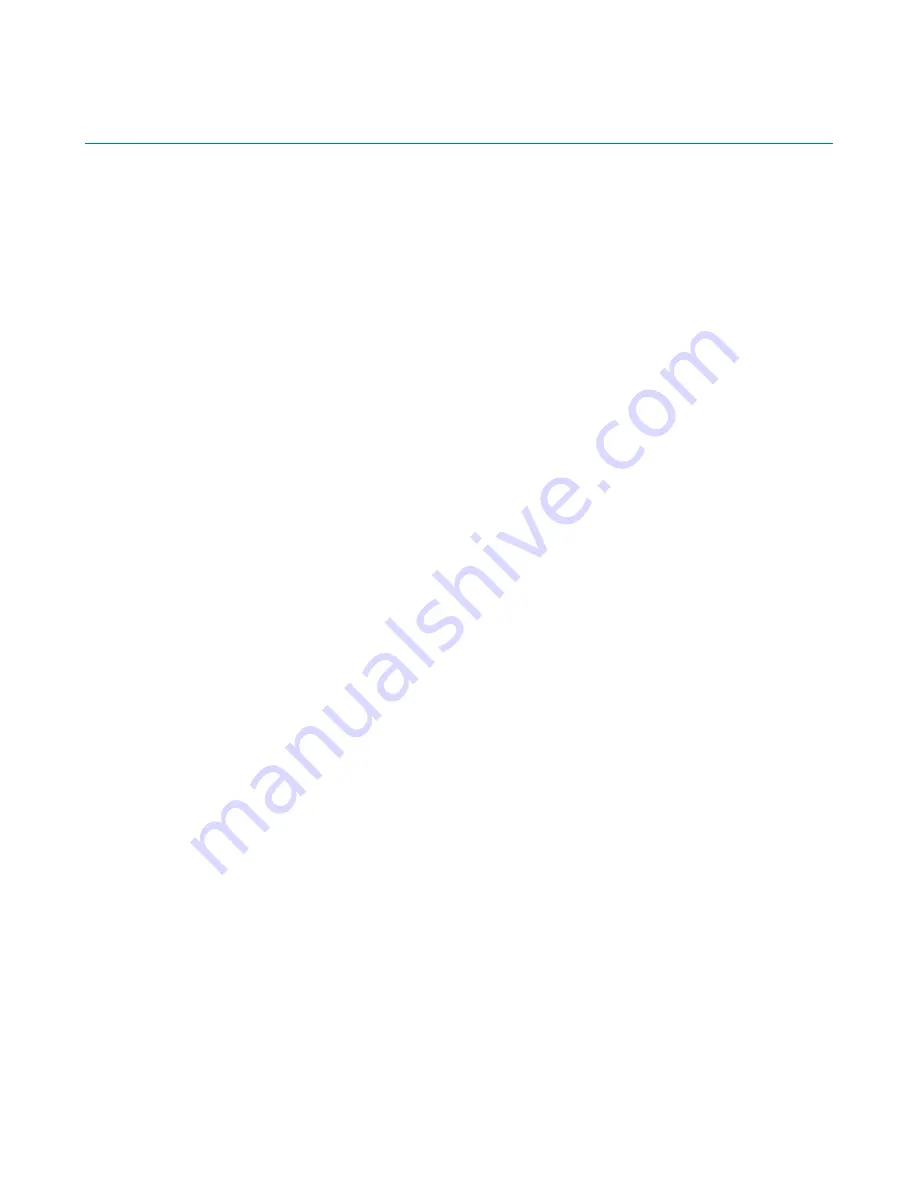
Sharp portal
tip.genetec.com | AutoVu Hardware Guide for SharpX Mobile Installation
EN.410.018-XS(6) | Last updated: October 6, 2016
97
Logging on to the Sharp Portal
To configure Sharp cameras for fixed or mobile AutoVu systems, you must first log on to the Sharp
Portal.
Before you begin
You need to know the IP address or name of the Sharp camera you want to connect to:
•
Sharp IP address:
The default IP address is 192.168.10.100.
•
SharpX IP addresses:
The default IP addresses are 192.168.10.1 for SBC1, and 192.168.10.2 for
SBC2 (if applicable).
NOTE:
SBC2 only applies if you have a
SharpX
system that includes an X2S LPR Processing unit.
•
Sharp name:
The Sharp name (e.g. Sharp1234) is on the label under the Sharp’s visor.
•
SharpX name:
The SharpX name (e.g. SharpX1234) is on the LPR Processing Unit.
What you should know
There is an important difference between connecting to a Sharp and connecting to a SharpX. For
SharpX units, the Sharp Portal does not connect to the SharpX itself, but rather to the single board
computer (SBC) inside the LPR Processing Unit that controls the SharpX camera. This is a crucial
distinction if you are using an X2S LPR Processing Unit, because it has two internal SBCs (one SBC
can control two SharpX cameras). This means that you will need to open a separate Sharp Portal web
page for each SBC.
Example:
You have an AutoVu mobile configuration that includes three SharpX cameras connected
to an X2S LPR Processing Unit. Two of the cameras are controlled by one of the SBCs, and the third
camera is controlled by the other SBC. On the back of an X2S LPR Processing Unit, there is a printed
label that has two Sharp names (e.g. SharpXS1000 and SharpXS1001). These are the names that
correspond to the SBCs inside the unit. Therefore, to configure the SharpX cameras connected to
ports 1 and 2, you must log on to
http://SharpXS1000/portal
/, and to configure the SharpX camera
connected to port 3, you must log on to
http://SharpXS1001/portal
/.
To log on to the Sharp Portal:
1 Open your Web browser, and go to
http://
<Sharp name or IP address>
/portal
.
Example:
• If the Sharp camera’s IP address is 192.168.10.1, enter
http://192.168.10.1/portal
/.
• If the Sharp camera’s name is Sharp1234, enter
http://Sharp1234/portal
/.
2 Enter the default password “Genetec” (case-sensitive).
BEST PRACTICE:
After you log on, change the default password.
3 Select your language, then do one of the following:
• Click
OK
or press
Enter
on your keyboard to log on in regular mode.
• Press
Ctrl + Enter
on your keyboard to log on in
Advanced
mode, which gives you access to
additional settings not found in regular mode.
4 To log off, save your changes, and then close your web browser.
The Sharp Portal opens to the
Status
page.





















