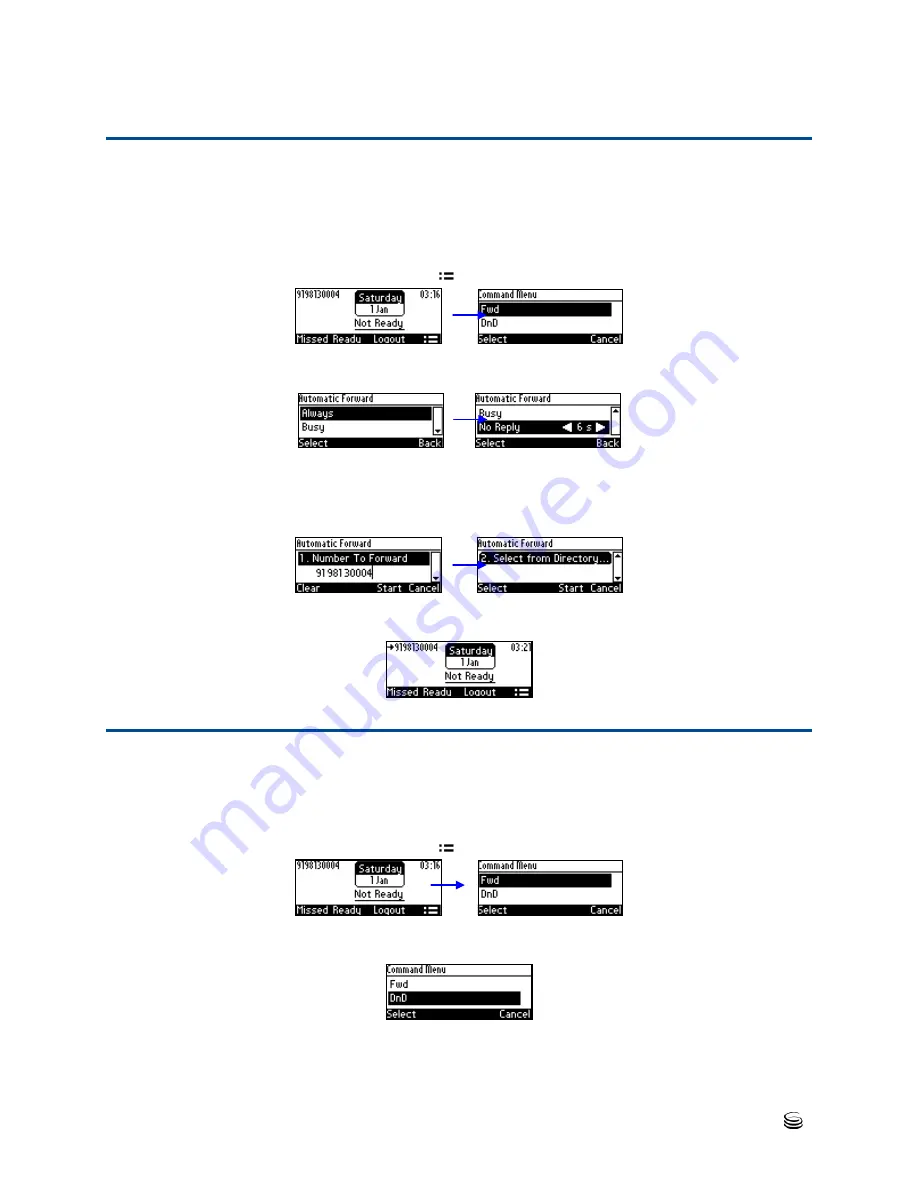
Chapter 7: Using IP Phones in Genesys Contact Centers
Configuring Automatic Forwarding
66
420HD IP Phone
Configuring Automatic Forwarding
When you leave your workstation you can configure the phone so that any incoming calls will
be forwarded.
To configure automatic forwarding:
1.
In the idle screen, press the
softkey; the Command Menu opens.
2.
Select the
Fwd
option; the Automatic Forward screen opens.
3.
Select the
Always
option or scroll down and select the
Busy
or
No Reply
option.
4.
Enter the
Number to Forward
to, or scroll down and select
Select from Directory
in which you can choose a contact number to forward calls to.
5.
In the idle screen to which you're returned, view the foward indication:
Configuring Do Not Disturb (DnD)
You can configure the phone so that no incoming calls will disturb you.
To configure DnD:
1.
In the idle screen, press the
softkey; the Command Menu opens.
2.
Scroll down and select the
DnD
option:
3.
In the idle screen to which you're returned, view the DnD indication:


















