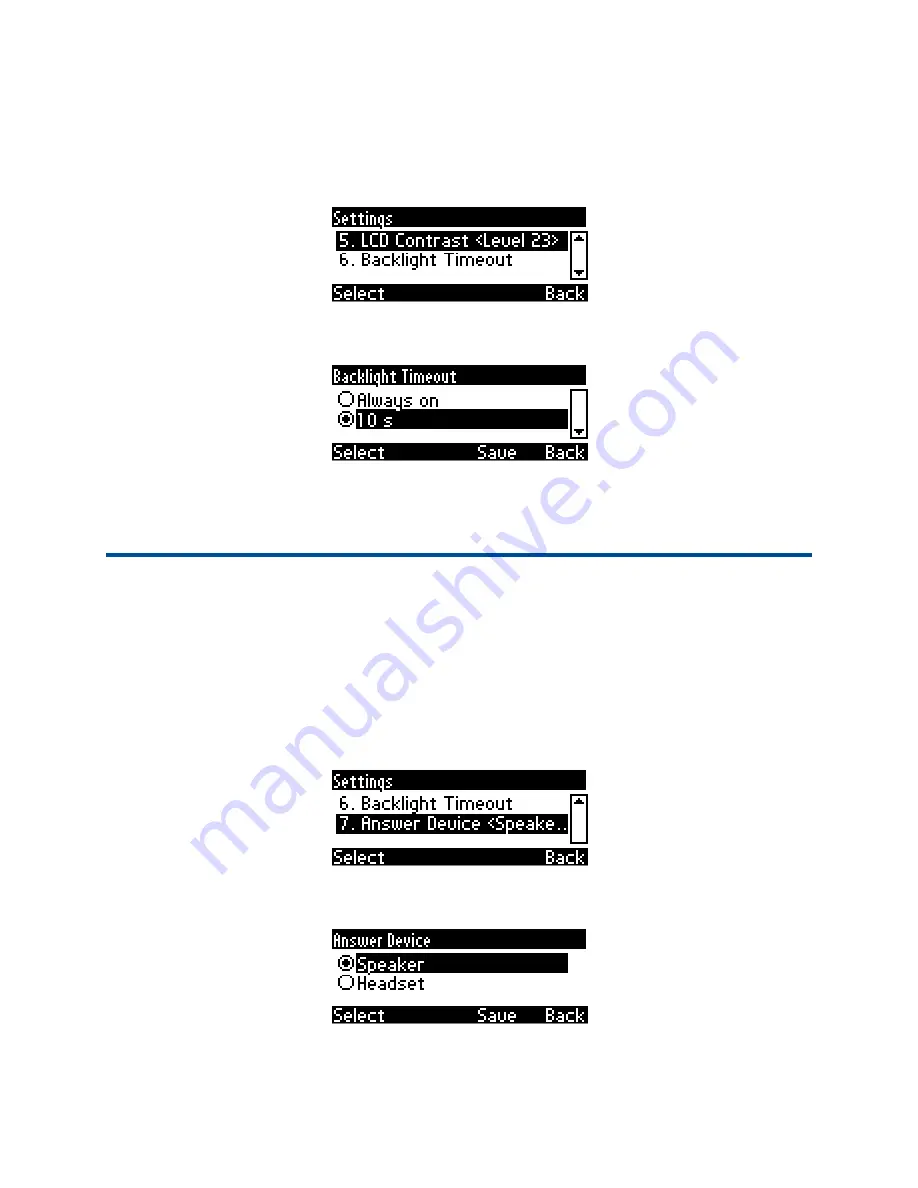
Chapter 4: Customizing Your Phone
Selecting Audio Device
User’s Guide
33
To define the LCD screen’s backlight timeout:
1.
Access the
Backlight Timeout
screen (MENU key >
Settings
menu >
Backlight
Timeout
submenu).
2.
Press the navigation control's upper or lower rim to navigate to and select
Always
on
or
10 seconds
or
60 seconds
).
3.
Press the
Select
softkey to apply your settings.
4.
Press the
Save
softkey to save your settings.
Selecting Audio Device
You can select which audio device - speaker or headset - is activated when you answer calls
(by pressing the
Accept
softkey or lifting the handset) or when you dial calls (by pressing the
number keys on the keypad and then pressing the
Dial
softkey).
The speaker is the default audio device.
To select the audio device:
1.
Access the
Answer Device
screen (MENU key >
Settings
menu >
Answer Device
submenu).
2.
Press the navigation control's upper or lower rim to navigate to and select the audio
device (Speaker or Headset) and press the
Select
softkey.
3.
Press the
Save
softkey.






























