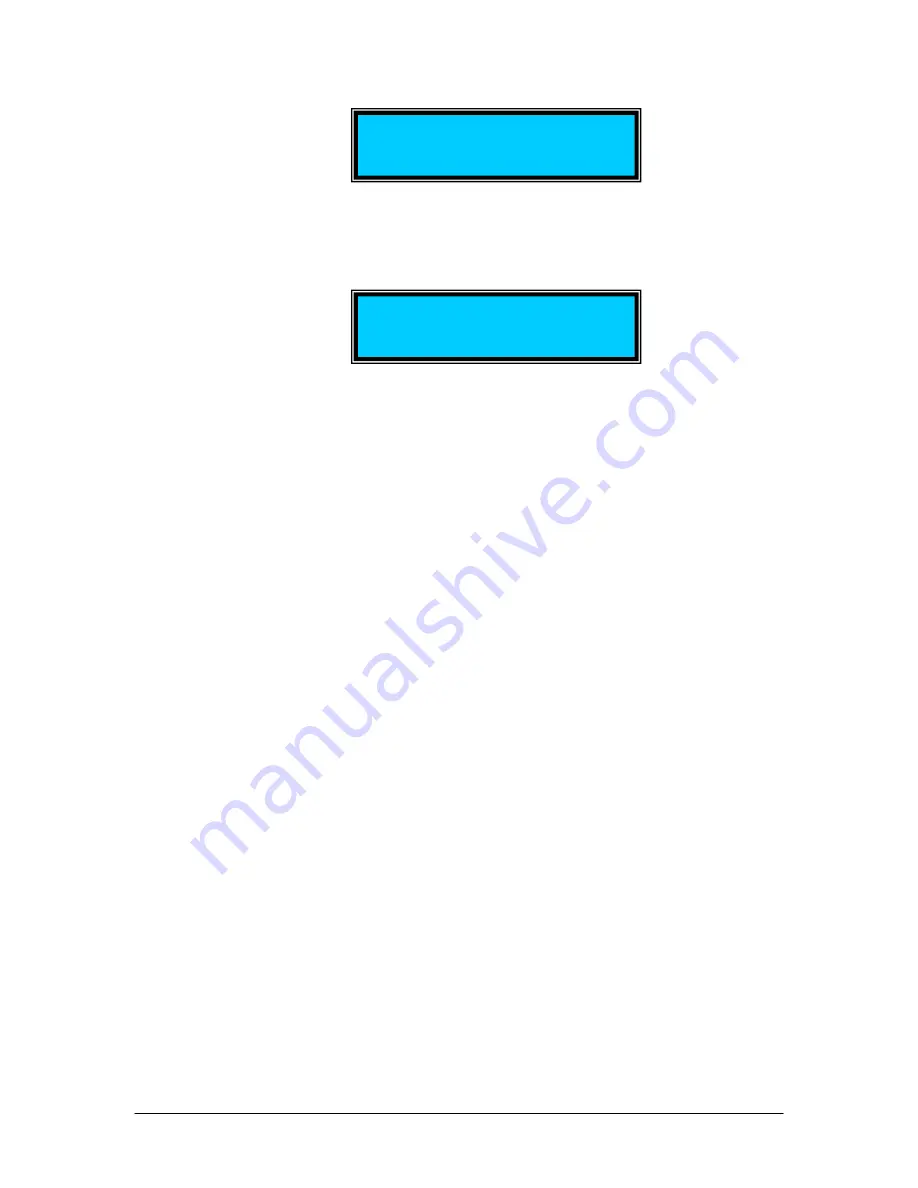
Trigger Disabled
→
SQU. WAVE F:_10.0 Hz
Max: 20.0 Min:_0.1dB
If Trigger mode is enabled, (see SETTINGS section), the word WAVE is replaced by
TRG, followed by either
↑
or
↓
. The direction of the arrow denotes whether the PDLE is
set to trigger on the rising or falling edge of the trigger pulse.
Trigger Enabled
→
SQU. TRG
↑
F:_10.0 Hz
Max: 20.0 Min:_0.1dB
Use the
◄
►
keys to move the cursor position between digits or between parameters.
Use the
▲▼
keys to increment the selected digit.
The frequency range is 0.0 Hz to 100 Hz.
The range for maximum PDL is 0.2 to 20 dB.
The range for minimum PDL is 0.1 to 19.9 dB.
Note: The maximum PDL cannot be set lower than the minimum PDL. To set the
maximum to a lower value than the current minimum PDL setting, reset the minimum
value first, then reset the maximum.
After setting the frequency and endpoints, press the ENTER key.
If trigger mode is disabled, the square wave variation will begin immediately after the
ENTER key is pressed. The PDLE will begin at the lower PDL setting and switch back
and forth between the upper and lower PDL settings at the selected frequency. Please
note that the dwell time at each state is half the period, i.e. if the set frequency is 1 Hz,
the PDLE will switch states once every 0.5s. The cursor will move to the right bottom
corner of the screen and remain there as long as the PDLE is executing the square wave.
To stop the square wave and edit the operation parameters, press the ENTER key. The
cursor will move back to the parameter editing area.
If trigger mode is enabled, after the ENTER key is pressed, the PDLE will wait to receive
a trigger pulse.
If the square wave frequency is set to 0.0 Hz, the PDLE will switch once between states
each time it receives a trigger pulse. The first transition will be from low to high PDL.
Subsequently, it will toggle between states once for each trigger pulse. The delay
between the trigger edge and the PDL transition is 420µs. The timing diagram is shown
below, for triggered operation on the rising edge.
Document #: GP-UM-PDLE-101-11
Page 20 of 61
Summary of Contents for PDLE-101
Page 31: ...3 Click Next 4 Click Next Document GP UM PDLE 101 11 Page 31 of 61 ...
Page 32: ...5 Check Specify a location then click Next Document GP UM PDLE 101 11 Page 32 of 61 ...
Page 36: ...12 Click Next 13 Click Finish Document GP UM PDLE 101 11 Page 36 of 61 ...
Page 38: ...In this example the USB device is connected to COM3 Document GP UM PDLE 101 11 Page 38 of 61 ...
Page 49: ... Properties on General tab Document GP UM PDLE 101 11 Page 49 of 61 ...






























