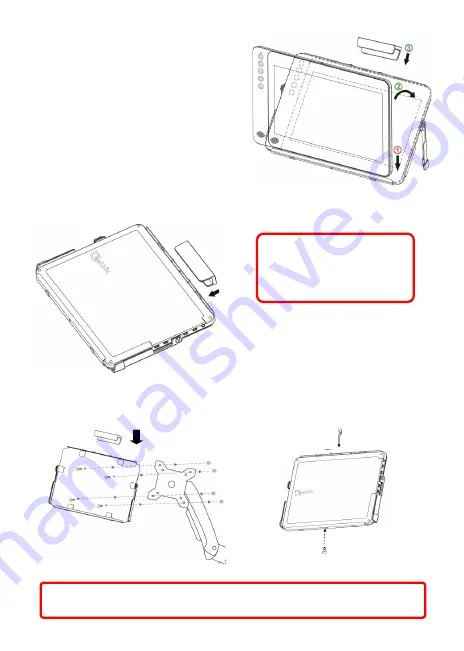
1 Install Protective Cover
1-1Open the Protective Cover Stand, place
the monitor into the Protective Cover,
place the magnetic clip on top (Place
the short side of the Magnetic Clip on
the top).
1-2 Close the Protective Cover Stand,
place monitor in protective cover, with
the back facing out, place the magnetic clip on top
(Place the long side of
the Magnetic Clip on the top)
2 VESA 100 Arm Installation
Place the protective cover onto VESA 100 arm, as shown in Fig. Place the mon-
itor into the protective cover, place the magnetic clip on top ( short side on
the top)
Fig : Protective Cover as screen stand
Fig : Monitor placed in Protective Cover
4
Caution: The Magnetic Clip
must be placed on the top in
order to prevent the Monitor
from falling out.
Fig : Place the Protective
Cover onto VESA 100 arm
and use Magnetic Clip
Fig : Screw in to secure the
Monitor
Caution: The Magnetic Clip or screws must be placed in order to prevent the
Monitor from falling out.

































