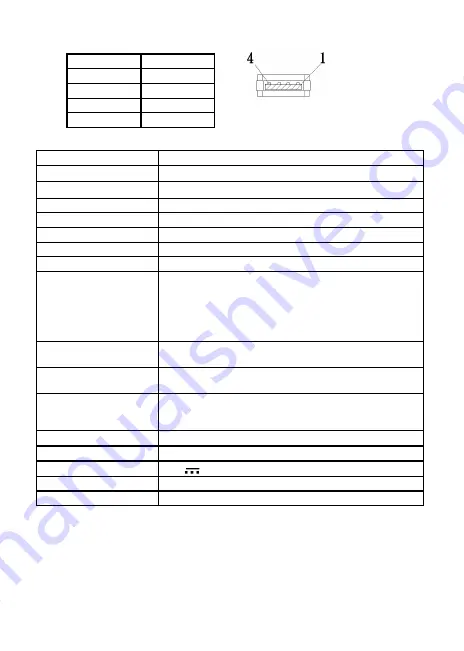
3.
USB Connector Pinout
Section 3 Specification
13
Pin No.
Name
1
Vcc (+5V)
2
D+
3
D-
4
Ground
Fig .: USB Connector
Model
On
-
Lap 1002
Panel Type
10.1”TFT LCD (16:10 Wide) LED Backlight
Resolution /Color Depth
1280 x 800 /262K colors
Pixel Pitch
0.1695mm(H) * 0.1695mm(V)
Viewing Angle(U/D/R/L)
85°/85°/85°/85° (Typical)
Contrast Ratio
800:1
Response Time
25 (ms)
Brightness
250 (cd/m
2
)
Resolution Supported
1920x1080(60Hz); 1440x900(60Hz); 1366x768(60Hz);
1280x1024(60Hz); 1280x800(60Hz); 1280x768(60Hz);
1024x768(60Hz)
(Caution: If video output frequency of computer graphic
card is out of the above range, it may cause the panel
damage.)
Support Video Mode
1080P(60Hz); 1080i(30Hz); 720P(60Hz); 480P(60Hz) ; 480i
(30Hz)
Touch Type
Projective Capacitive Touch Monitor, support 10-finger
multi-point touch.
Support OS
Support Microsoft Windows 10/8.1/8/7
Drivers for Android 2.0, 2.1, 2.2, 2.3, 4.0, 4.1, (Kernel 2.6.32
or later)
Touch Hardness
Hardness of Touch Glass
≧
7H
Speaker
1x 1.0W(Max.) (Rated Impedance 4 Ω at 2KHz)
Rating Votage
5V DC
Rating Power
1.2A
Waiting Power
90mA


































