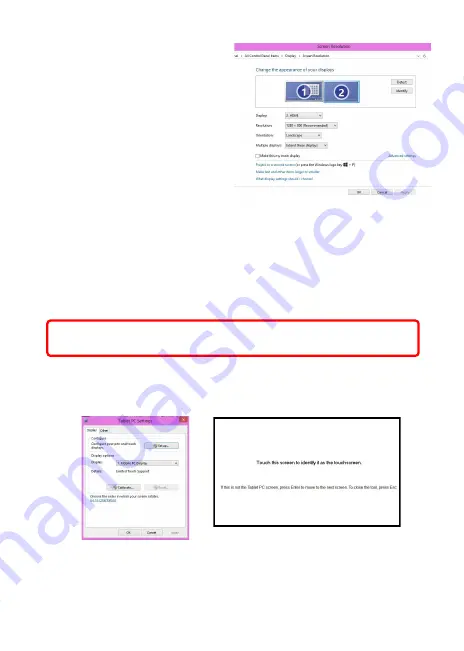
8
Normally Display ① is the lap-
top’s monitor, Display ②
is the
external monitor. Click on
Detect
if
you are unsure.
●
At
Display
, select “2.HDMI”
(digital video) or “2. display
device: VGA” (analog video)
for
Display
●
Select “1280x800” for Res-
olution
●
Select "Landscape" or
"Portrait" for
Orientation.
●
Select "Extend these displays" for
Multiple display
, and drag Display 2
to the right side of Display 1. For Duplicated mode, select "Duplicate
these displays".
●
Select OK and exit after saving the settings.
Section 3 Windows 7/ 8.1/ 10 Touchscreen Setting
If the computer is unable to automatically start touchscreen function, please
use the “Tablet PC Setting ”of the Windows 7/8.1/10 Control Panel to per-
form touchscreen setting.
As below Fig., please select “Setting (S)”, when Windows message appears
on the screen of On-Lap 1002, follow the direction to touch the screen and
the setting is complete.
Section 4 Windows 8.1/ 10 Touch Gesture Description
Common Touch Gesture Introduction:
1.
Use finger to swipe in from edge:
Swipe in from the right edge of the screen (Arrow 1) : Open the five
charms – Search, Share, Start, Devices, and Settings
Caution: Resolution of On Lap 1002 must be set as 1280x800 (full screen),
otherwise the touch function can not be operated correctly.
















