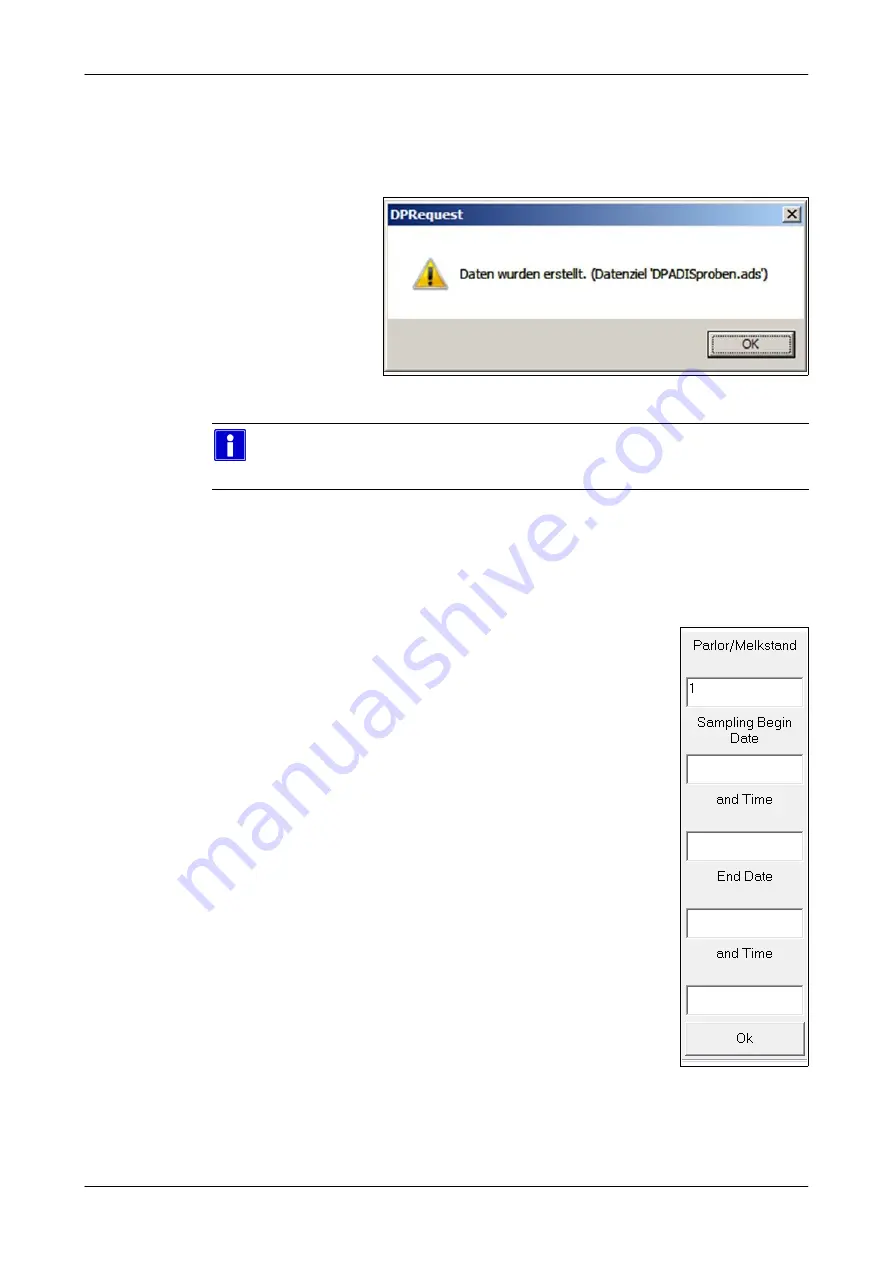
Sample data export
Program execution
7821-9001-005
01. October 2019
6.2.5
Creating the export data
As described in the section on ”Dialogue box for single milk output and sample
export”, the data export is started by pressing the ”OK” button.
● When the data export has been successful, a message will appear.
Example (DE):
● Confirm the display with ”OK”.
Note
If the data export has not been successful, error messages will be displayed
together with suggestions for correcting them.
The file is saved as described in the section on ”DPRequest application main
dialogue”.
● Send the file to the relevant control centre.
6.2.6
Creating raw data
Open the ”SampleDataCSVExport.rfa” DairyPlan list from the
DairyPlan folder to export the raw data.
Example:
”C:\DairyPln\FactOrig\DE\SampleDataCSVExport.rfa”
1. The following data must be entered:
● milking parlour number
● sampling begin date
● sampling begin time
● sampling end date
● sampling end time
2. The displayed data can then be exported using the menu.
● To do this, open the ”File” menu and then the ”Direct Transfer” submenu.
3. A text file containing the raw data is then stored in the DairyPlan folder.
This file name is ”SampleDataCSVExport <Date>.txt”






























