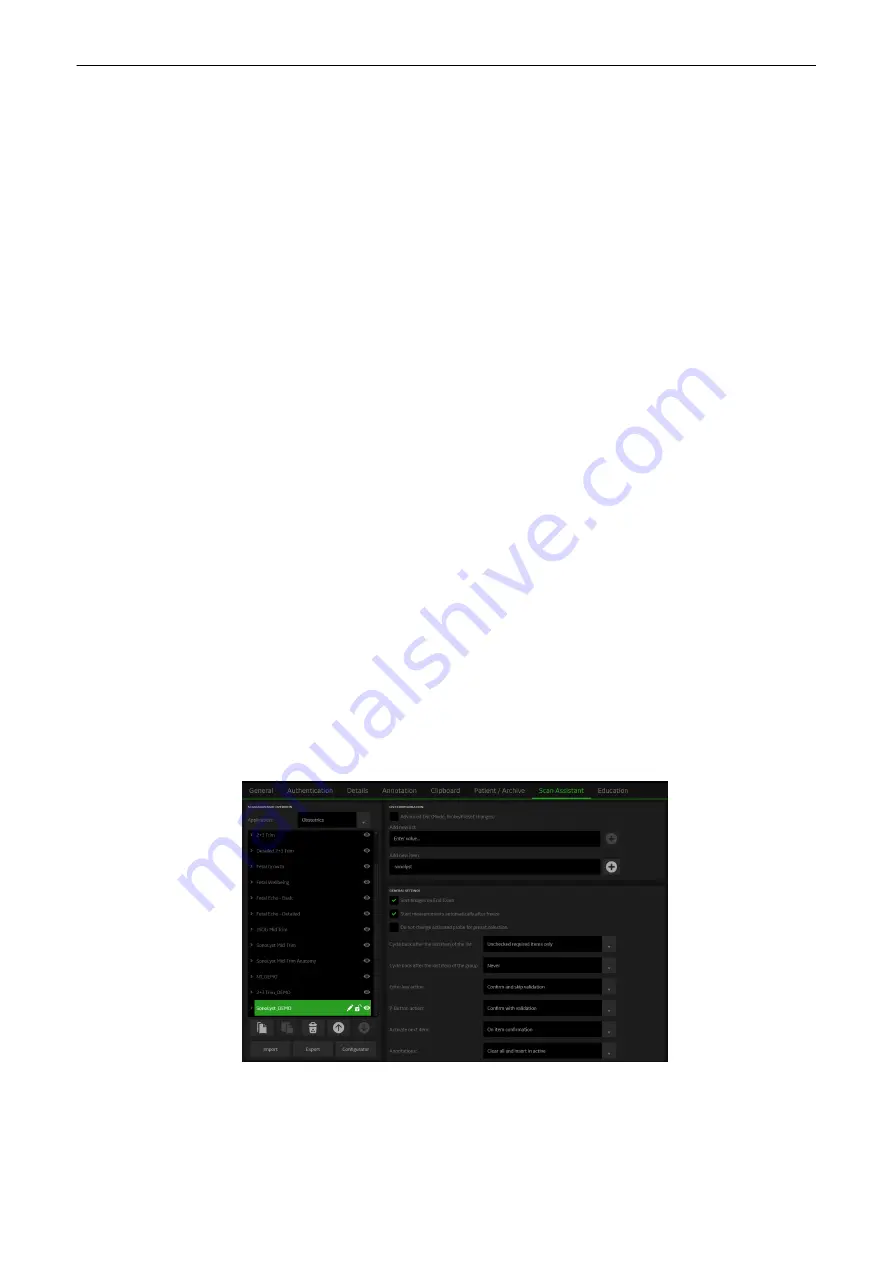
Worklist Auto-Query
If On is selected, the worklist is automatically queried with the entered Patient ID or
Patient Name and today's date when the Worklist button is pressed in the Current
Patient Screen. If this box is not checked, the worklist is only queried after the
Search button is pressed in the Worklist dialog. If no connection to a Worklist server
is available, the former queried Worklist data (Show locally stored data) is shown.
Auto Start Worklist
If On is selected, the worklist dialog is shown automatically after the PID Button is
pushed.
Title Bar Settings
Define
Font Size (small, normal, large), Font Brightness (100%, 90%, 80%) and
Display DOB / Age.
Customize Exam columns in
Archive
Define the information displayed in
Patients & Exams (last two columns) and Exams
Only (last Column). If Automatically List Patients is checked, all available patients
are displayed when the Current Patient Search or the Archive dialog is opened.
2nd Patient ID
Select On for
Activate 2nd Patient ID if desired. If On is selected, the 2nd Patient ID
is displayed at Report, Structured Report, Worksheet, PID and on all exports and
prints.
Delete PID Dropdown
Delete List deletes all entries in the selected dropdown lists. Available On/Off
selections:
•
Referring Physician
•
Performing Physician
•
Sonographer
•
Exam Type
•
Exam Comment
Hide on Title Bar
Select which information should be hidden in the title bar. Available On/Off
selections:
•
Patient Name
•
Patient ID
•
Sonographer
•
Clinic Name
•
Date/Time
OB Dating Method
Select the desired OB dating method (LMP, EDD, DOC, GA) from the dropdown
box. It is set to LMP by default.
11.2.1.7 Scan Assistant
Figure 11-8 Scan Assistant
System Setup
Voluson™ SWIFT / Voluson SWIFT+ Instructions For Use
5831612-100 Revision 4
11-13
Summary of Contents for Voluson Swift
Page 343: ......
















































