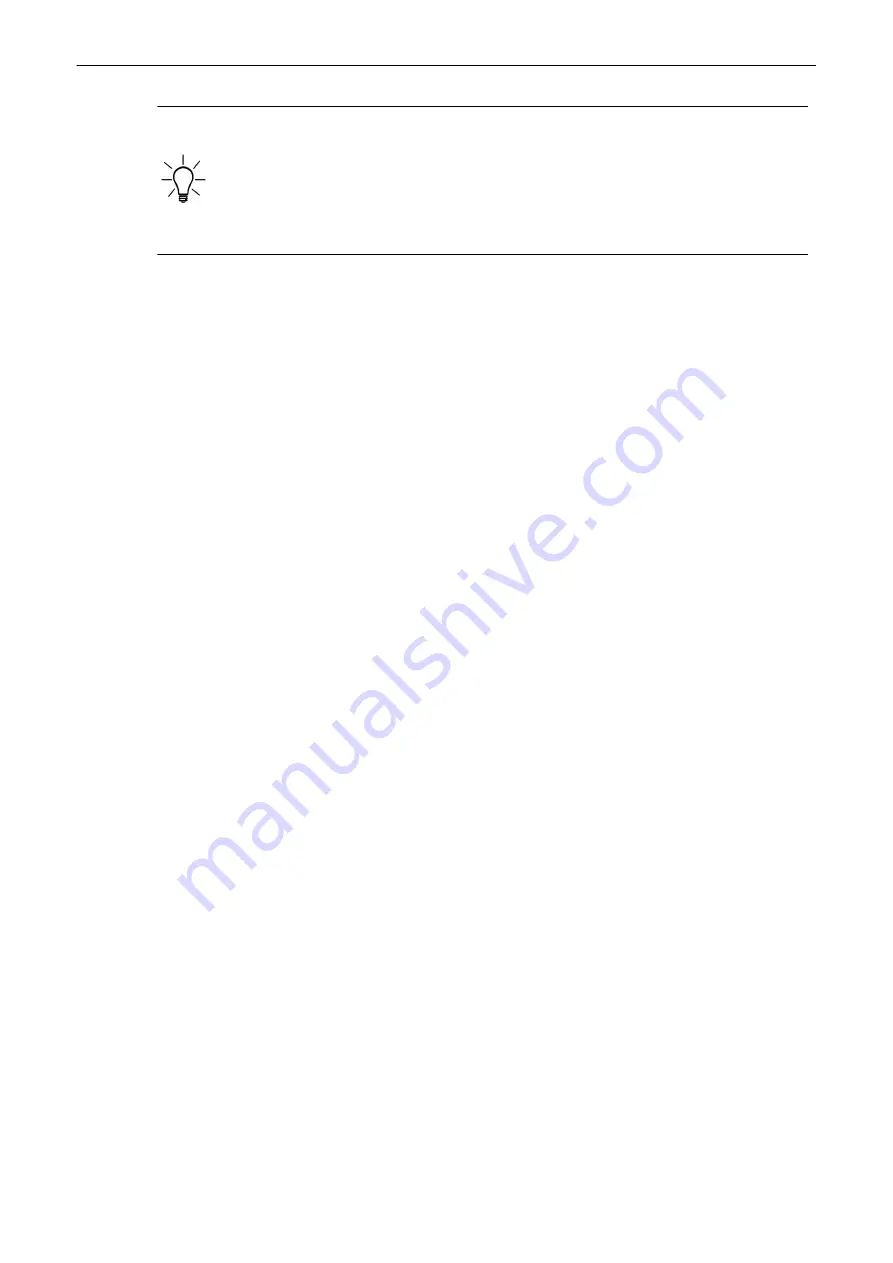
•
The biopsy lines must be programmed once by the service personnel or the user. The
procedure must be repeated if probes and/or biopsy guides are exchanged!
•
Before performing a biopsy make sure that the displayed biopsy line coincides with the
needle track (check in a bowl filled with approx. 47˚C warm water). For further
instructions review: 'Biopsy line adjustment for single angle biopsy guide'
'Biopsy line adjustment for multi angle biopsy guide'
•
Please read the “Instructions for safe Use” in 'Biopsies Safety'
•
'Biopsy line adjustment for single angle biopsy guide'
•
'Biopsy line adjustment for multi angle biopsy guide'
11.1.3 System Login and System Lock
Lock Screen is a security function. It protects the system by password against unwanted
intruders. There are two ways to activate Lock Screen:
•
by pressing the
Lock
button
•
as soon as the screensaver starts
It is possible to select "Activate User Login" in the System Setup within the tab General
Settings - Authentication. When On is selected, the system is locked after a restart/reboot and
the System Lock screen appears.
With the System lock activated, the system is configured as follows:
•
All scanning activities are stopped.
•
All hardkeys are disabled except the trackball, left and right trackball buttons and the
power knob.
•
The hardware is put into power save.
The screenlock is turned off by:
•
Correct user password in the password prompt.
•
Emergency button.
11.1.3.1 Password
The first time the User Login is enabled, a password has to be created. Therefore the "Change
Password" dialog appears.
1.
Enter the old password.
2.
Enter a new password.
3.
Confirm the new password.
4.
To exit without saving changes press
Exit
, to save the changes and exit press
Save&Exit
.
Note
A valid password must be at least 6 characters long and has a maximum length of 80
characters. A password must contain at least 2 non-letter characters, 0...9 or ! @ # $% ^ * ().
Changing the password
1.
To change an existing password press
ClearPWD
at the System Login.
2.
The "Change Password" dialog appears.
3.
Enter the old and the new password.
4.
Retype the new password and press
Save&Exit
to save the changes.
System Setup
Voluson™ SWIFT / Voluson SWIFT+ Instructions For Use
5831612-100 Revision 4
11-3
Summary of Contents for Voluson Swift
Page 343: ......






























