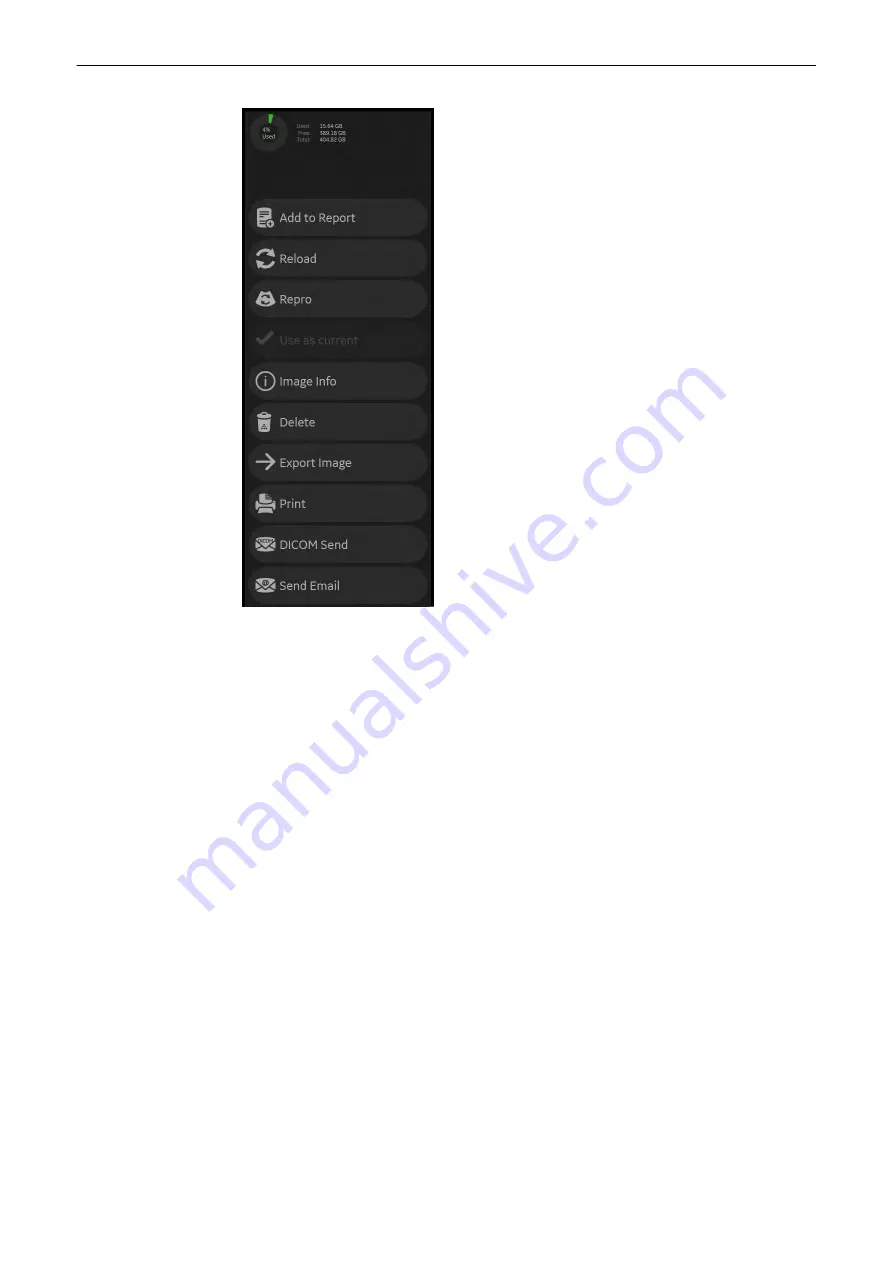
Figure 9-4 Export
Note
It is possible to export an open, uncompressed 4dv archive to an export location without
importing the 4dv archive first into the local archive. A compressed 4dv archive cannot be
exported directly, it has to be imported into the local archive first.
Remember last option
The following export dialog settings are always saved permanently into the system when the
button
Export
is pressed to start the Export procedure. These settings are valid until to the
next change and will always pop up in the epxort dialog.
•
Save in: destination
•
Save as type: file type
•
type attributes: Size, Quality, Codec,...
•
Anonymize: Patient/Clinic Data/Date and Time
Exporting data
1.
Select the data for export and press
Export
. The export window appears.
2.
Define the destination, the filename and select other desired properties (
Save as type
,
Create Patient / Exam Folders
,
Size
,
Quality
,
Avi-Codec
,
Include Report Data
,
Save Cine
SE / ES
(start-end, end-start),
Anonymize
,
Password
).
3.
Press
Export
to export the data
Archive
Voluson™ SWIFT / Voluson SWIFT+ Instructions For Use
5831612-100 Revision 4
9-9
Summary of Contents for Voluson Swift
Page 343: ......






























