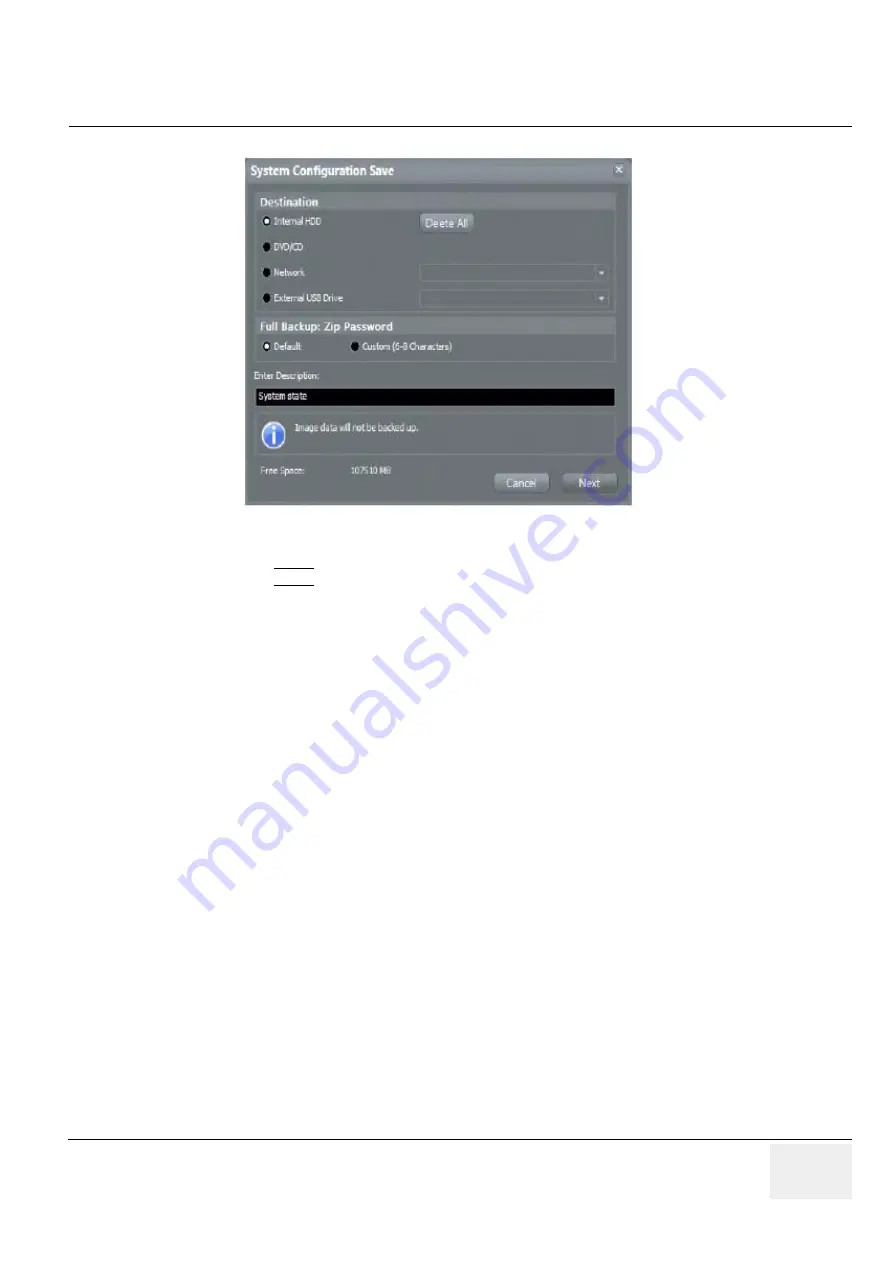
GE
DRAFT
V
OLUSON
™ P8 / V
OLUSON
™ P6
DIRECTION 5723243, R
EVISION
6
DRAFT (M
AY
23, 2018)
B
ASIC
S
ERVICE
M
ANUAL
Chapter 7 - Diagnostics/Troubleshooting
7-15
3.) Select the destination of the “System state” backup.
4.) Select the NEXT button to start the backup process.
After saving the data, the Voluson™ P8 / Voluson™ P6 reboots and the application starts again.
Figure 7-15 System Configuration Save
Summary of Contents for Voluson P8 BT16
Page 2: ......
Page 9: ...GE VOLUSON P8 VOLUSON P6 DIRECTION 5723243 REVISION 6 BASIC SERVICE MANUAL vii JA ZH CN KO...
Page 611: ......
















































