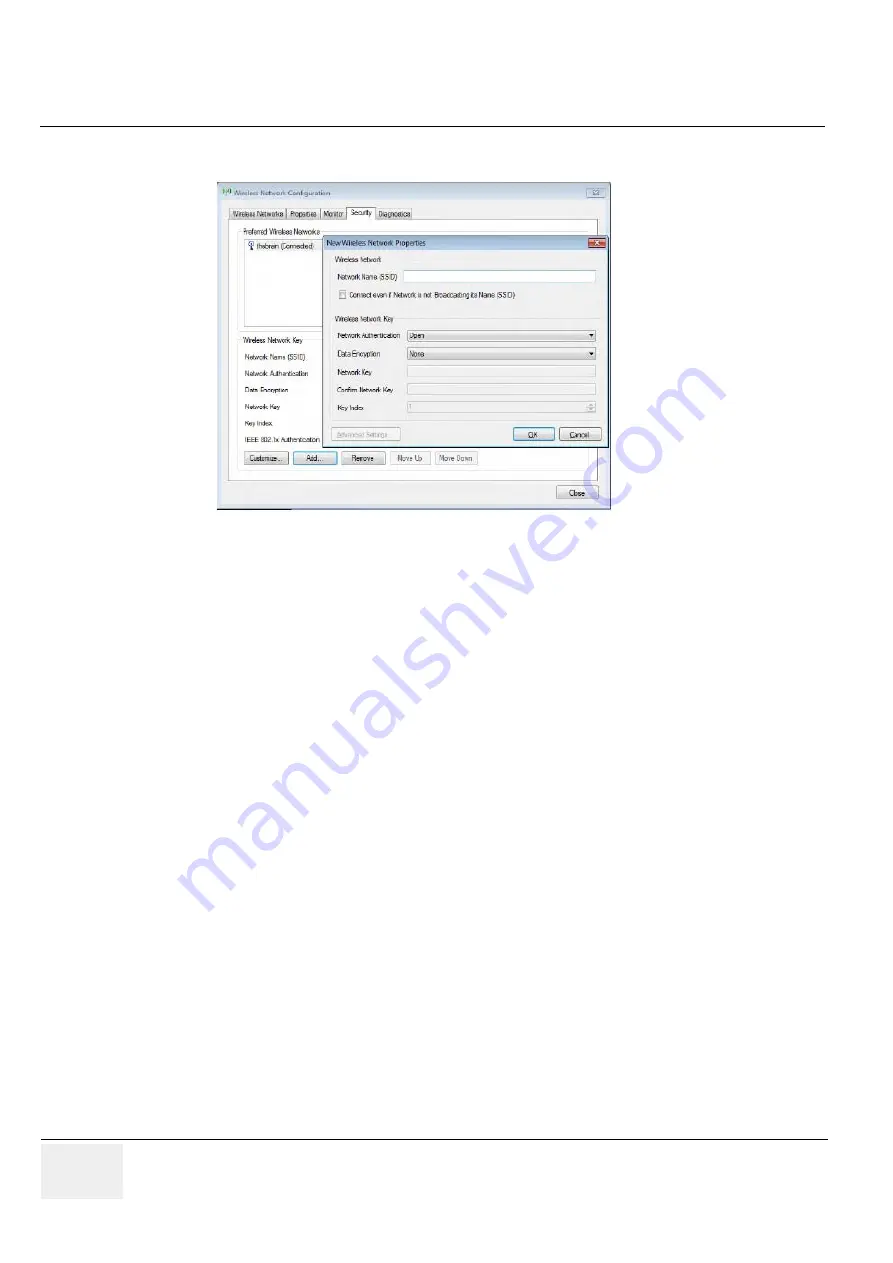
GE
RAFT
V
OLUSON
™ P8 / V
OLUSON
™ P6
DIRECTION 5723243, R
EVISION
6
DRAFT (M
AY
23, 2018)
B
ASIC
S
ERVICE
M
ANUAL
3-78
Section 3-13 - Network Configuration
5.) Select the
Security
tab and then click
Add
.
6.) Add the following information to the Wireless Network Properties page:
-
Network Name(SSID)
-
Check box “ Connect even if Network is not Broadcasting its Name (SSID)”
-
network Authentication (Open, Shared key, WPA PSK or WPA2 PSK)
-
Date Encryption
-
Network Key
-
Key Index
7.) After you have filled in all the required information, click
OK
.
3-13-2-4
Refreshing a WLAN Network
1.) Press the “Utilities” key on the control console.
2.) On the right side of the screen select
Connectivity
and then click the
Device Setup
tab.
3.) Click the
WLAN Configuration
Section Figure 3-76 on page 3-75
4.) The Wireless Network Configuration tool with available Wireless Networks appear.
5.) Click
Refresh
.
3-13-2-5
Setting a WLAN Network as Non-Preferable
When you make a WLAN non-preferable, you disconnect the network from the system and delete all
connection settings from the system. Afterwards the system WILL NOT try to reconnect to this WLAN
automatically. And if you want to reconnect, you will need to re-add this WLAN.
1.) Press the “Utilities” key on the control console.
2.) On the right side of the screen select
Connectivity
and then click the
Device Setup
tab.
3.) Click the
WLAN Configuration
Section Figure 3-76 on page 3-75
4.) The Wireless Network Configuration tool with available Wireless Networks appear.
5.) Highlight the wireless network you want to set as non-preferred.
6.) Click
Make Non-Preferable
and cinfirm the message box.
Figure 3-79 Security - Add
Summary of Contents for Voluson P8 BT16
Page 2: ......
Page 9: ...GE VOLUSON P8 VOLUSON P6 DIRECTION 5723243 REVISION 6 BASIC SERVICE MANUAL vii JA ZH CN KO...
Page 611: ......
















































