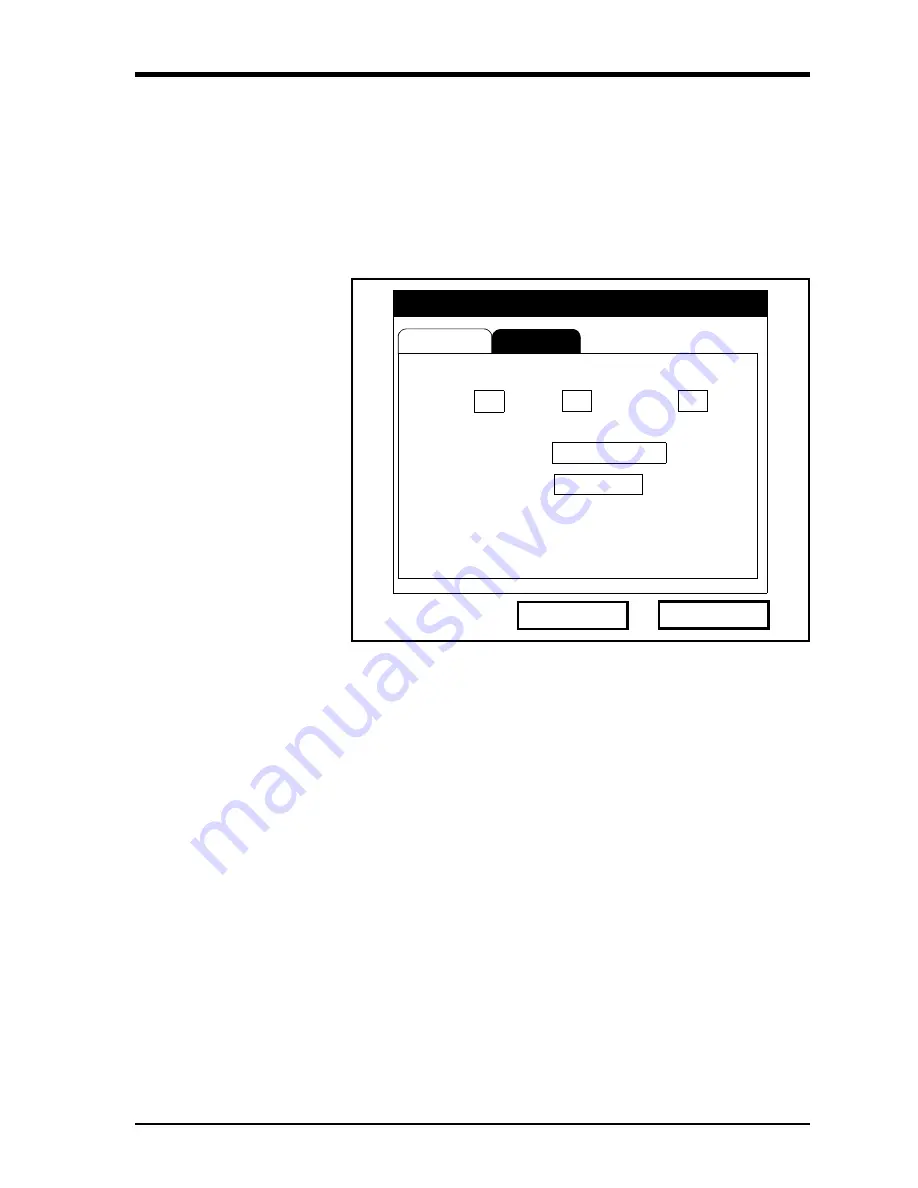
Operation
3-17
August 2008
The
Locale
Option
In addition to setting the correct date and time, you can also change
their format to suit local preferences. This is accomplished using the
Locale
option.
1.
Access the
Meter Menu
as described on page 3-13.
2.
Scroll to the
Locale
option and press
[ENTER]
. The
Locale
tab of
the
Display Options
window opens (see Figure 3-14 below).
Figure 3-14: Locale Tab Window
3.
The
Separators
section allows you to select the symbols used in
the following items:
a.
Scroll to the
Date
text box and press
[ENTER]
to open the drop-
down list. Select a dash (-), comma (,) or slash (/) for the date
separator and press
[ENTER]
to confirm your choice.
b.
Scroll to the
Time
text box and press
[ENTER]
to open the drop-
down list. Select a period (.) or colon (:) for the time separator
and press
[ENTER]
to confirm your choice.
c.
Scroll to the
Decimal
text box and press
[ENTER]
to open the
drop-down list. Select a period (.) or comma (,) for the decimal
separator and press
[ENTER]
to confirm your choice.
Display
Display Options
Locale
Date Format
Separators:
Time Format
Time
Date/Time, Decimal Formats:
MM/DD/YYYY
/
12 Hour
:
MM/DD/YYYY HH:MM:SS PM, 123.45
Cancel
OK
Decimal
Date
.
Summary of Contents for Transport PT878
Page 8: ...Chapter 1...
Page 22: ...Chapter 2...
Page 36: ...Chapter 3...
Page 61: ...Chapter 4...
Page 62: ...Managing Site Files The Site Menu 4 1 The Site Manager Window 4 2 The Site Manager Menu 4 3...
Page 75: ...Chapter 5...
Page 76: ...Data Logging The Logging Menu 5 1 The Log Manager Window 5 2 The Log Manager Menu 5 2...
Page 93: ...Appendix A...
Page 94: ...Menu Maps Main Menu A 1...






























