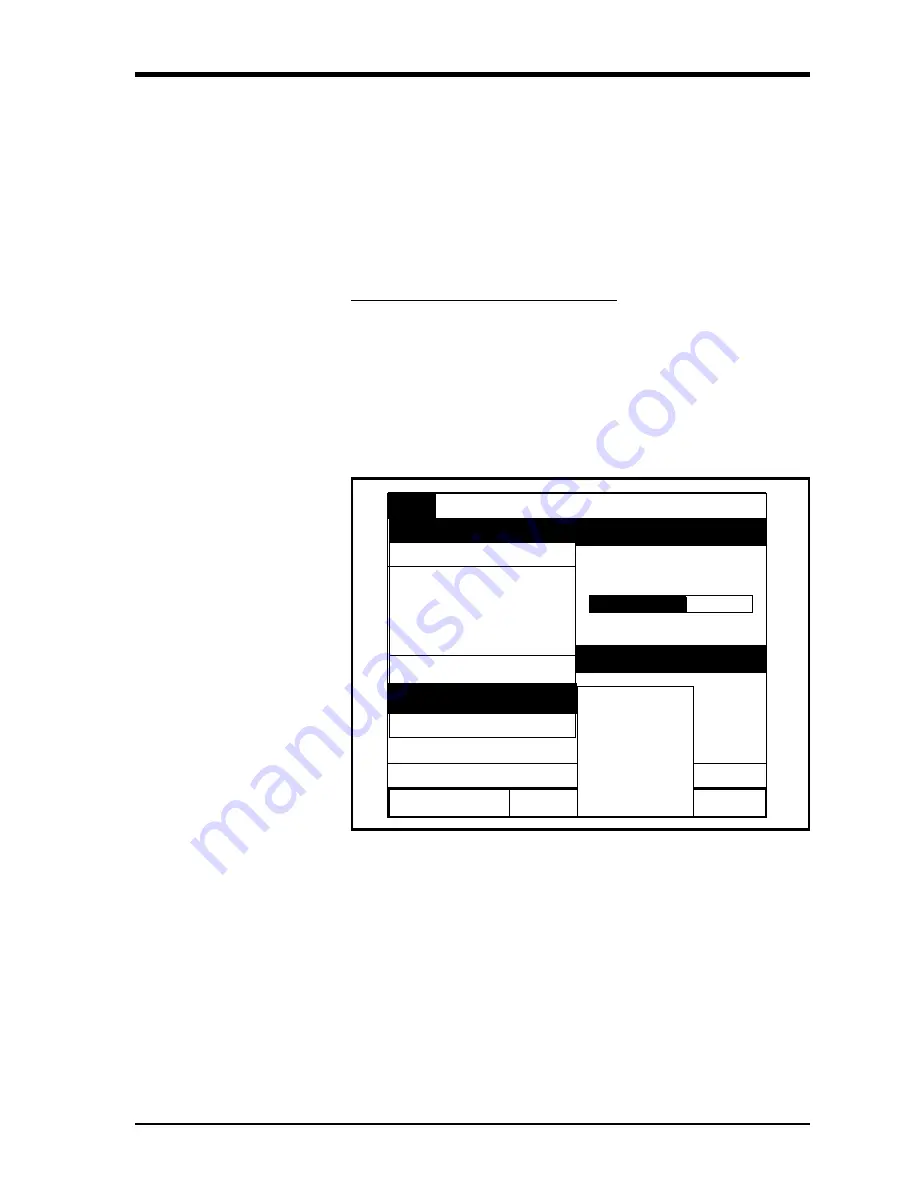
Operation
3-9
August 2008
Customizing the Softkeys
If you use certain menus frequently, you can program your PT878 to
access these menus directly from
Operate Mode
by customizing the
softkeys (
[F1]
,
[F2]
and
[F3]
). Then, pressing the associated softkey at
any time will open the programmed menu directly. To program your
softkeys, proceed to the appropriate section.
IMPORTANT:
Softkey programming is saved globally. Thus, the same
assignments apply to all site files.
Setting a Softkey from the Site Menu:
1.
Press the
[MENU]
key at the lower right of the PT878 keypad. The
Menu Bar
replaces the
Status Bar
at the top of the screen.
2.
With the
Site Menu
highlighted, press
[ENTER]
to open the
Site
Menu
window (see Figure 3-6 on page 3-7).
3.
Use the [
T
] or [
S
] arrow keys to move to the
FKeys
option and
press
[ENTER]
. A screen similar to Figure 3-8 below appears.
Figure 3-8: The FKeys Menu
4.
Use the [
T
] or [
S
] arrow keys to select the desired
FKey
(for
example,
F1
) and press
[ENTER]
. The
Configure FKey
window (see
Figure 3-9 on the next page) opens.
Meter Logging Service
Velocity, ft/s
0.00
32
Delta-T, ns
0.10
0.0
Volume, l/s
E0: No Errors
Signal, dB
Save Now
1 View
2 Views
3 Views
4 Views
Drive Manager
Manager
Site
Program
FKeys
4
F2
F3
Clear F1
Clear F2
Clear F3
F1
About
Summary of Contents for Transport PT878
Page 8: ...Chapter 1...
Page 22: ...Chapter 2...
Page 36: ...Chapter 3...
Page 61: ...Chapter 4...
Page 62: ...Managing Site Files The Site Menu 4 1 The Site Manager Window 4 2 The Site Manager Menu 4 3...
Page 75: ...Chapter 5...
Page 76: ...Data Logging The Logging Menu 5 1 The Log Manager Window 5 2 The Log Manager Menu 5 2...
Page 93: ...Appendix A...
Page 94: ...Menu Maps Main Menu A 1...






























