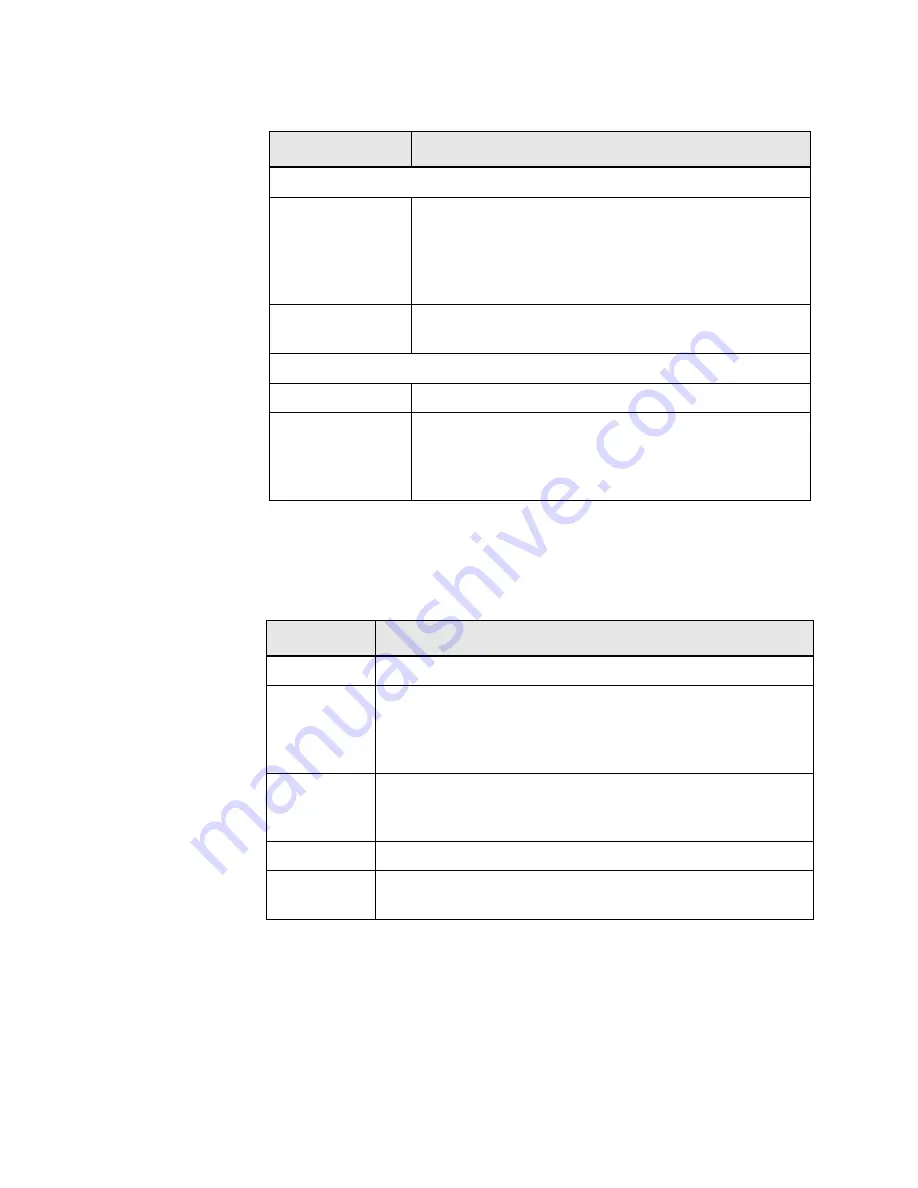
4–30
MULTINET4 MULTI-PORT SERIAL SERVER & MANAGED SWITCH – INSTRUCTION MANUAL
SYSTEM ADMINISTRATION
CHAPTER 4: SYSTEM ADMINISTRATION
The table below describes the options available to you depending on the State and Use of
the software images.
The system will automatically reboot during the transition from UPGRADING to FALLBACK
and the transition from READY TO UPGRADE to UPGRADING because a new software
image needs to be loaded in order to complete these transitions.
Existing Images Table
Filename:
This table displays either one or two filenames. If the value
displayed in the Software Upgrade process state table is
“INITIAL” then this is the initial software installation and only one
filename is displayed. In all other cases two filenames are
displayed.
Use:
The values displayed in the Use column depend on the state of
the system. (See
Table 4–21:: Software Upgrade States
.)
Software Upgrade Table
State:
This field reports the state of the upgrade process.
Button:
The buttons displayed below the State field enable you to
initiate a change in the state of the software upgrade. The
number and purpose of the buttons displayed depends on the
state of the software.
Table 4–21: Software Upgrade States
State
Button
INITIAL
none
READY TO
UPGRADE
Upgrade
: Click this button to reboot the system and load the new
image. (Note that an upgrade by any means other than clicking the
Upgrade
button in this screen will also result in the loading of the new
image.)
UPGRADING
Finalize
: Click this button to approve the upgrade. (Note that if the
system reboots for any reason while in the UPGRADING state it will fall
back to the previous image.)
UPGRADED
Fallback
: Click this button to reboot with the previous image.
FALLBACK
Retry
: Click this button to attempt the upgrade process again (move to
the READY TO UPGRADE state).
Table 4–20: Software Upgrade
Field Name
Field Value
















































