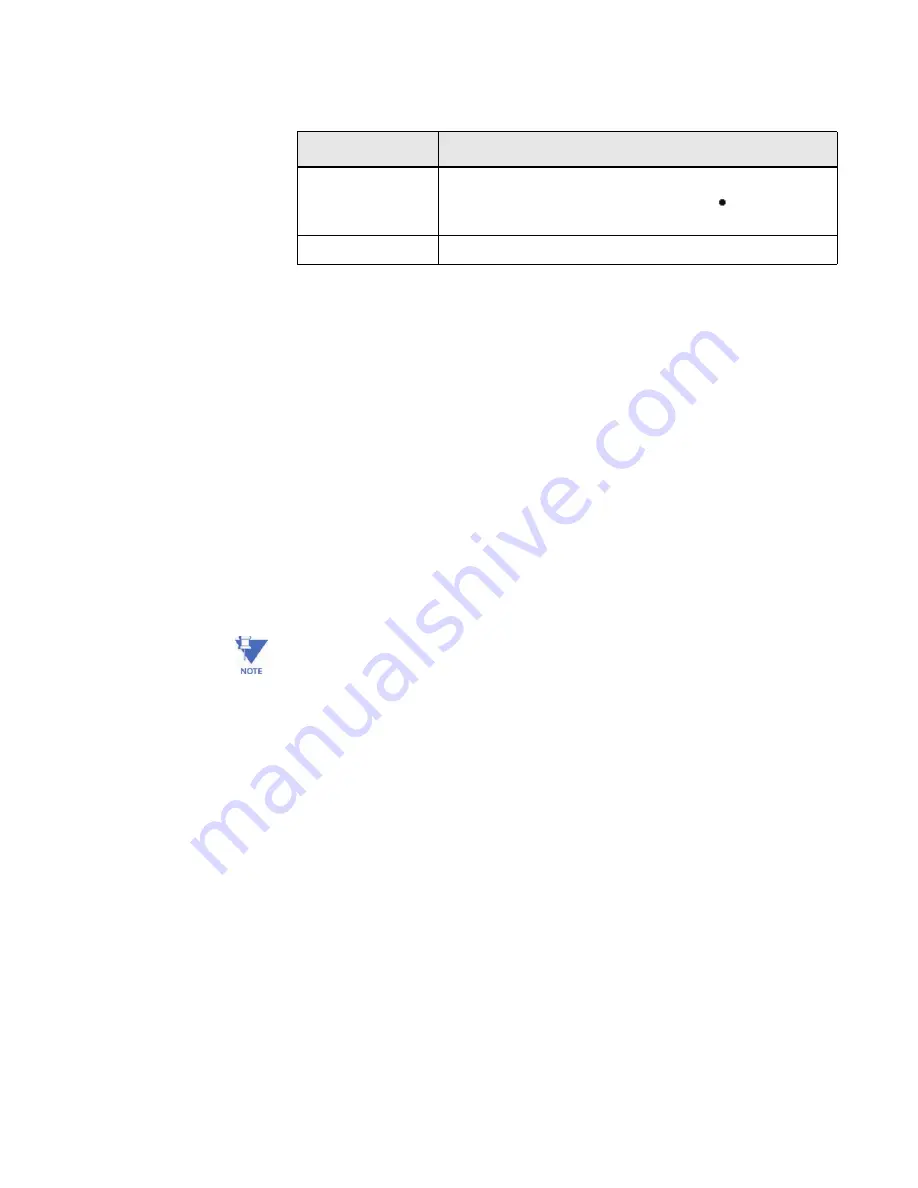
CHAPTER 4: SYSTEM ADMINISTRATION
SYSTEM ADMINISTRATION
MULTINET4 MULTI-PORT SERIAL SERVER & MANAGED SWITCH – INSTRUCTION MANUAL
4–27
4.2.10 Software Upgrade
The “Software Upgrade” screen enables you to perform software upgrades or to return to a
previous software image.
Z
Browse to a file on you local system, or enter the full path name of
a software image.
Z
Click
Upload
.
When the new image file is successfully uploaded it will appear in the “Existing Images”
window as “New” and a “Ready to Upgrade” message will appear.
Z
Click the
Upgrade
button.
The system will reboot.
Z
Reconnect your browser to the system and return immediately to
the
Administration: Software Upgrade
window.
Z
Click the
Finalize
button
Note
Remember that a successful upgrade requires the clicking of
three
buttons:
Upload
,
Upgrade
, and after a reboot,
Finalize
. Because some time passes while the system
reboots and you reconnect your browser it is easy to overlook the third step.
Don’t Forget to Finalize!
Password:
Enter the new password here. Characters in the password are
always echoed back as the bullet character ( ). The field
length minimum is 6 alphanumeric characters.
Re-Type Password:
Confirm the initial password entry by re-typing it in this field.
Table 4–18: Change Password
Field Name
Field Value






























