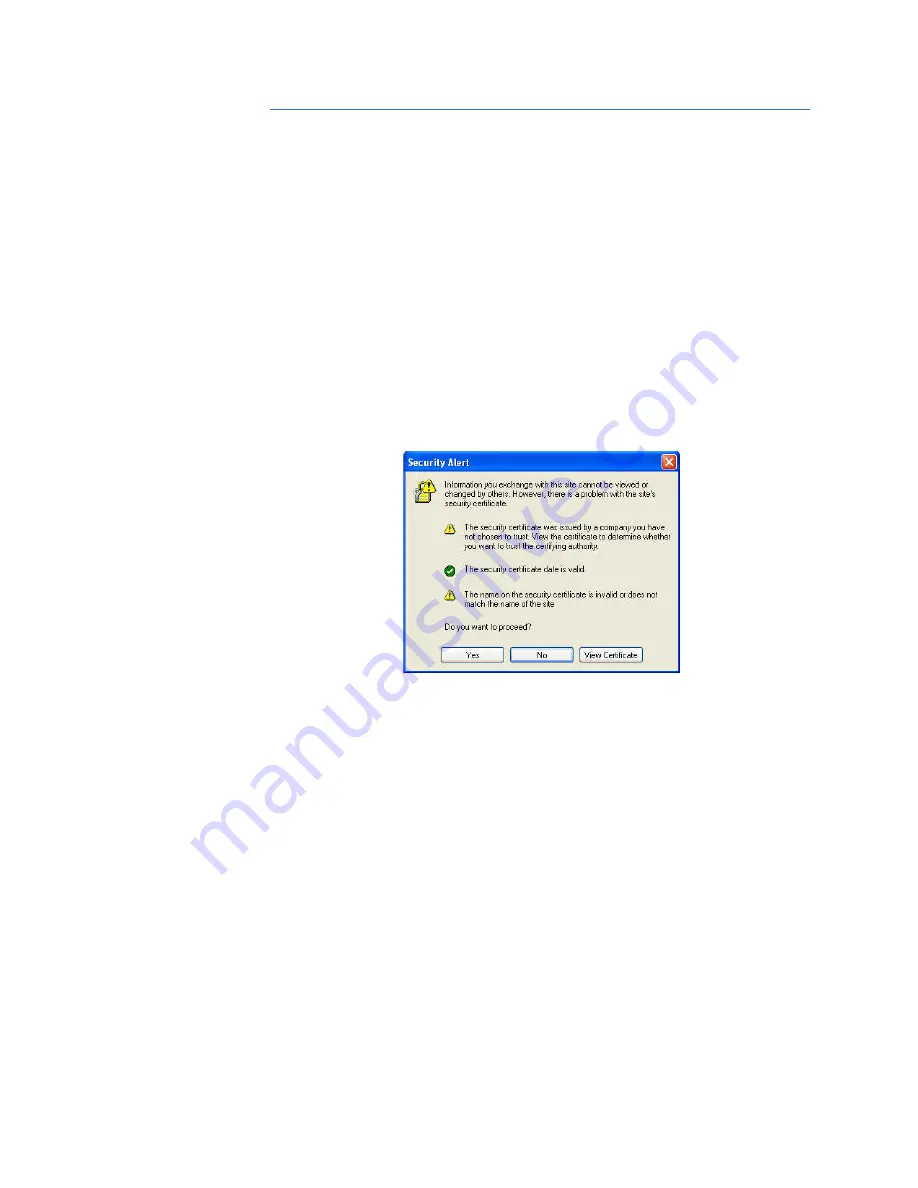
1–16
MULTILINK ML810 MANAGED EDGE SWITCH – INSTRUCTION MANUAL
ENERVISTA SECURE WEB MANAGEMENT
CHAPTER 1: SPECIFICATIONS
1.5
EnerVista Secure Web Management
1.5.1
Logging in for the First Time
Enter the following URL in the web browser to login to the EnerVista Secure Web
Management software.
https://<IP Address assigned to the switch>
Make sure you use HTTPS (secure HTTP) and not HTTP in the URL.
In the example shown in the previous section, the URL is:
https://3.94.247.41
If your site uses name services, you can use a name instead of the IP address. Please make
sure that the name is resolved to the IP address assigned to the switch.
The secure site will issue the certificate check shown below.
FIGURE 1–2: Security certificate
Once you click
Yes
on the security certificate, the browser will prompt you to login.
For the first time,
Login with the name
manager
and password
manager
.
Click on
Login
.
After a successful login, the welcome screen is shown. Note the different information
provided on the screen and different areas. The menus are used to configure settings on
the switch. Users can click on a specific port to open the port configuration view.
1.5.2
Privilege Levels
•
Operator privilege users
: operator privileges allow views of the current
configurations but do not allow changes to the configuration.
•
Manager privilege users
: manager privileges allow configuration changes. The
changes can be done at the manager prompt or for global configuration as well as
specific configuration.






























