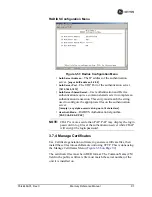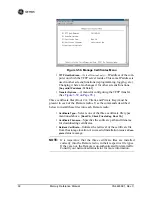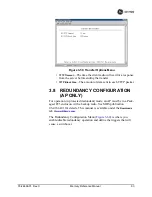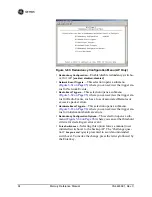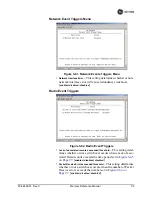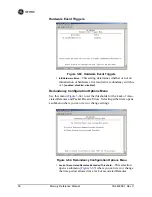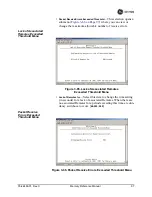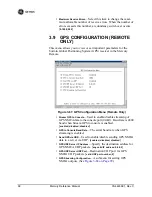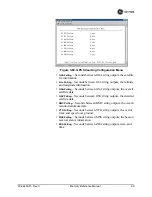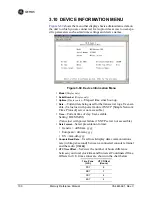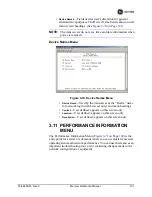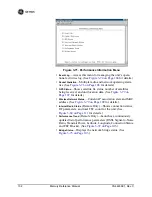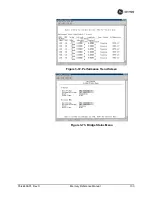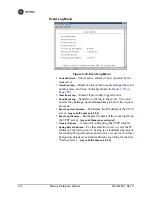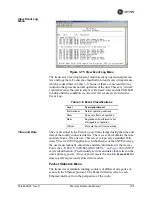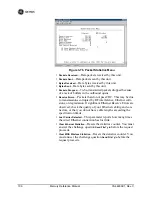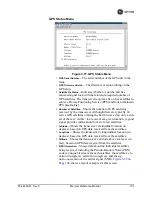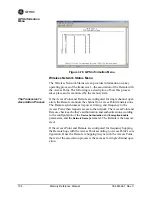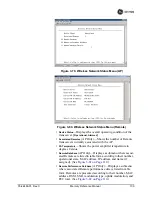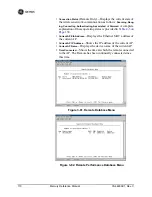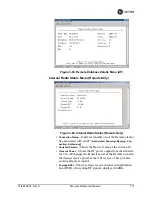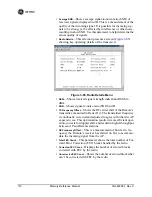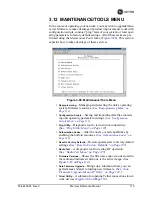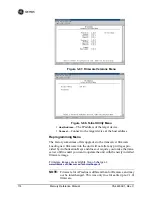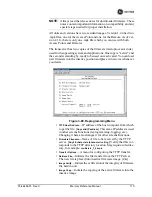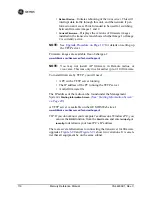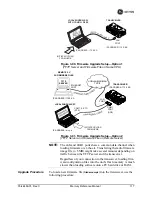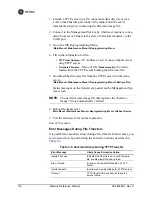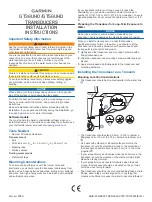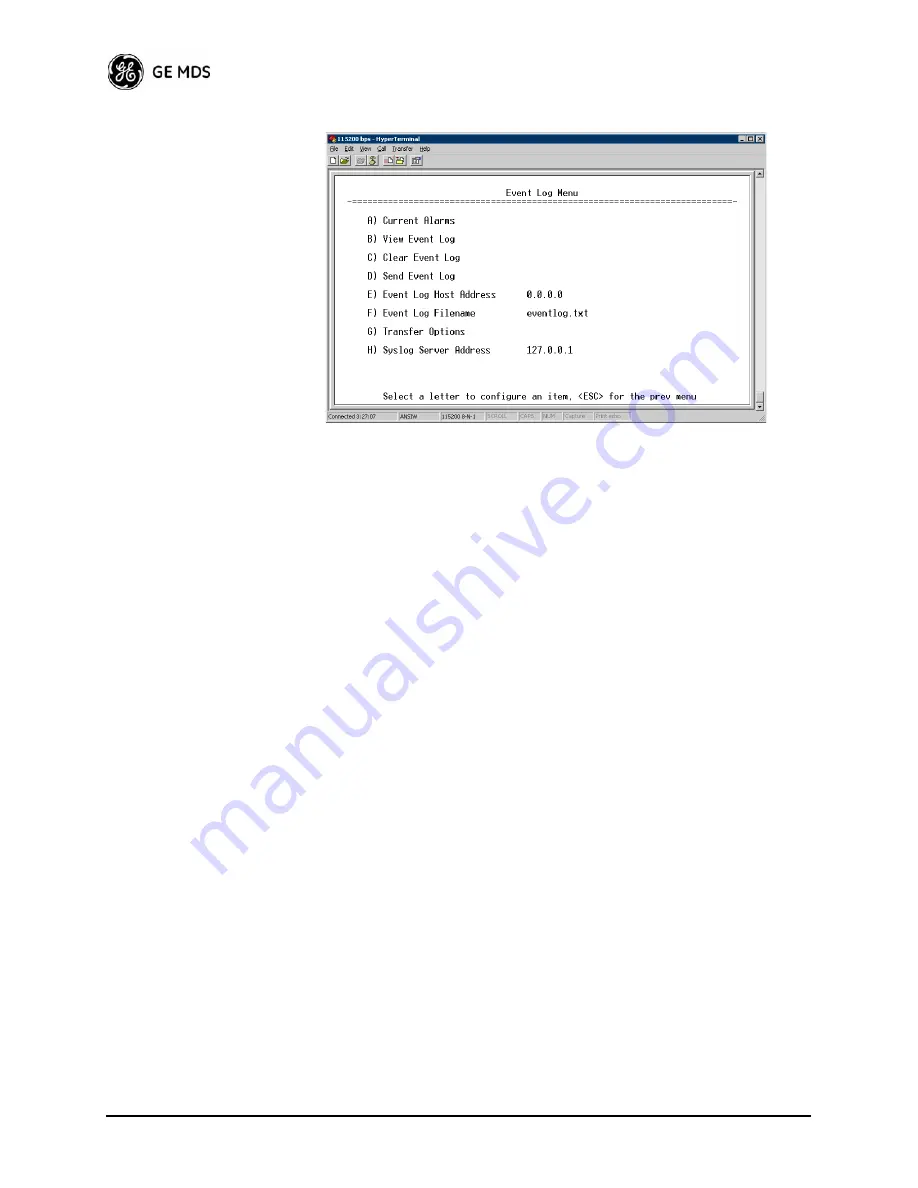
104
Mercury Reference Manual
05-4446A01, Rev. C
Event Log Menu
Invisible place holder
Figure 3-74. Event Log Menu
•
Current Alarms
—Shows active alarms (if any) reported by the
transceiver.
•
View Event Log
—Displays a log of radio events arranged by event
number, date, and time. (Example shown in
Figure 3-75 on
Page 105
).
•
Clear Event Log
—Erases all previously logged events.
•
Send Event Log
—Sends the event log to the server. You must
answer the challenge question
Send File? y/n
before the request
proceeds.
•
Event Log Host Address
—Set/display the IP address of the TFTP
server. [
any valid IP address; 0.0.0.0
]
•
Event Log Filename
—Set/display the name of the event log file on
the TFTP server. [
any valid filename; eventlog.txt
]
•
Transfer Options
—A menu for configuring the TFTP transfer.
•
Syslog Server Address
—Use this selection to set or view the IP
address of the Syslog server. Syslog is a standardized protocol
for sending IP log data across a network. Low cost (or even free)
Syslog downloads are available online by searching for the term
“Syslog Server.” [
any valid IP address; 0.0.0.0
]
Summary of Contents for MDS Mercury Series
Page 2: ......
Page 10: ...2 Mercury Reference Manual 05 4446A01 Rev C ...
Page 28: ...20 Mercury Reference Manual 05 4446A01 Rev C ...
Page 36: ...28 Mercury Reference Manual 05 4446A01 Rev C ...
Page 140: ...132 Mercury Reference Manual 05 4446A01 Rev C ...
Page 142: ...134 Mercury Reference Manual 05 4446A01 Rev C ...
Page 156: ...148 Mercury Reference Manual 05 4446A01 Rev C ...
Page 168: ...160 Mercury Reference Manual 05 4446A01 Rev C ...
Page 184: ...176 Mercury Reference Manual 05 4446A01 Rev C ...
Page 194: ...I 10 Mercury Reference Manual 05 4446A01 Rev C ...