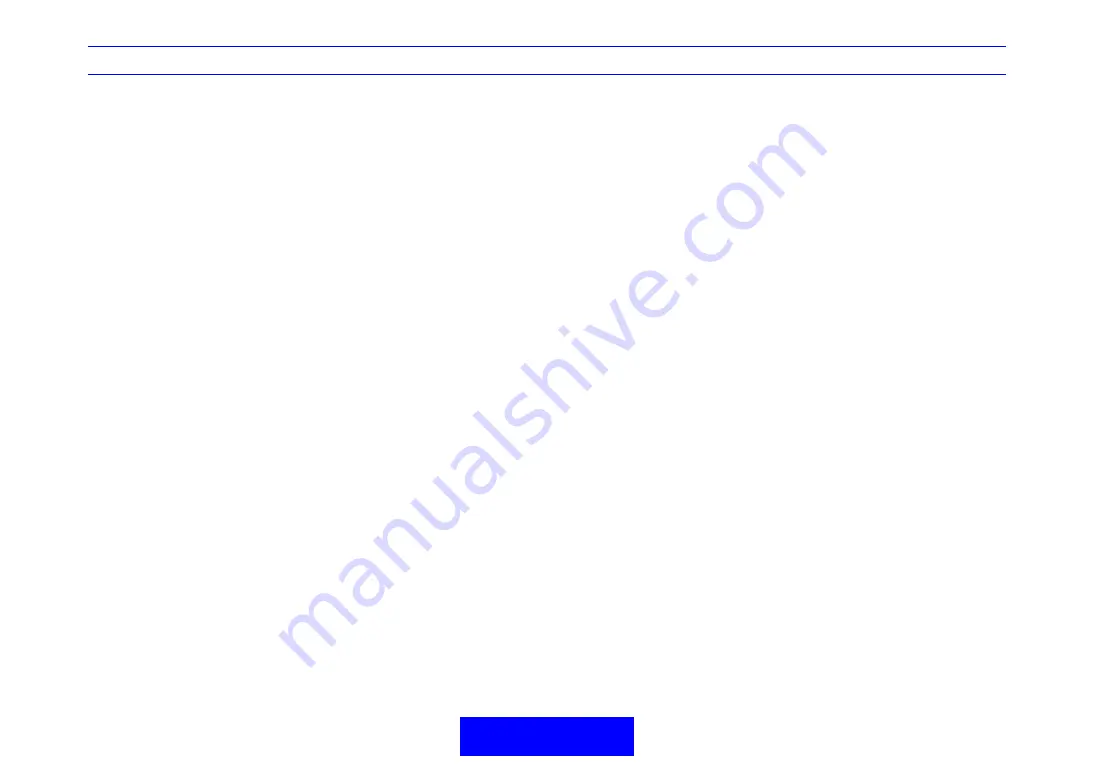
LOGIQ 7/LOGIQ 7 Pro Quick Guide
Direction 5307393-100 Rev. 1
28
Post Processing
Easy 3D
Acquiring a 3D Scan
1.
Optimize the B-Mode image. Ensure even gel
coverage.
2.
Press the
3D
control panel key. Two screens appear.
3.
To start acquiring the 3D image, press ‘
L
’ (the left
split screen key).
4.
To perform a parallel scan, scan evenly. To perform a
sweep (fan) scan, rock the probe once. Note the
distance of the scan.
5.
The 3D volume of interest is generated on the right
side of the screen in real time.
NOTE:
If the image stops before you’re done scanning,
start acquiring the 3D volume of interest again.
6.
To stop the 3D scan, press ‘
R
’ (the right split screen
key).
Manipulating the 3D Scan
Imagine you are able to manipulate the 3D volume of
interest (VOI) in your hand.
You can rotate it left to right or right to left. You can rotate
it forward/backward (white hand).
Then, imagine that you can view the volume of interest
one slice at a time through the anatomy (red hand).
Also imagine that you are able to pull back tissue to view
specific portions of anatomy (yellow and green hands).
The 3D volume of interest is a tangible anatomical object
that you can see and manipulate easily using the
Trackball
and
Set
control panel keys.
Practice positioning the pointer at different places within
the 3D volume of interest. Highlight different colors, press
Set
to select this volume for manipulation. Use the hand
to move the 3D volume.
Adjusting the 3D Volume of Interest
You can colorize the 3D volume of interest.
You can resize the VOI by adjusting the scan distance.
Performing a Surface Render
From the 3D Touch Panel, press
3D
, then press
Texture
on the next Touch Panel to add a photorealistic/clay-like
quality to the render.
Adjust the opacity and density via
Threshold/Opacity
(press the key to adjust opacity). This adjusts what ‘grays’
the system recognizes, allowing you to emphasize/de-
emphasize grays as necessary.
Scalpel
To cut away portions of the anatomy,
1.
Press
Scalpel
. A caliper appears on the 3D VOI.
2.
Press
Set
to set the caliper.
Trackball
around the
portion to be cut away.
3.
Double click and apply the scalpel.
4.
Change the projection and scalpel again.
NOTE:
You can undo one scalpel, then check apply on
side of monitor.
3DView Scanning Hints
Set the appropriate values for the 3D Acq Mode and Scan
Plane.
It is advisable to set the scan distance before the scan
begins.
















































