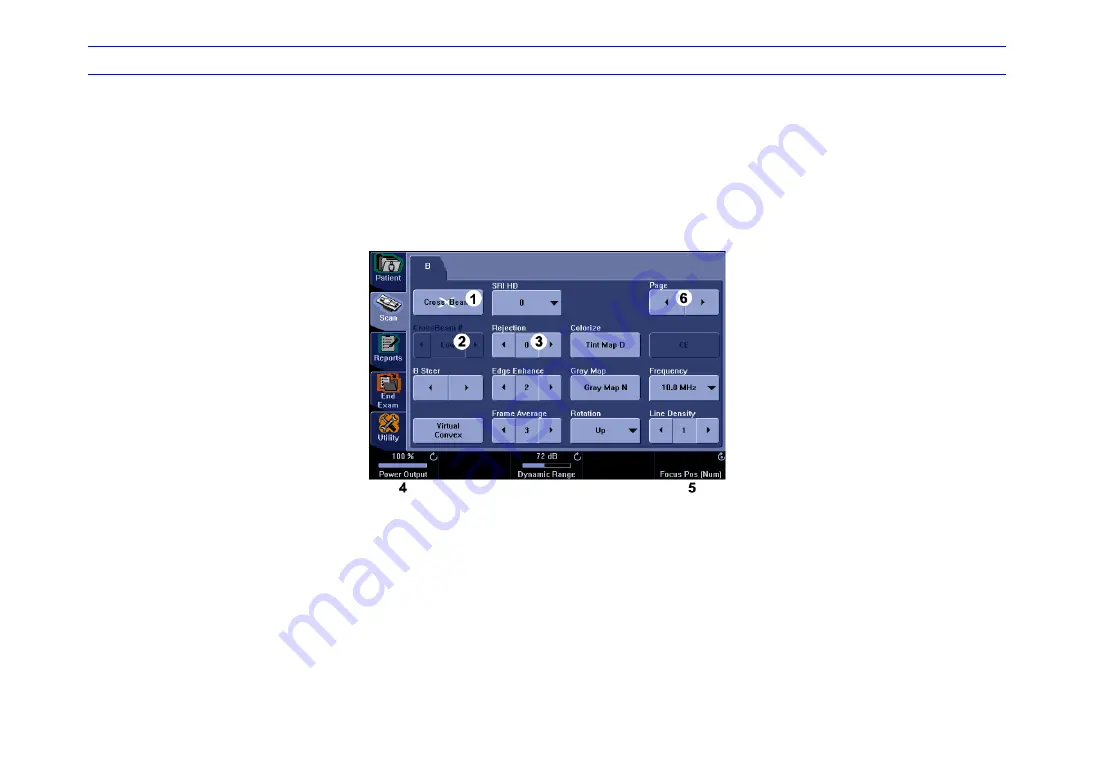
LOGIQ 7/LOGIQ 7 Pro Quick Guide
Direction 5307393-100 Rev. 1
5
LOGIQ 7/LOGIQ 7 Pro Touch Panel Tour
In general, the key name is indicated at the top of the key.
There are different types of Touch Panel keys:
1.
Press to toggle control on/off.
2.
Progression keys are used to assess the impact of
the control on the image progressively.
3.
Progress/Select keys are used for controls that have
three or more choices.
4.
Rotate the knob below the Touch Panel to set values.
5.
Press knob below the Touch Panel to select
additional control, then rotate the knob to set values.
6.
Press to move to the next Touch Panel page.
























