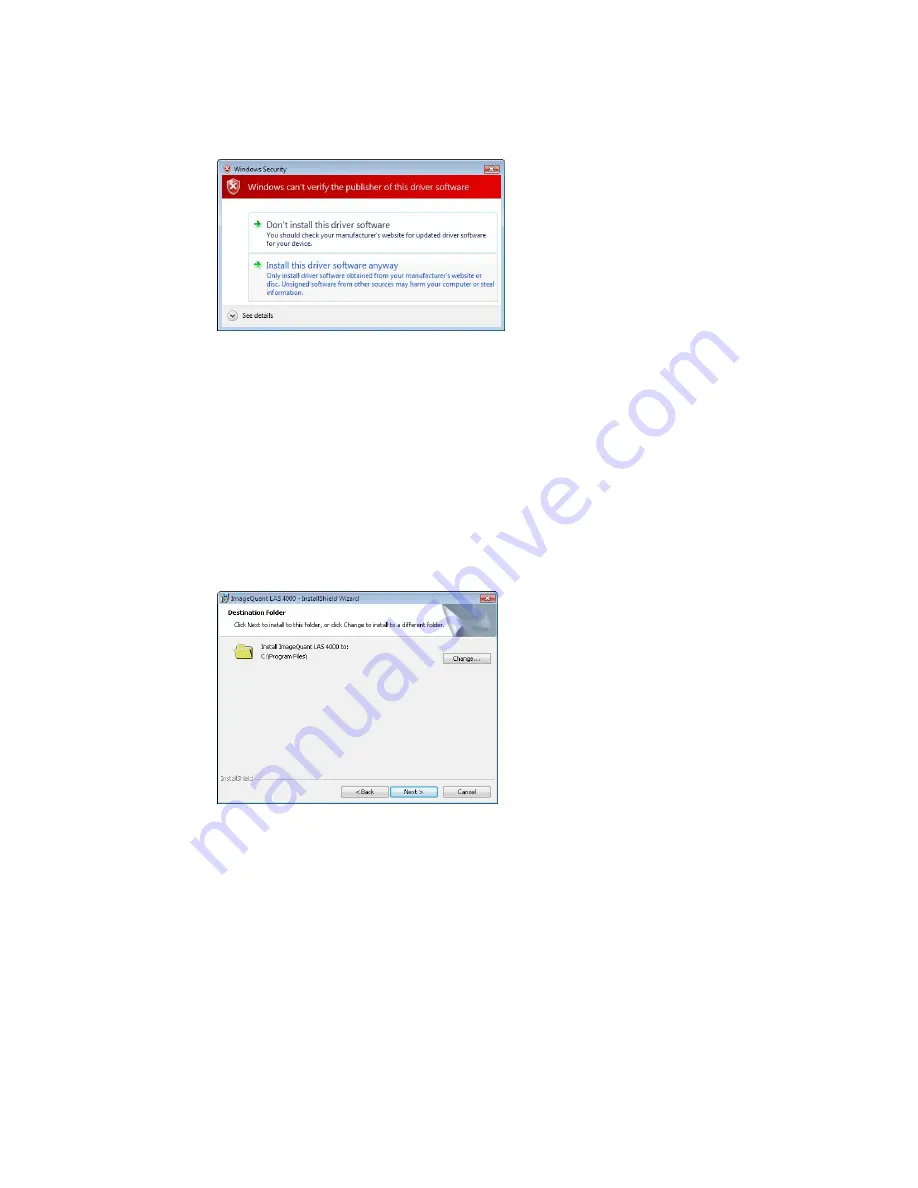
4 Select Install this driver software anyway.
5 A successful installation message appears. Click the Close button.
3.4.2.3 Installation of ImageQuant LAS 4000 Control Software (Windows VISTA)
1 Insert the ImageQuant LAS 4000 Control Software CD.
2 Locate and double-click the file ImageQuant LAS 4000.msi.
3 In the ImageQuant LAS 4000 - InstallShield Wizard dialog, click the Next button.
4 Read the license text. If the license agreement is not acceptable please contact a GE Healthcare
representative, see the back cover of this manual for contact information.
Select I accept the terms in the license agreement and click the Next button.
5 Select destination folder in the dialog:
• Click the Next button to install the software at the default folder C:\Program Files.
• Click the Change button to install to a different folder.
6 Click the Install button.
7 If User Account Control (UAC) is enabled in Windows Vista, a dialog displays the message An
unidentified programs wants access to your computer. Click Allow.
8 Click the Finish button.
The installation of ImageQuant LAS 4000 Control Software is now completed.
3.5 Installation of hardware
This section details the assembly that is required in order to use the ImageQuant LAS 4000.
Getting Started with ImageQuant LAS 4000 28-9607-59 AB
33
3 Installation
3.4 Installation of the software
3.4.2 Installation (Windows Vista)
Summary of Contents for ImageQuant LAS 4000
Page 1: ...GE Healthcare Getting Started with ImageQuant LAS 4000 Original instructions...
Page 2: ......
Page 85: ......
















































