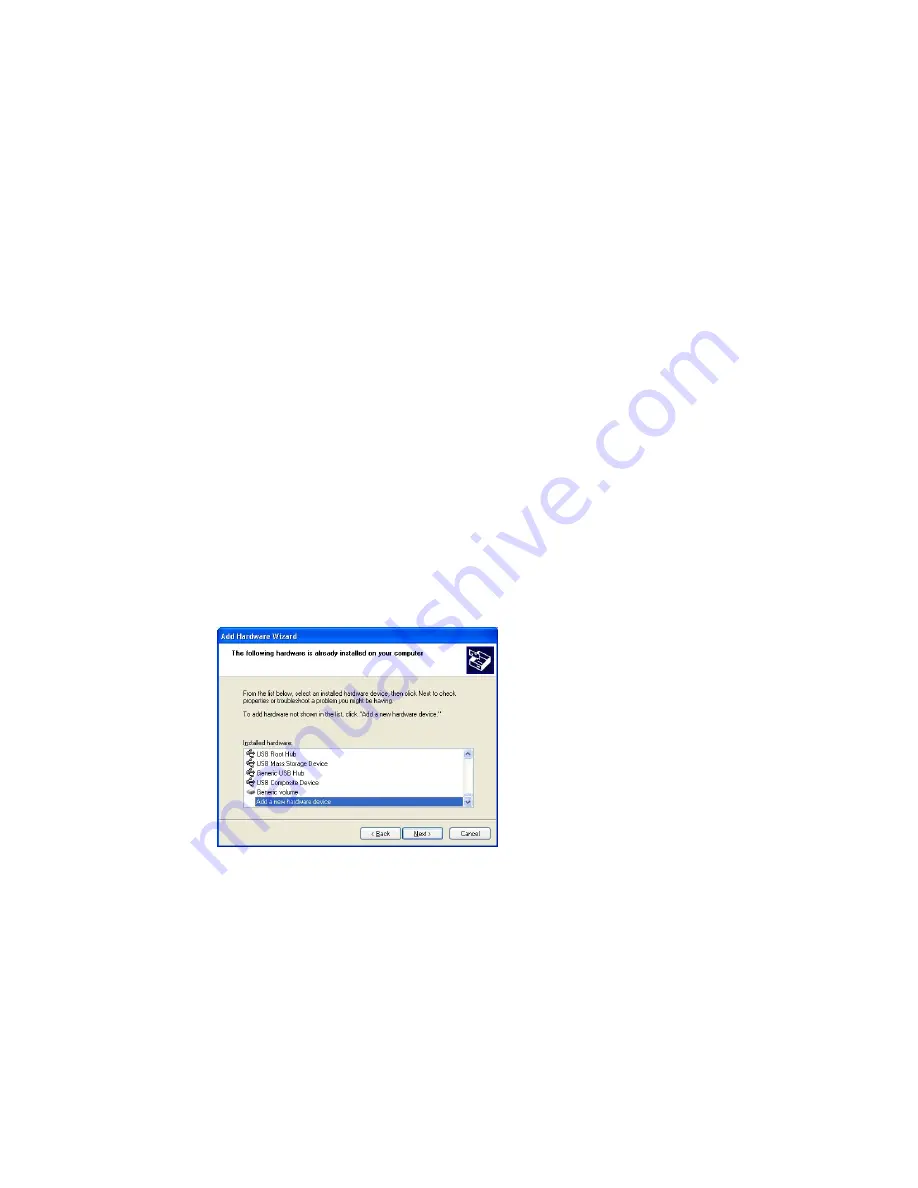
• Document any damage carefully and contact your GE Healthcare representative.
3.4 Installation of the software
3.4.1 Installation (Windows XP)
Installation is performed in the following sequence.
1 Installation of USB Control driver
2 Installation of USB Function driver
3 Installation of ImageQuant LAS 4000
3.4.1.1 Installation of the USB Control Driver (Windows XP)
Note:
The computer and ImageQuant LAS 4000 must not be connected with a USB cable
during the operation.
1 Open the control panel and select Printers and Other Hardware.
2 Click Add Hardware.
3 Click the Next button in the Add Hardware Wizard.
4 Select Yes, I have already connected the hardware and click the Next button.
5 Select Add a new hardware device and click the Next button.
6 Select Install the hardware that I manually select from a list [Advanced] and click the Next button.
Getting Started with ImageQuant LAS 4000 28-9607-59 AB
27
3 Installation
3.3 Unpacking
Summary of Contents for ImageQuant LAS 4000
Page 1: ...GE Healthcare Getting Started with ImageQuant LAS 4000 Original instructions...
Page 2: ......
Page 85: ......
















































