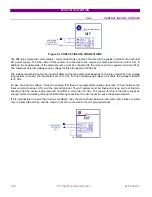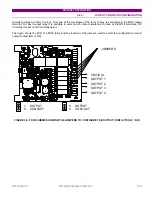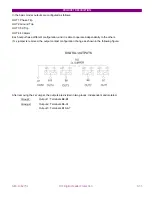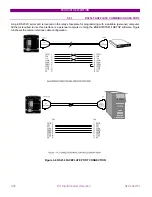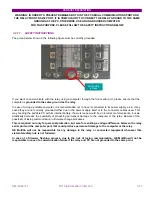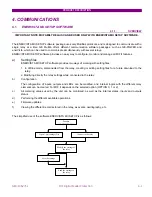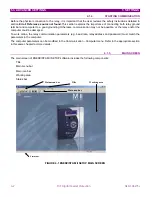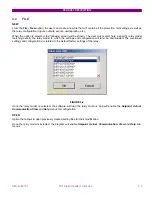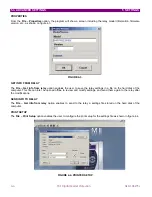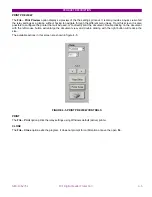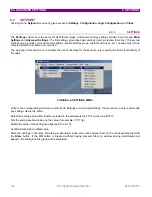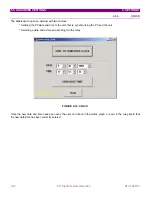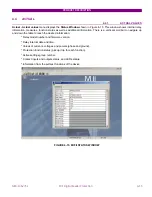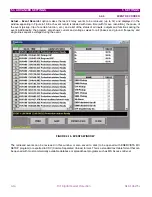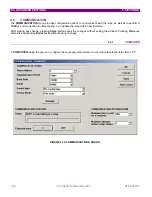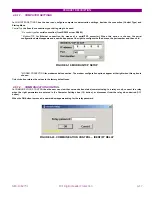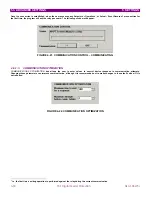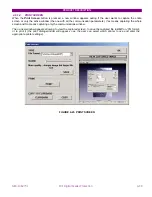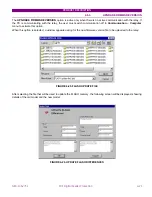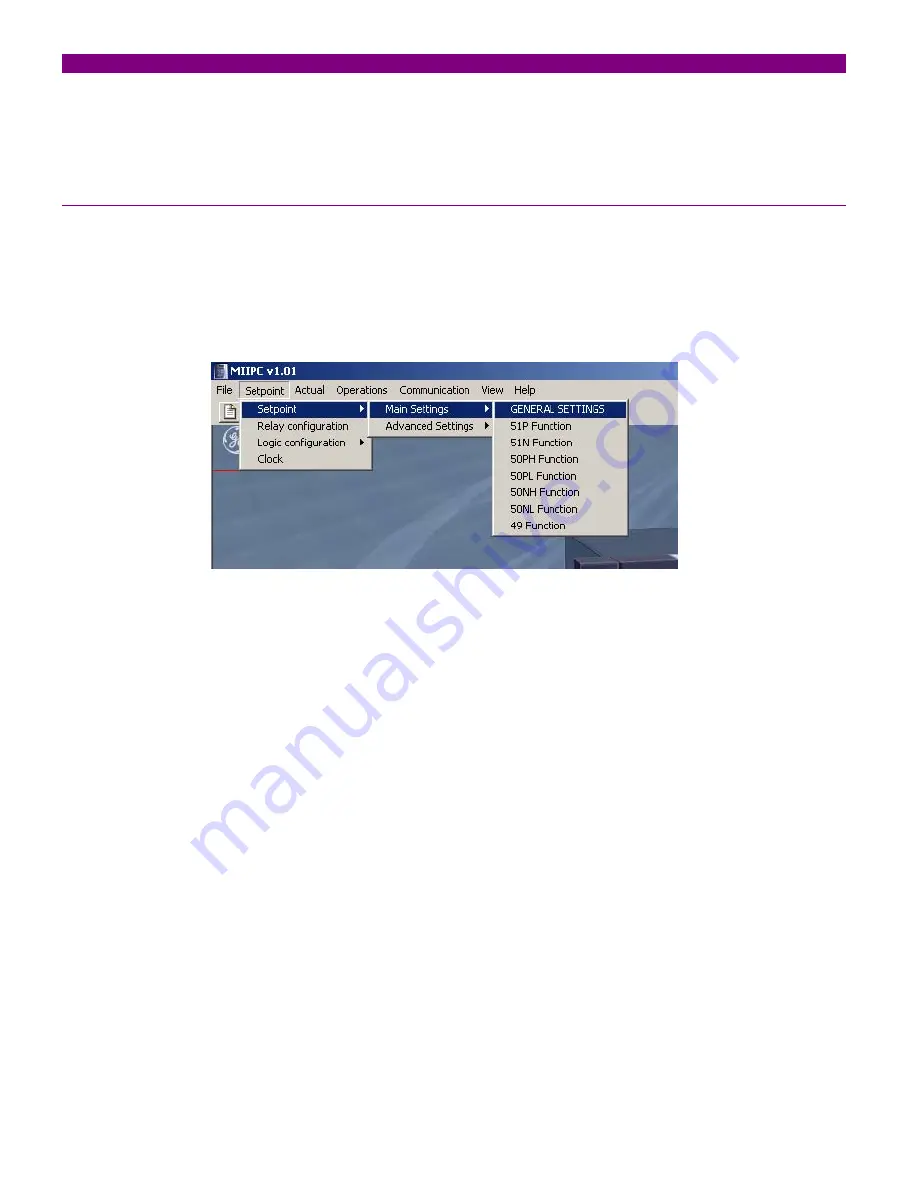
5.3. ADVANCED SETTINGS
5 SETTINGS
4-6
MIF Digital Feeder Protection
GEK-106273L
4.3
SETPOINT
Clicking on the
Setpoint
menu entry gives access to
Settings
,
Configuration
,
Logic Configuration
and
Clock
.
4.3.1. SETTINGS
The
Settings
sub-menu is the same for all M family relays, and shows all relay settings divided in two groups:
Main
Settings
and
Advanced Settings
. The first settings group has basic settings (main protection functions). The second
settings group includes more advanced settings (double settings group, customized curves, etc.), needed only if more
complex protection schemes are required.
The purpose of this division is to simplify the use of the relay for those users only requiring the basic functionality of
the relay.
FIGURE 4-6. SETTINGS MENU
Once in the corresponding sub-menu, either Main Settings or Advanced Settings, the procedure to enter and modify
any setting value is the same:
Select the settings group (the function selected in the example is the 51P Function in a MIF II)
Edit the setting double-clicking on the value (for example, 51P Trip).
Modify the value of the setting (see figures 4-8 to 4-10).
Confirm/Accept the modified value.
Store the settings in the relay (if working in Emulation mode, this option stores them on the corresponding file) with
the
Store
button. If the
OK
button is pressed without having pressed Store (a window asking confirmation will
appear), the settings of this group will be discarded.
Summary of Contents for GEK-106273L
Page 19: ...GETTING STARTED 1 12 MIF Digital Feeder Protection GEK 106273L ...
Page 95: ...SETTINGS 5 38 MIF Digital Feeder Protection GEK 106273L ...
Page 101: ...I O CONFIGURATION 6 44 MIF Digital Feeder Protection GEK 106273L ...
Page 127: ...KEYPAD AND DISPLAY 8 26 MIF Digital Feeder Protection GEK 106273L ...
Page 147: ...INSTALLATION AND MAINTENANCE 10 2 MIF Digital Feeder Protection GEK 106273L ...
Page 199: ...ANNEX 5 HARMONIC FILTERING 15 4 MIF Digital Feeder Protection GEK 106273L ...