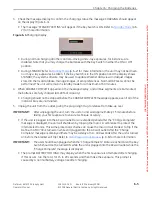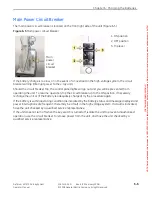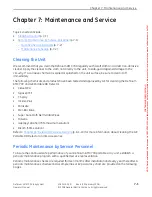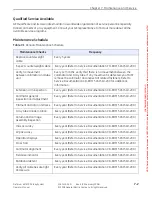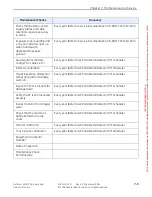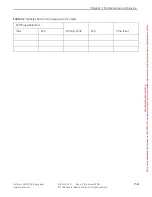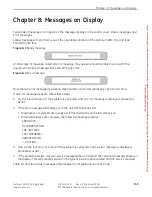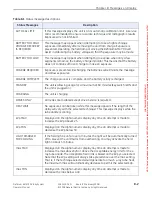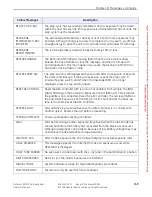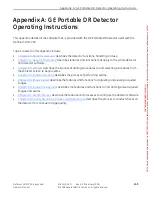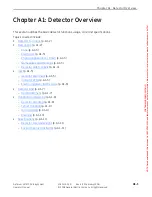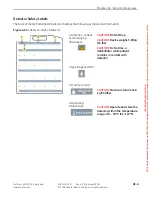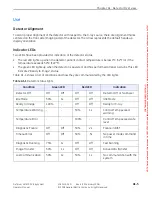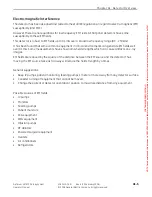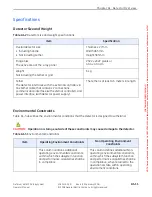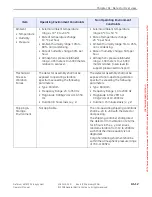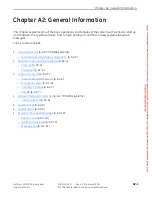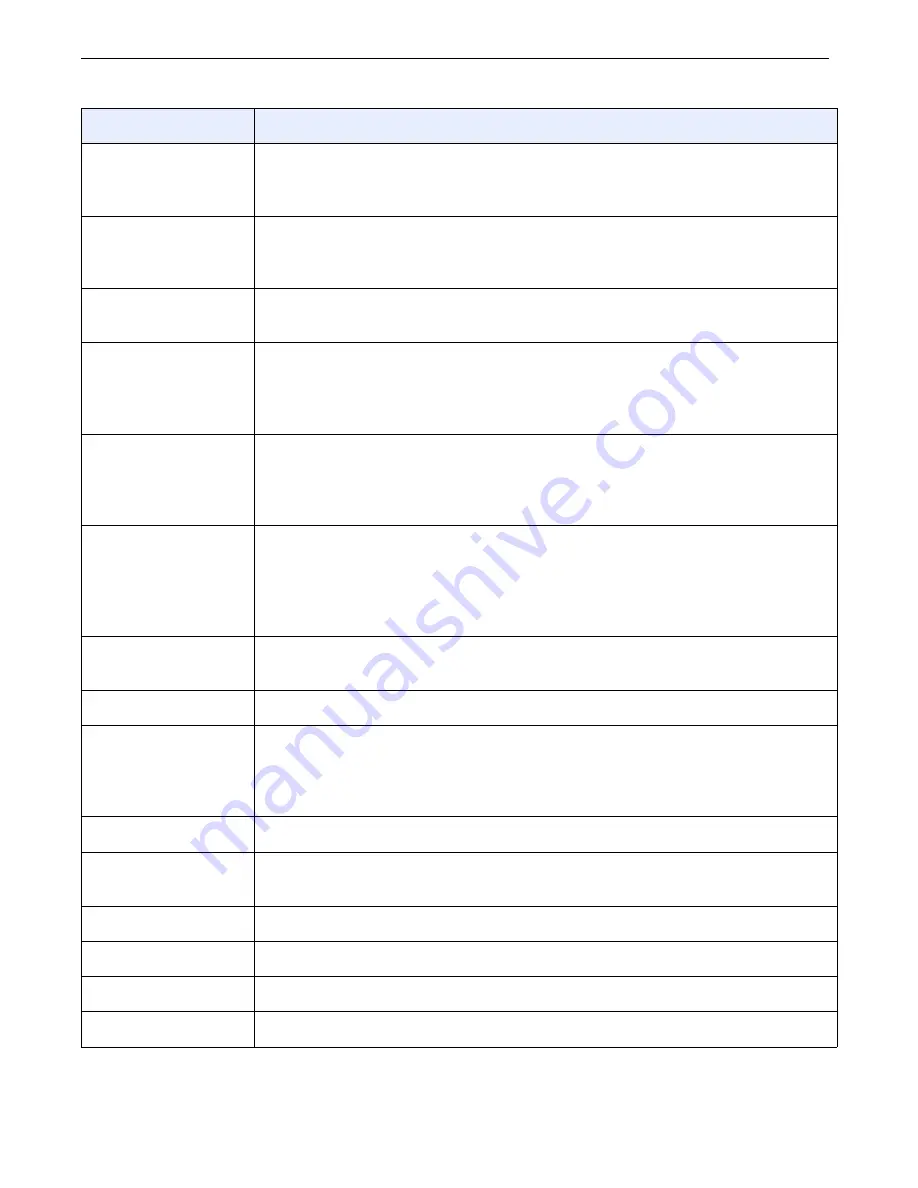
Chapter 8: Messages on Display
Definium AMX 700 X-Ray System
5161515-1EN
Rev. 6 (10 February 2008)
8-3
Operator Manual
© 2008 General Electric Company. All rights reserved.
READY FOR X-RAY
The prep cycle has successfully completed, and an exposure may be taken
within the next 30 seconds. (If an exposure is attempted after 30 seconds, the
prep cycle must be repeated.)
RECHARGE
IMMEDIATELY X-RAY
INHIBITED
The estimated usable battery capacity is near 0%. No more exposures may
be taken. Although charge is too low to complete an x-ray exam, you’ll have
enough energy to drive the unit to a correctly rated wall outlet for recharge.
RECHARGE
RECOMMENDED
The remaining battery capacity is approximately 10% or less.
RELEASE HANDLE
The Definium AMX 700 was moving faster than the drive motors allow.
Release the Drive Handle to clear the message, and then continue with
normal operation. This may happen if you push the Definium AMX 700 too
hard when driving down a ramp.
RELEASE PREP SW
The prep switch is still depressed (five seconds after an exposure or beyond
the 30-second timeout). If taking an exposure, repeat the prep cycle: 1)
release the prep switch, and 2) when the message WAIT is no longer
displayed, press to prep position again.
RESET AEC CNTROL
Reset the AEC controller. AEC is on, but not enabled. For Example: The (ON)
light is flashing on the Automatic Exposure Control (AEC) unit. This indicates
the paddle is not connected. Reset the AEC controller. The red reset (GEN) on
the Automatic Exposure Control (AEC) unit is lit. This indicates the back-up
time is too short. Reset the AEC controller.
REVERSE ONLY
Forward drive is prevented because the safety bumper is in contact with
another object. Reverse the unit before proceeding.
TESTING COMPLETE
Power-up diagnostic testing is finished.
WAIT
Wait before taking another exposure. (Displayed when the tube anode has
cooled, but before the battery has recovered from the previous exposure.)
Although radiographs can be taken, because of low battery voltage they may
not achieve the desired kVp technique accuracy.
WAIT/ACT-XX.X
After an AEC exposure the XX.X field will display the actual exposure mAs.
X-RAY DISABLED
This message appears if an attempt to make an exposure occurs while
HEATWAIT is displayed.
X-RAY TUBE PARKED
No exposures can be taken with the x-ray tube in the park/transport position.
DETECTOR PARKED
Detector is in the holder. Exposures are inhibited
DIGITAL MODE
System Software is ready for Digital Radiography procedures
FILM MODE ONLY
System can only be used for film procedures
Status Messages
Description
FOR
TRAINING
PURPOSES
ONLY!
NOTE:
Once
downloaded,
this
document
is
UNCONTROLLED,
and
therefore
may
not
be
the
latest
revision.
Always
confirm
revision
status
against
a
validated
source
(ie
CDL).