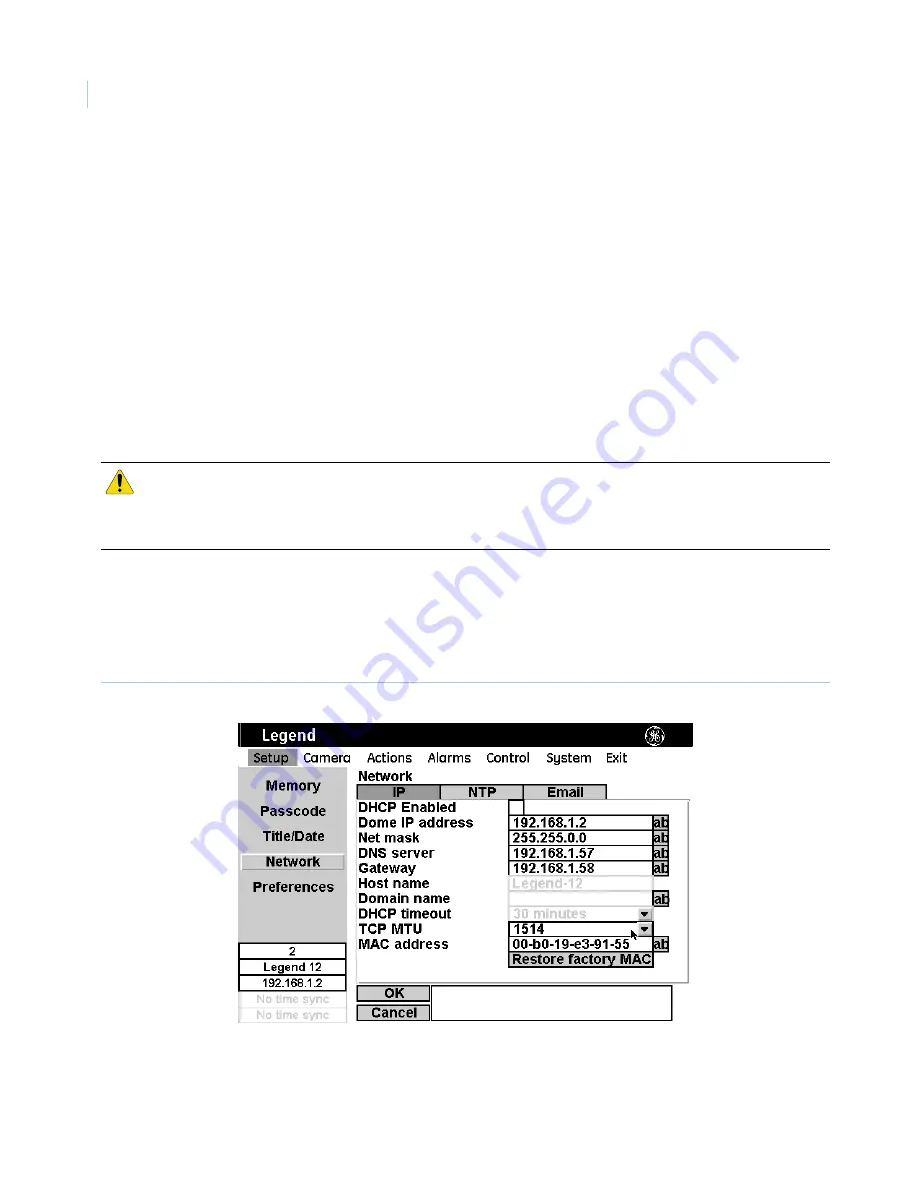
Legend IP
User Manual
38
Title font weight.
The camera title will appear on screen in the font weight selected. Choices are as
shown onscreen. Default is Bold.
Block color.
You can create a block (background) that offsets the camera title from the video behind it.
The block will appear on screen in the color selected. Choices are as shown onscreen. Default is Black.
Block transparency.
You can set the block (background) to be a solid color or a transparency. The block
will appear on screen in the transparency selected. Choices are as shown onscreen. Default is No color.
Installation date.
Enter the actual date of installation for your camera. Include the punctuation in the
format shown onscreen.
Network page
The
Network
page establishes the IP addressing for a network connection that you can use to flash software
upgrades over a standard IP connection to the dome via its Ethernet connection.
To access the
Network
page, select
Setup
and
Network
.
IP page
The IP page contains the following options.
Figure 29. Network page
DHCP.
Dynamic host configuration protocol is used by client computers to retrieve and assign IP
addresses, networking information and other configurations. If no IP address is found, it will default to
the IP address stored in the active housing. If there’s no IP address found in the active housing, it will
CAUTION:
When flashing software upgrades to the dome over a standard IP network via the dome's Ethernet
connection, ensure that the network is secured from unauthorized access. Consider connecting the
Ethernet cable only when you are flashing the dome, unless you have the dome connected to a secure,
isolated network.
Summary of Contents for Legend IP
Page 1: ...Legend IP User Manual GE Security ...
Page 6: ...Legend IP User Manual vi ...
Page 16: ...Legend IP User Manual 8 ...
Page 26: ...Legend IP User Manual 18 ...
Page 40: ...Legend IP User Manual 32 ...
Page 120: ...Legend IP User Manual 112 ...
Page 124: ...LegendIP User Manual 116 ...
Page 128: ...LegendIP User Manual 120 ...
Page 136: ...LegendIP User Manual 128 ...
Page 140: ...Legend IP User Manual 132 ...






























