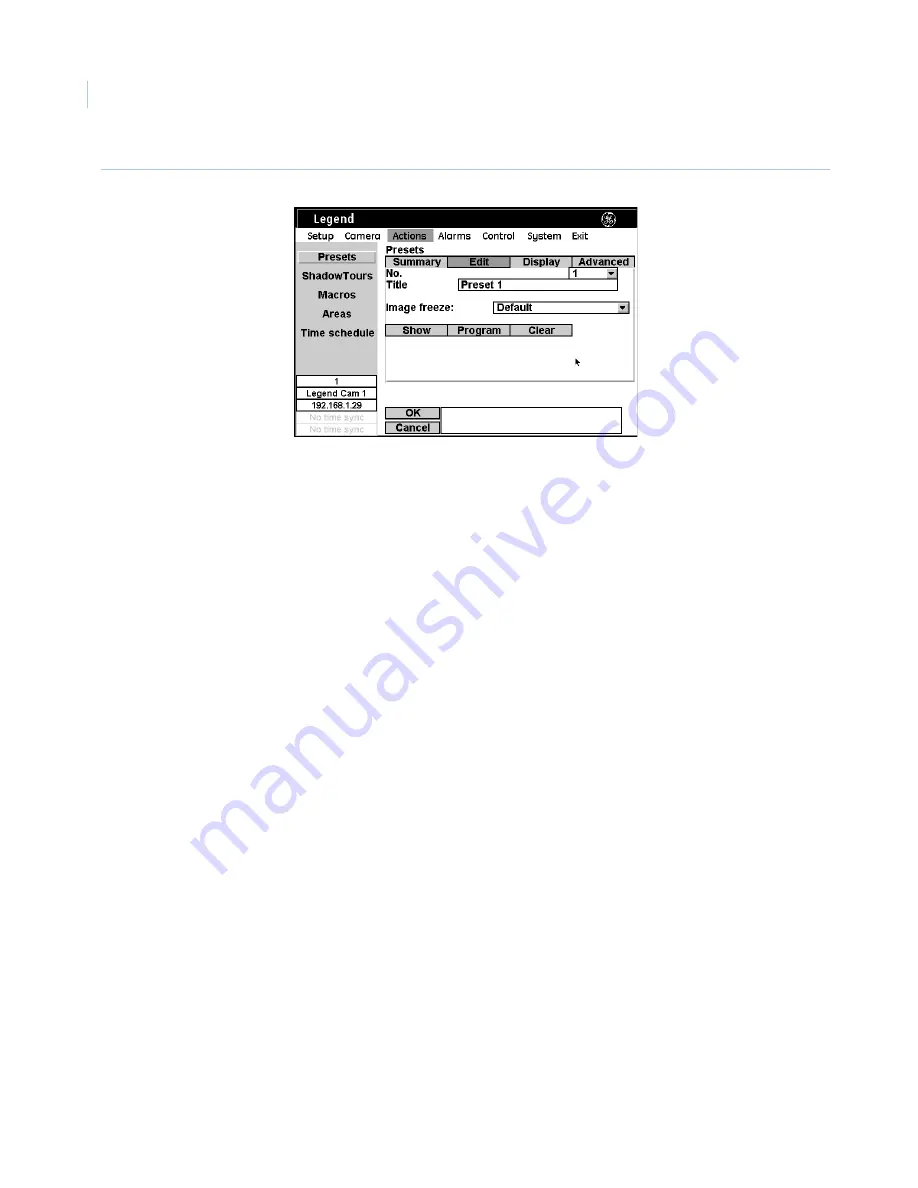
Legend IP
User Manual
30
Figure 23. Preset programming page
3. Select
Presets
.
4. Select the
Edit
tab.
5. Select a preset number.
6. Select
Program
.
7. Use the joystick to pan, tilt, and zoom the camera to the desired view.
8. Press the
iris+
or
set
(
) key on the keypad to save the preset position or press the
iris-
or
esc
key to
cancel the preset position. Both canceling and saving the preset position returns you to the
Edit
page.
9. After you have saved a preset position, then you can use the features on the
Edit
,
Display
, and
Advanced
tab pages to customize the preset’s title, duration, and exposure settings. See
Presets page
on
page 59.
Programming presets with the web interface
To program presets with the web interface, do the following:
1. Start the web interface and log in. See
Using a computer
on page 10.
2. Use the onscreen directional buttons to pan, tilt, and zoom the camera to the desired view.
3. Set the
Index
slider bar to the desired number.
4. Press the
Preset store
button to assign that position to the preset number.
Summary of Contents for Legend IP
Page 1: ...Legend IP User Manual GE Security ...
Page 6: ...Legend IP User Manual vi ...
Page 16: ...Legend IP User Manual 8 ...
Page 26: ...Legend IP User Manual 18 ...
Page 40: ...Legend IP User Manual 32 ...
Page 120: ...Legend IP User Manual 112 ...
Page 124: ...LegendIP User Manual 116 ...
Page 128: ...LegendIP User Manual 120 ...
Page 136: ...LegendIP User Manual 128 ...
Page 140: ...Legend IP User Manual 132 ...






























