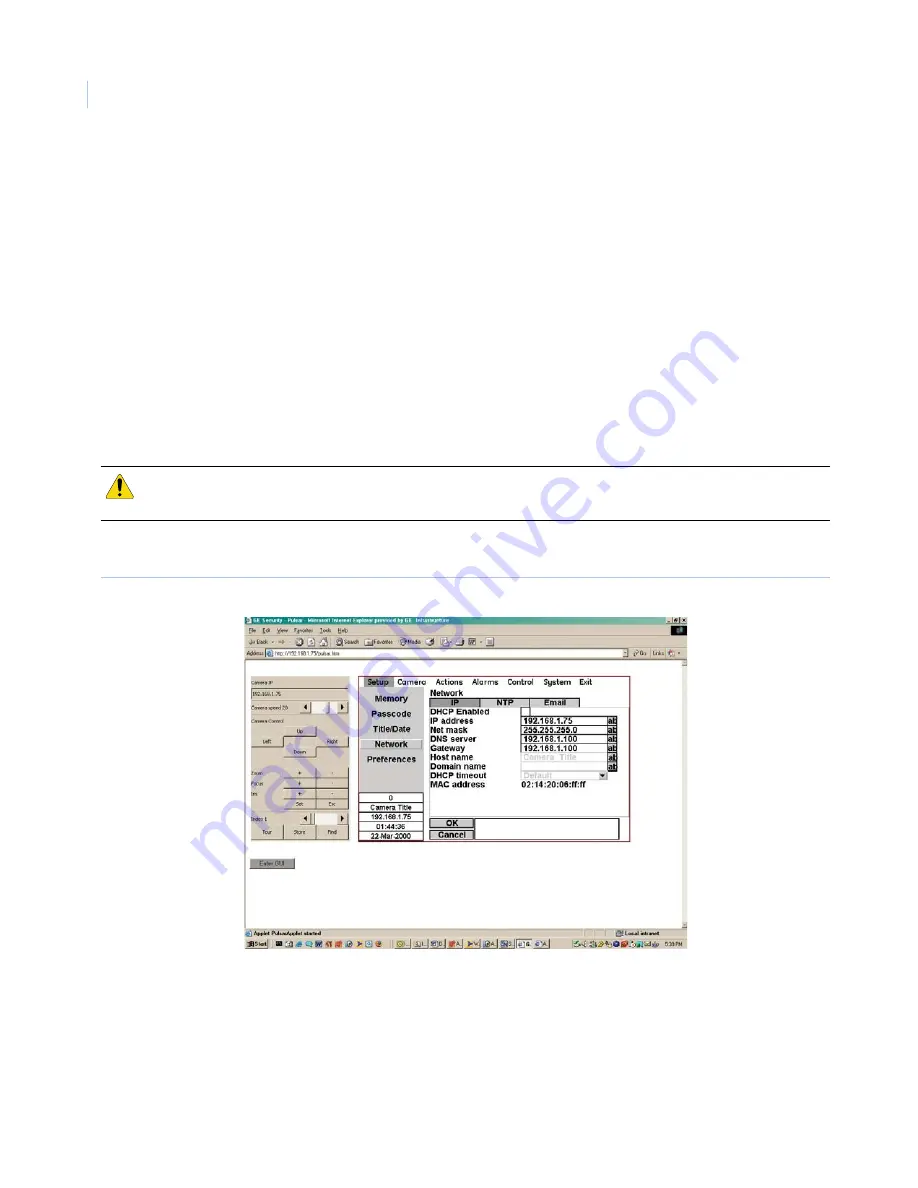
Legend IP
User Manual
26
Establishing network connectivity with the dome
All of the settings for the dome and the dome’s encoder, need to be coordinated so that all components
communicate properly in the network to transmit video and data. This section provides instructions for
addressing the dome, the network, and setting the encoder.
The following procedures are using the Internet Explorer web browser. The steps are similar with other browsers.
Addressing the dome and the network
The
Network
page establishes the IP addressing for the dome and other network components that allows you to
transmit video and data digitally across an IP network. There are three tabs on the
Network
page. You must
program the features on the
IP
tab to ensure connectivity. You may customize the features on the
NTP
and
tabs, but the dome will operate with the default settings. See
Network page
on page 38 if you want to
customize these default settings..
To access the
Network
page, select
Setup
and
Network
.
Figure 21. Network page
Be sure to work with your network administrator while establishing the network connectivity of your domes.
To program the network settings, see
Figure 21
and do the following:
1. At the
DHCP Enabled
feature, place a checkmark in the checkbox if you are using dynamic addressing.
The Dynamic Host Configuration Protocol (DHCP) allows the network to assign a different IP address
to the dome each time it connects to the network. This protocol also allows a mix of static and dynamic
CAUTION:
To ensure the security of your surveillance system, your IP network should be isolated and secured from
unauthorized access.
Summary of Contents for Legend IP
Page 1: ...Legend IP User Manual GE Security ...
Page 6: ...Legend IP User Manual vi ...
Page 16: ...Legend IP User Manual 8 ...
Page 26: ...Legend IP User Manual 18 ...
Page 40: ...Legend IP User Manual 32 ...
Page 120: ...Legend IP User Manual 112 ...
Page 124: ...LegendIP User Manual 116 ...
Page 128: ...LegendIP User Manual 120 ...
Page 136: ...LegendIP User Manual 128 ...
Page 140: ...Legend IP User Manual 132 ...






























