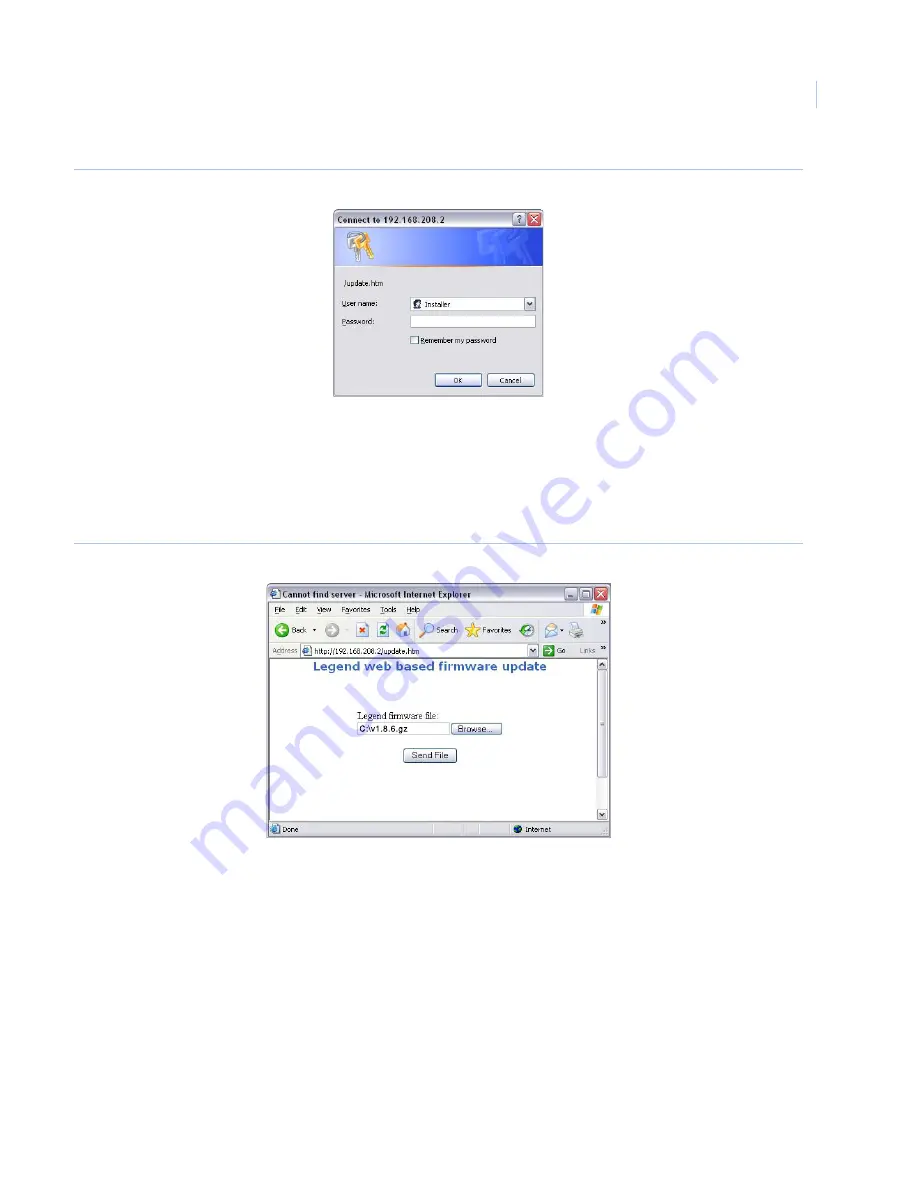
Chapter 7
Troubleshooting, maintenance, support
109
Figure 77. Legend IP web-based login screen
9. At the Legend IP
web-based firmware update
page:
a.
Click the
Browse
button to locate the update file.
b. Click
File
|
Open
to populate the filename entry.
c.
Click
Send File
.
Figure 78. Legend IP web-based firmware update page
10. At this point, ensure that the update process is
not interrupted
. The unit is not safe to interact with until
after the system is successfully rebooted. Wait until after you see the color bar and splash screens on
the monitor screen, and live video is again showing normally.
You may see the color bars or a blank or gray screen for up to five minutes. Do nothing until you see
live video again. Only after 10 minutes have elapsed without a successful update should you cycle
power to restart the dome.
After you click
Send File
, the update can continue processing in one of two ways:
•
In most cases, a notice will appear on the security monitor screen saying that the update is in
progress, while another message appears on the computer screen in Internet Explorer saying
that the update is proceeding successfully.
Summary of Contents for Legend IP
Page 1: ...Legend IP User Manual GE Security ...
Page 6: ...Legend IP User Manual vi ...
Page 16: ...Legend IP User Manual 8 ...
Page 26: ...Legend IP User Manual 18 ...
Page 40: ...Legend IP User Manual 32 ...
Page 120: ...Legend IP User Manual 112 ...
Page 124: ...LegendIP User Manual 116 ...
Page 128: ...LegendIP User Manual 120 ...
Page 136: ...LegendIP User Manual 128 ...
Page 140: ...Legend IP User Manual 132 ...






























