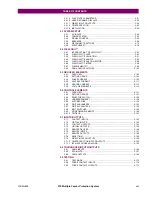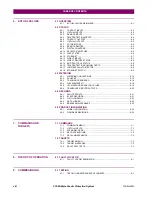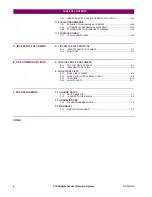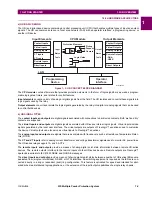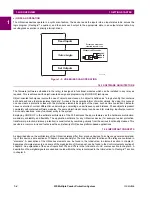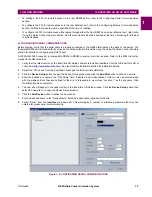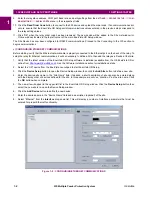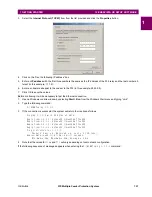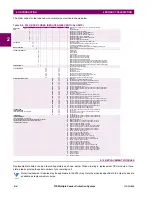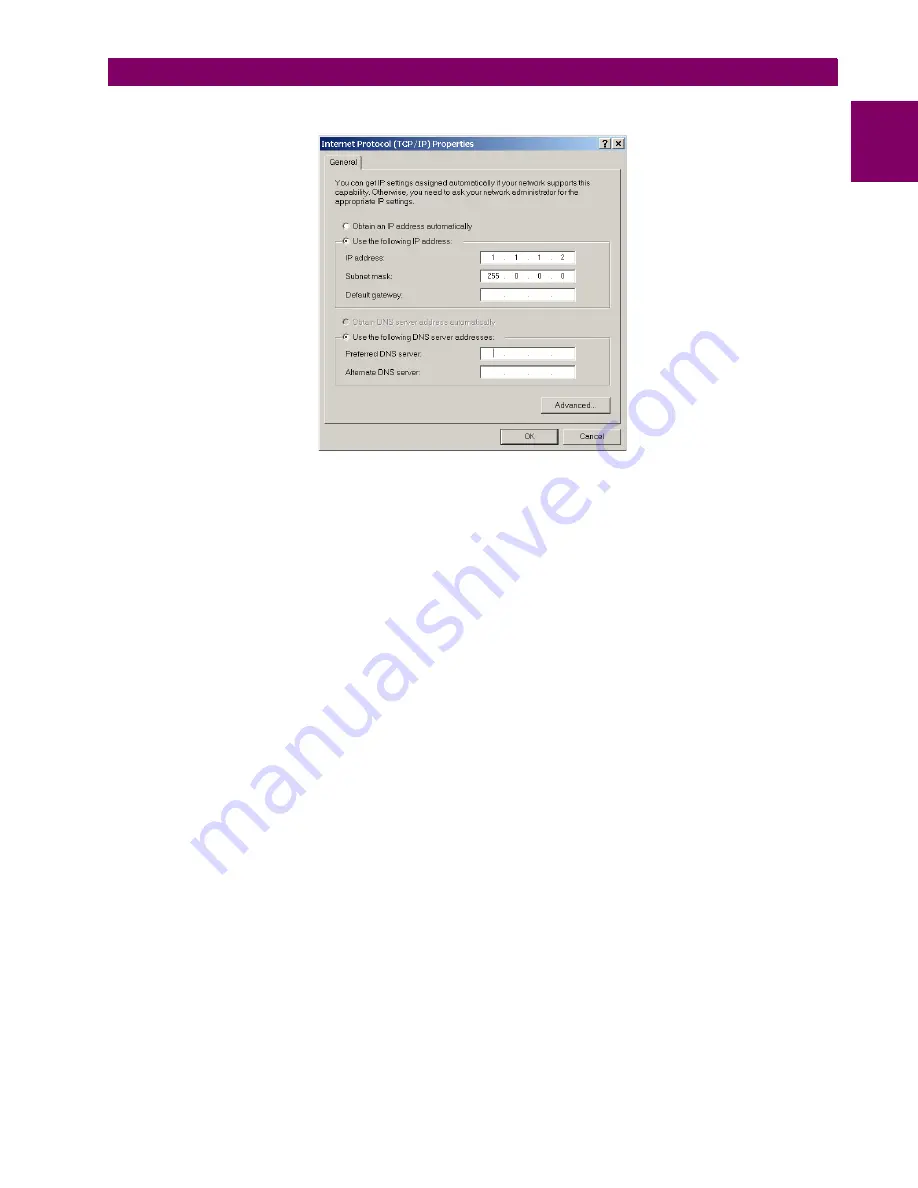
GE Multilin
F35 Multiple Feeder Protection System
1-11
1 GETTING STARTED
1.3 ENERVISTA UR SETUP SOFTWARE
1
3.
Select the
Internet Protocol (TCP/IP)
item from the list provided and click the
Properties
button.
4.
Click on the “Use the following IP address” box.
5.
Enter an
IP address
with the first three numbers the same as the IP address of the F35 relay and the last number dif-
ferent (in this example, 1.1.1.2).
6.
Enter a subnet mask equal to the one set in the F35 (in this example, 255.0.0.0).
7.
Click OK to save the values.
Before continuing, it will be necessary to test the Ethernet connection.
1.
Open a Windows console window by selecting
Start > Run
from the Windows Start menu and typing “cmd”.
2.
Type the following command:
C:\WINNT>ping 1.1.1.1
3.
If the connection is successful, the system will return four replies as follows:
Pinging 1.1.1.1 with 32 bytes of data:
Reply from 1.1.1.1: bytes=32 time<10ms TTL=255
Reply from 1.1.1.1: bytes=32 time<10ms TTL=255
Reply from 1.1.1.1: bytes=32 time<10ms TTL=255
Reply from 1.1.1.1: bytes=32 time<10ms TTL=255
Ping statistics for 1.1.1.1:
Packets: Sent = 4, Received = 4, Lost = 0 (0% loss),
Approximate round trip time in milli-seconds:
Minimum = 0ms, Maximum = 0ms, Average = 0 ms
4.
Note that the values for
time
and
TTL
will vary depending on local network configuration.
If the following sequence of messages appears when entering the
C:\WINNT>ping 1.1.1.1
command:
Summary of Contents for F35
Page 2: ......
Page 4: ......
Page 296: ...5 174 F35 Multiple Feeder Protection System GE Multilin 5 9 TESTING 5 SETTINGS 5 ...
Page 328: ...7 8 F35 Multiple Feeder Protection System GE Multilin 7 2 TARGETS 7 COMMANDS AND TARGETS 7 ...
Page 350: ...A 16 F35 Multiple Feeder Protection System GE Multilin A 1 PARAMETER LIST APPENDIXA A ...
Page 422: ...B 72 F35 Multiple Feeder Protection System GE Multilin B 4 MEMORY MAPPING APPENDIXB B ...
Page 472: ...E 12 F35 Multiple Feeder Protection System GE Multilin E 2 DNP POINT LISTS APPENDIXE E ...