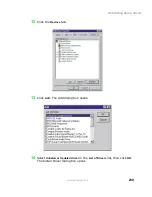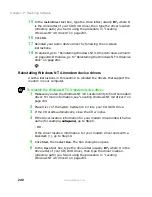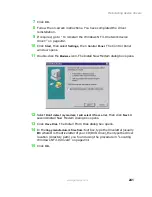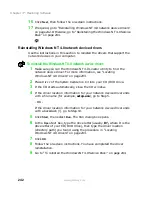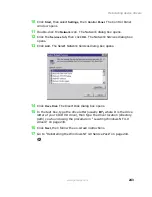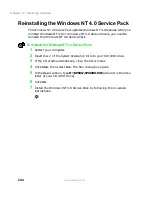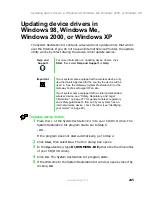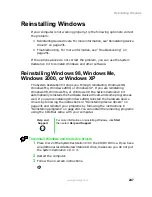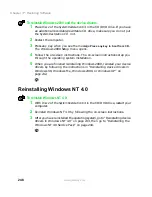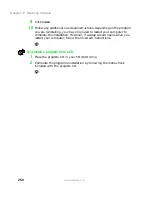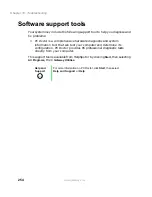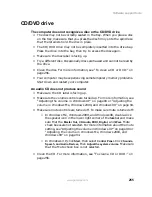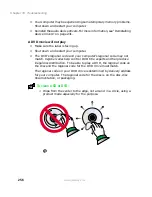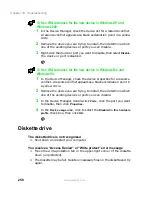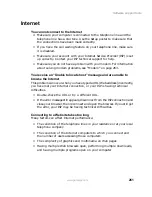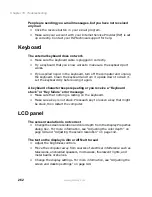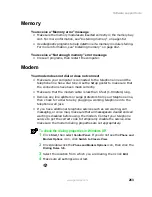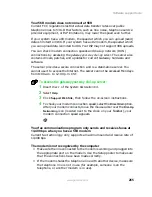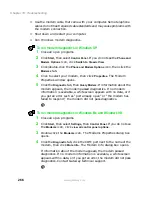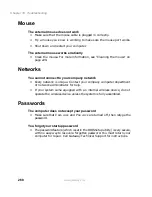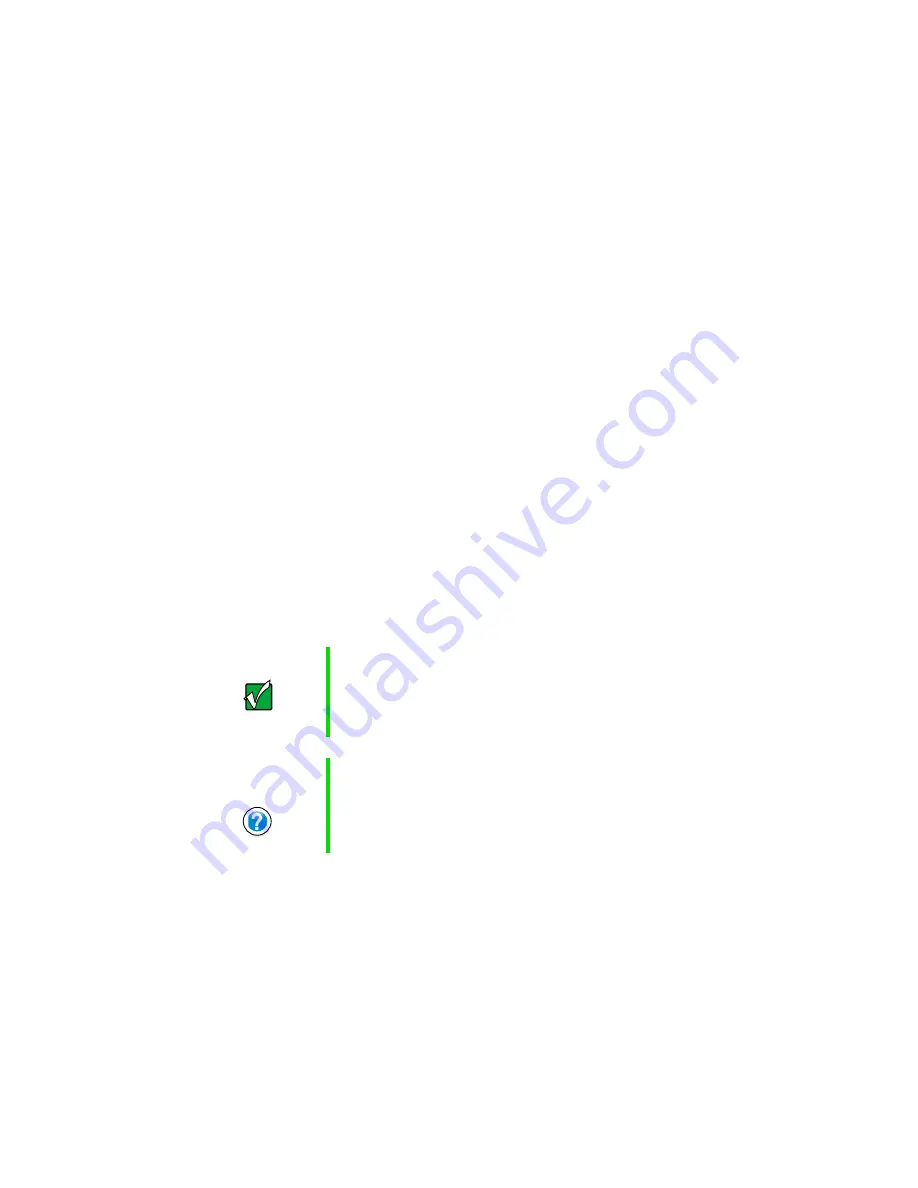
253
Troubleshooting
www.gateway.com
Troubleshooting
First steps
If you have problems with your computer, try these things first:
■
Make sure the AC power adapter is connected to your computer and an
AC outlet and that the AC outlet is supplying power.
■
If you use a power strip or surge protector, make sure it is turned on.
■
If a peripheral device (such as a keyboard or mouse) does not work, make
sure that all connections are secure.
■
Make sure that your hard drive is not full.
■
If an error message appears on the screen, write down the exact message.
The message may help Gateway Technical Support in diagnosing and
fixing the problem.
■
If you added or removed modules or peripheral devices, review the
installation procedures you performed and make sure you followed each
instruction.
■
If an error occurs in a program, consult the program’s printed
documentation or the online help.
Important
Do not try to troubleshoot your problem if power cords or
plugs are damaged, if your computer was dropped, or if
the cabinet was damaged. Instead, unplug your computer
and contact a qualified computer technician.
Help and
Support
For more information on troubleshooting, click Start, then
select Help and Support or Help.
Summary of Contents for Solo 9500
Page 7: ...vii Tutoring 275 Training 276 A Safety Regulatory and Legal Information 277 Index 295 ...
Page 8: ...viii ...
Page 92: ...84 Chapter 6 Using the Internet www gateway com ...
Page 176: ...168 Chapter 12 Upgrading Your Notebook www gateway com ...
Page 212: ...204 Chapter 14 Networking Your Notebook www gateway com ...
Page 218: ...210 Chapter 15 Moving from Your Old Computer www gateway com ...
Page 302: ...294 Appendix A Safety Regulatory and Legal Information www gateway com ...
Page 314: ...306 ...