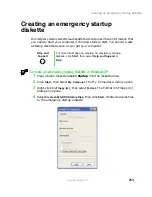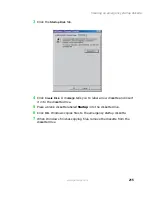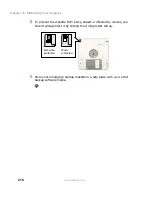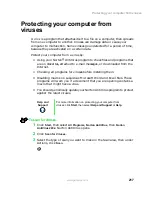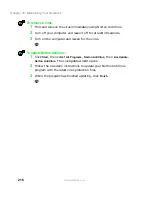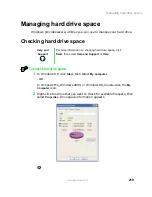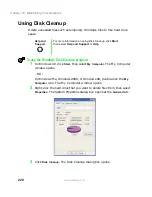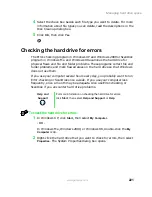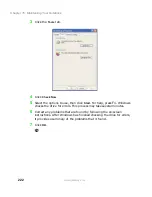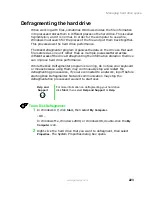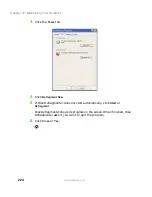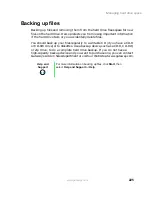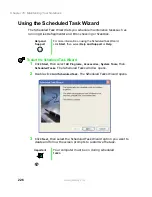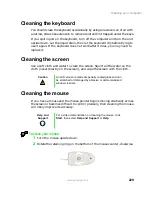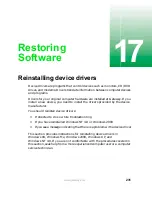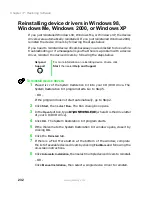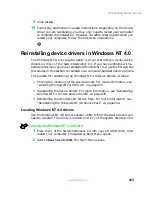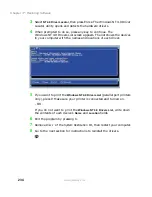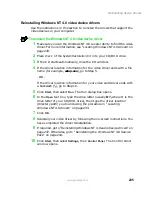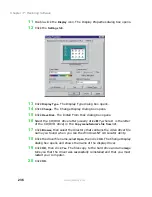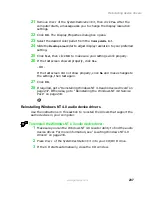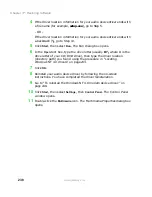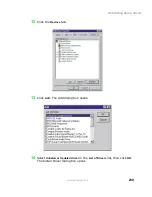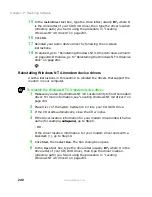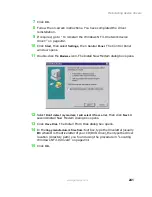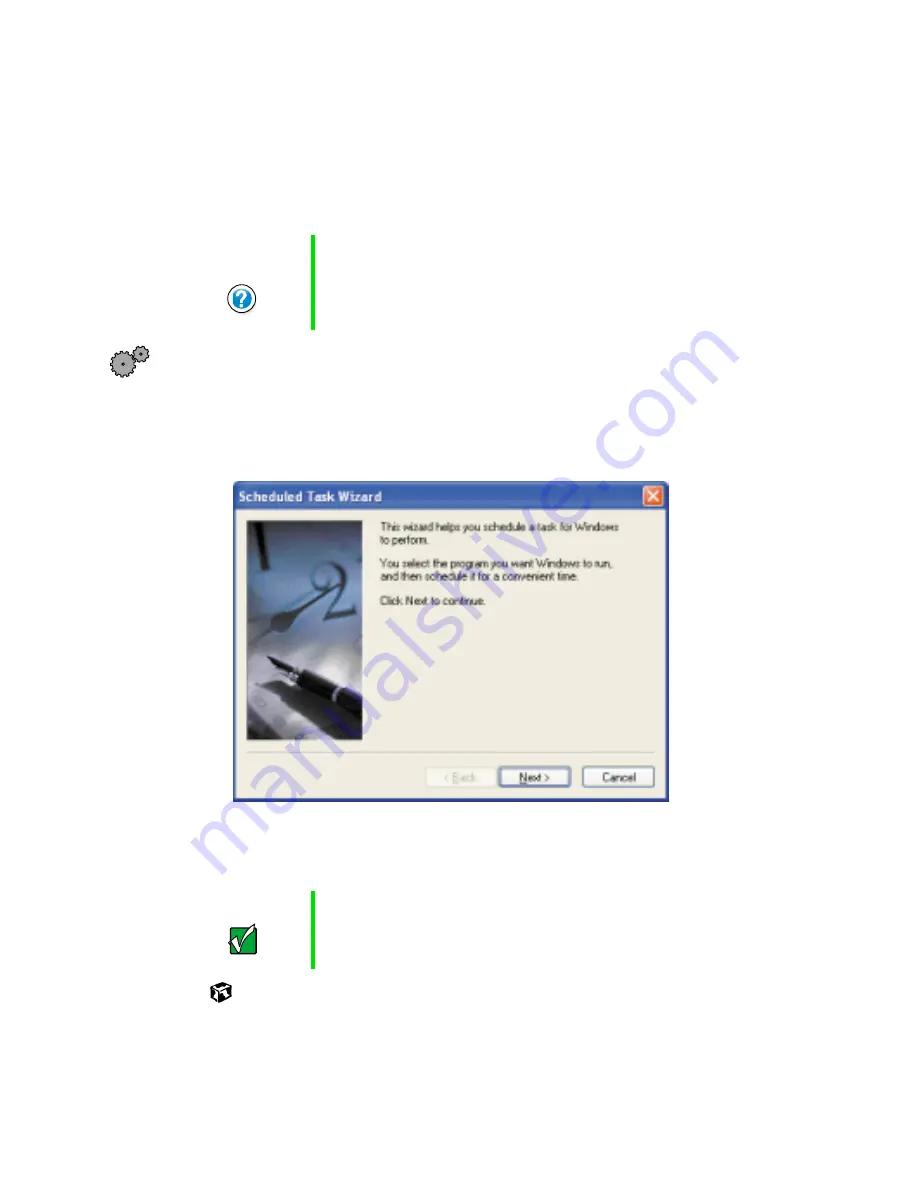
226
Chapter 16: Maintaining Your Notebook
www.gateway.com
Using the Scheduled Task Wizard
The Scheduled Task Wizard lets you schedule maintenance tasks such as
running Disk Defragmenter and Error-checking or ScanDisk.
To start the Scheduled Task Wizard:
1
Click
Start
, then select
All Programs
,
Accessories
,
System Tools
, then
Scheduled Tasks
. The Scheduled Tasks window opens.
2
Double-click
Add Scheduled Task
. The Scheduled Tasks Wizard opens.
3
Click
Next
, then select the Scheduled Task Wizard option you want to
create and follow the screen prompts to customize the task.
Help and
Support
For more information on using the Scheduled Task Wizard,
click Start, then select Help and Support or Help.
Important
Your computer must be on during scheduled
tasks
.
Summary of Contents for Solo 9500
Page 7: ...vii Tutoring 275 Training 276 A Safety Regulatory and Legal Information 277 Index 295 ...
Page 8: ...viii ...
Page 92: ...84 Chapter 6 Using the Internet www gateway com ...
Page 176: ...168 Chapter 12 Upgrading Your Notebook www gateway com ...
Page 212: ...204 Chapter 14 Networking Your Notebook www gateway com ...
Page 218: ...210 Chapter 15 Moving from Your Old Computer www gateway com ...
Page 302: ...294 Appendix A Safety Regulatory and Legal Information www gateway com ...
Page 314: ...306 ...