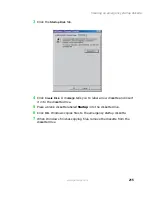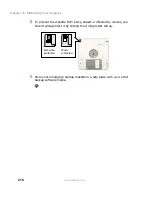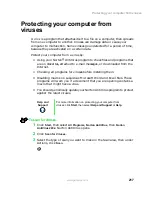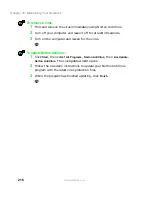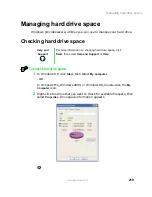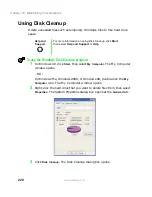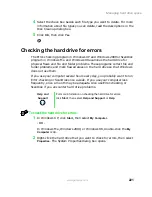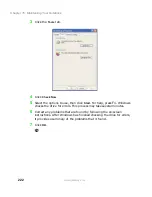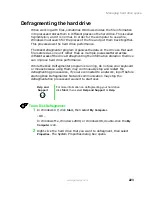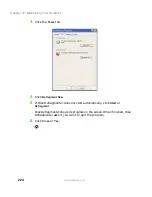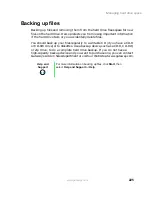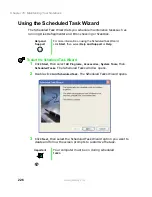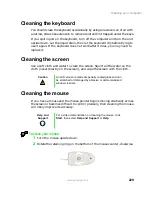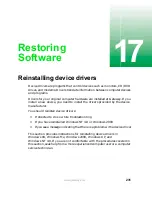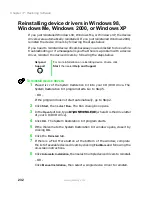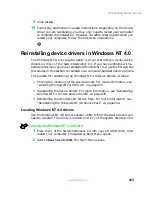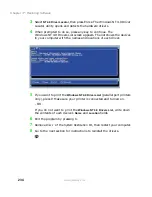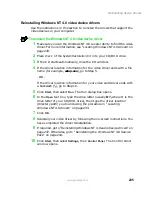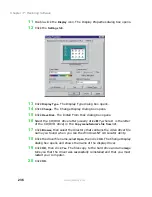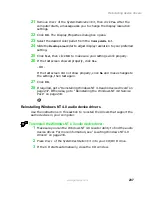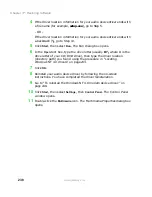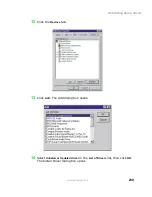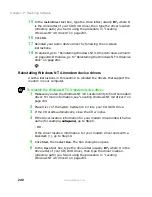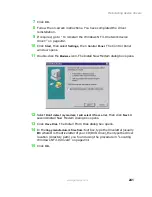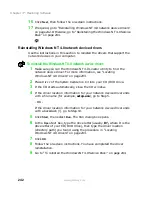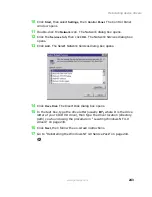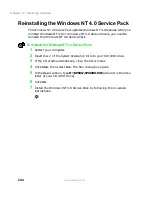229
Cleaning your computer
www.gateway.com
Cleaning the keyboard
You should clean the keyboard occasionally by using an aerosol can of air with
a narrow, straw-like extension to remove dust and lint trapped under the keys.
If you spill liquid on the keyboard, turn off the computer and turn the unit
upside down. Let the liquid drain, then let the keyboard dry before trying to
use it again. If the keyboard does not work after it dries, you may need to
replace it.
Cleaning the screen
Use a soft cloth and water to clean the screen. Squirt a little water on the
cloth (never directly on the screen), and wipe the screen with the cloth.
Cleaning the mouse
If you have a mouse and the mouse pointer begins moving erratically across
the screen or becomes difficult to control precisely, then cleaning the mouse
will likely improve its accuracy.
To clean your mouse:
1
Turn the mouse upside down.
2
Rotate the retaining ring on the bottom of the mouse counter-clockwise.
Caution
An LCD screen is made of specially coated glass and can
be scratched or damaged by abrasive or ammonia-based
window cleaners.
Help and
Support
For a video demonstration on cleaning the mouse, click
Start, then select Help and Support or Help.
Summary of Contents for Solo 9500
Page 7: ...vii Tutoring 275 Training 276 A Safety Regulatory and Legal Information 277 Index 295 ...
Page 8: ...viii ...
Page 92: ...84 Chapter 6 Using the Internet www gateway com ...
Page 176: ...168 Chapter 12 Upgrading Your Notebook www gateway com ...
Page 212: ...204 Chapter 14 Networking Your Notebook www gateway com ...
Page 218: ...210 Chapter 15 Moving from Your Old Computer www gateway com ...
Page 302: ...294 Appendix A Safety Regulatory and Legal Information www gateway com ...
Page 314: ...306 ...