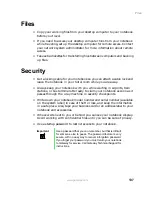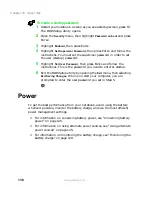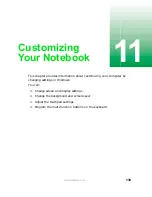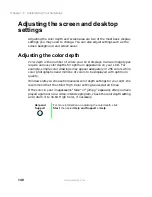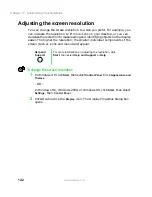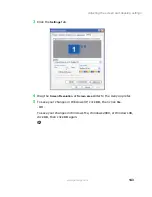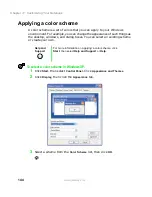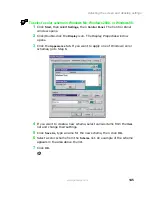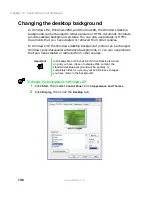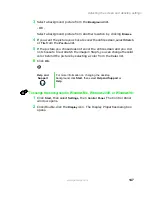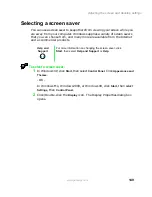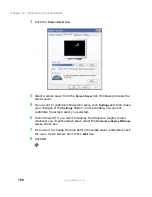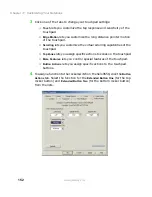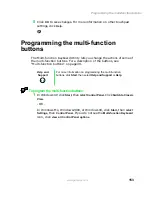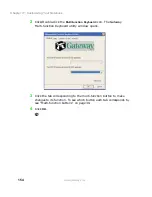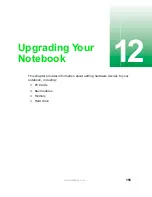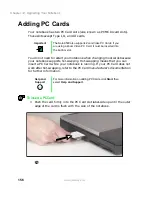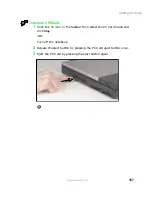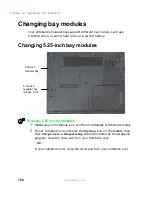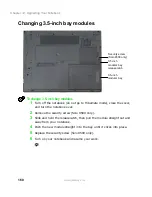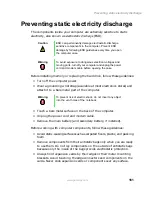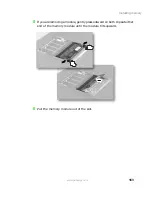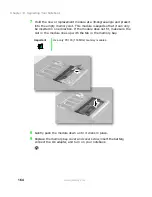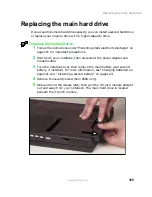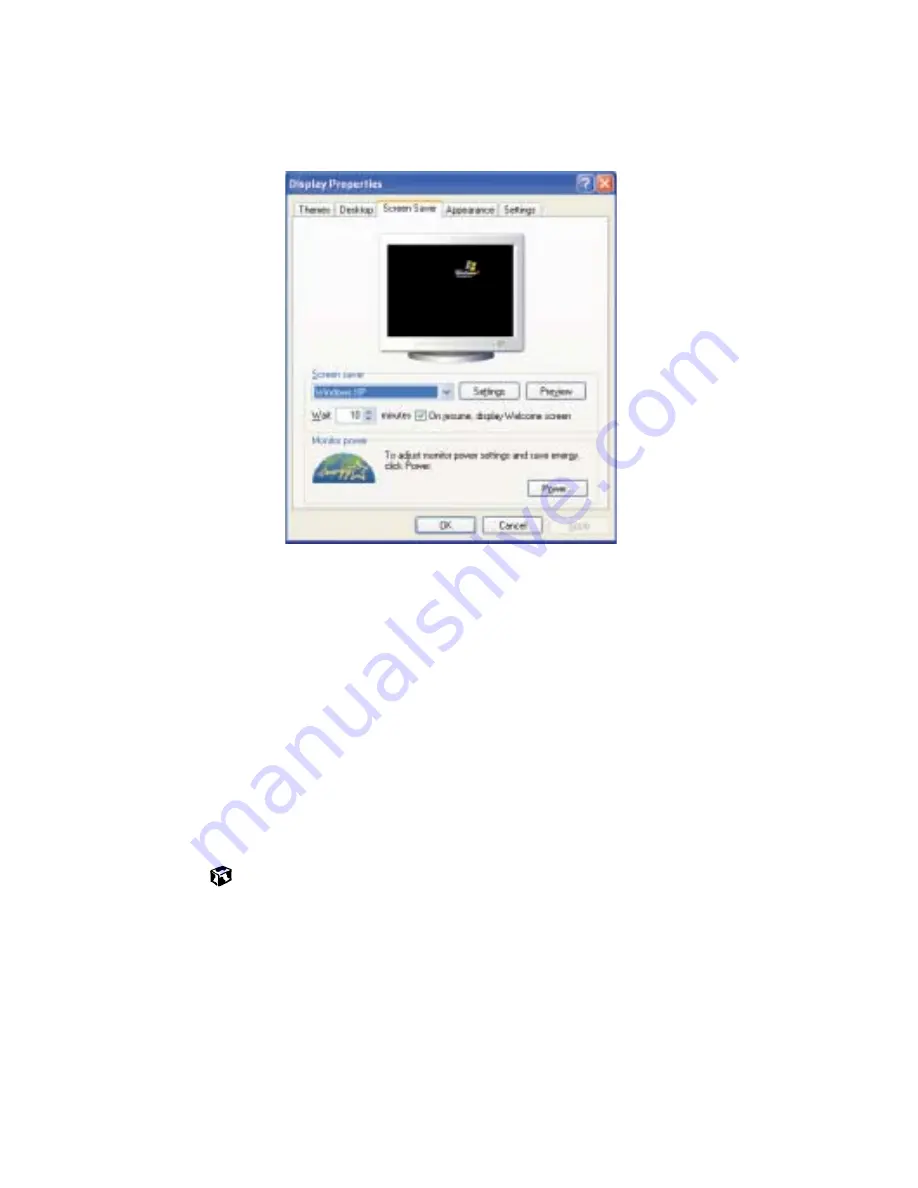
150
Chapter 11: Customizing Your Notebook
www.gateway.com
3
Click the
Screen Saver
tab.
4
Select a screen saver from the
Screen Saver
list. Windows previews the
screen saver.
5
If you want to customize the screen saver, click
Settings
and then make
your changes
.
If the
Settings
button is not available, you cannot
customize the screen saver you selected.
6
In Windows XP, if you want to display the Welcome (Login) screen
whenever you close the screen saver, select the
On resume, display Welcome
screen
check box.
7
If you want to change the time before the screen saver is activated, click
the up or down arrows next to the
Wait
box.
8
Click
OK
.
Summary of Contents for Solo 9500
Page 7: ...vii Tutoring 275 Training 276 A Safety Regulatory and Legal Information 277 Index 295 ...
Page 8: ...viii ...
Page 92: ...84 Chapter 6 Using the Internet www gateway com ...
Page 176: ...168 Chapter 12 Upgrading Your Notebook www gateway com ...
Page 212: ...204 Chapter 14 Networking Your Notebook www gateway com ...
Page 218: ...210 Chapter 15 Moving from Your Old Computer www gateway com ...
Page 302: ...294 Appendix A Safety Regulatory and Legal Information www gateway com ...
Page 314: ...306 ...