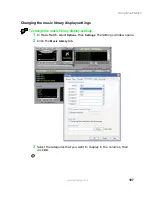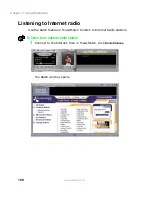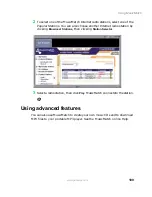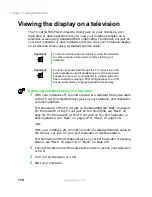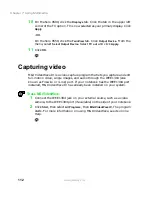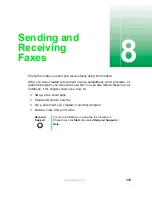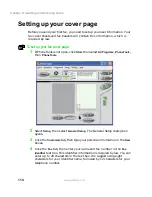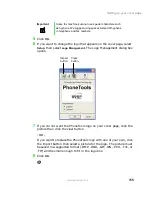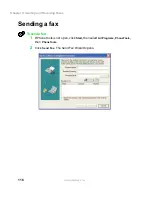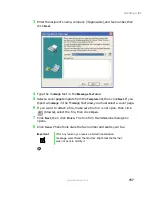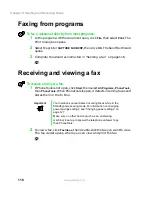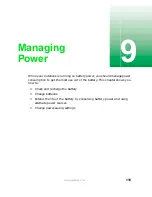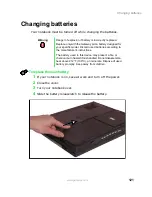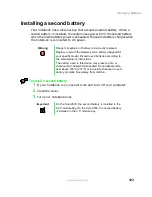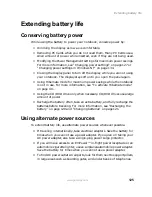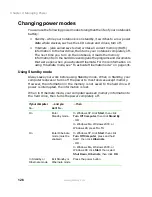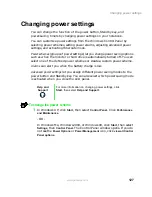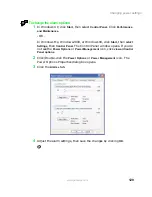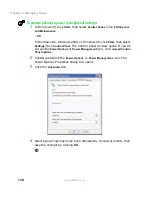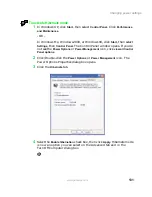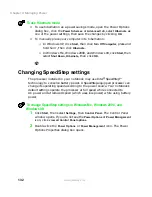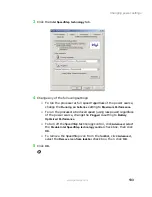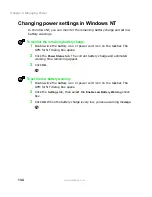120
Chapter 9: Managing Power
www.gateway.com
Monitoring the battery charge
Closely monitor the battery charge. When the battery charge gets low, change
the battery or connect to AC power immediately to prevent losing any
unsaved work.
Monitor the battery charge by:
■
Positioning the cursor over the power cord icon
or battery icon
in
the taskbar. A battery status window opens. Move the cursor away from
the icon to close the window.
■
Pressing F
N
+S
TATUS
to view the Status display, which opens in the upper
left corner of the screen. The Status display shows the current power
source, the battery charge, and the power management mode. (Available
on the Solo 9500 only.)
■
Removing the main battery and optional second battery, then pressing
the battery meter buttons. The battery meter lights indicate the
percentage of battery charge remaining.
■
Waiting for a Low Battery warning message to appear.
If your battery charge indicators display what looks like an inaccurate charge,
you may need to recalibrate the battery. For more information, see
“Recalibrating the battery” on page 227.
Recharging the battery
Both the main and the optional secondary batteries recharge while they are
installed and your notebook is connected to AC power. While the batteries
are recharging, the battery charge indicator becomes orange and the battery
icon in the taskbar has a lightning bolt
.
Summary of Contents for Solo 9500
Page 7: ...vii Tutoring 275 Training 276 A Safety Regulatory and Legal Information 277 Index 295 ...
Page 8: ...viii ...
Page 92: ...84 Chapter 6 Using the Internet www gateway com ...
Page 176: ...168 Chapter 12 Upgrading Your Notebook www gateway com ...
Page 212: ...204 Chapter 14 Networking Your Notebook www gateway com ...
Page 218: ...210 Chapter 15 Moving from Your Old Computer www gateway com ...
Page 302: ...294 Appendix A Safety Regulatory and Legal Information www gateway com ...
Page 314: ...306 ...