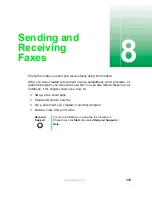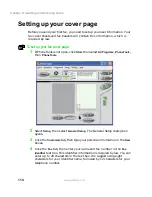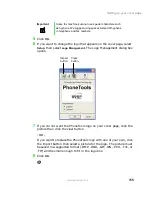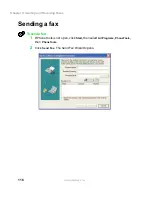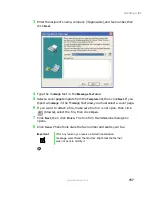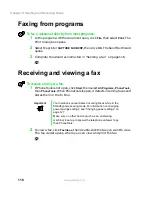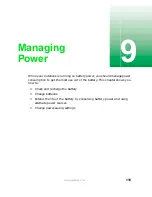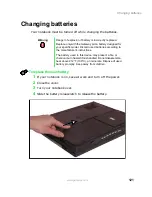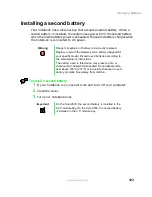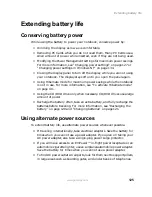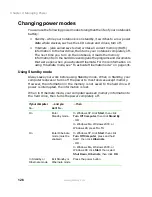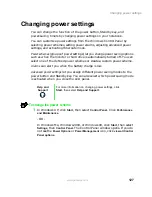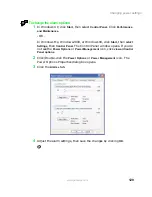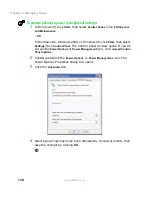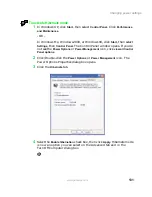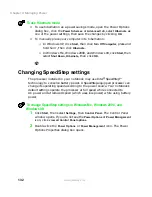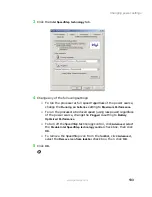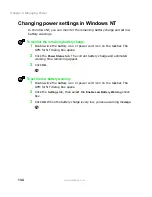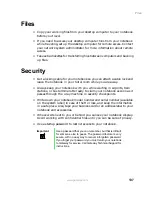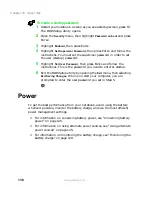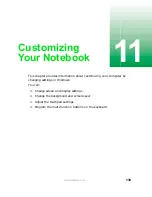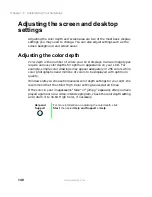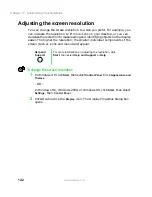127
Changing power settings
www.gateway.com
Changing power settings
You can change the function of the power button, Standby key, and
power-saving timers by changing power settings on your notebook.
You can customize power settings from the Windows Control Panel by
selecting power schemes, setting power alarms, adjusting advanced power
settings, and activating Hibernate mode.
Power schemes (groups of power settings) let you change power saving options
such as when the monitor or hard drive is automatically turned off. You can
select one of the defined power schemes or create a custom power scheme.
Alarms can alert you when the battery charge is low.
Advanced power settings let you assign different power saving modes to the
power button and Standby key. You can also select which power saving mode
is activated when you close the LCD panel.
To change the power scheme
1
In Windows XP, click
Start
, then select
Control Panel
. Click
Performance
and Maintenance
.
- OR -
In Windows Me, Windows 2000, or Windows 98, click
Start
, then select
Settings
, then
Control Panel
. The Control Panel window opens. If you do
not see the
Power Options
or
Power Management
icon, click
view all Control
Panel options
.
Help and
Support
For more information on changing power settings, click
Start, then select Help and Support.
Summary of Contents for Solo 9500
Page 7: ...vii Tutoring 275 Training 276 A Safety Regulatory and Legal Information 277 Index 295 ...
Page 8: ...viii ...
Page 92: ...84 Chapter 6 Using the Internet www gateway com ...
Page 176: ...168 Chapter 12 Upgrading Your Notebook www gateway com ...
Page 212: ...204 Chapter 14 Networking Your Notebook www gateway com ...
Page 218: ...210 Chapter 15 Moving from Your Old Computer www gateway com ...
Page 302: ...294 Appendix A Safety Regulatory and Legal Information www gateway com ...
Page 314: ...306 ...