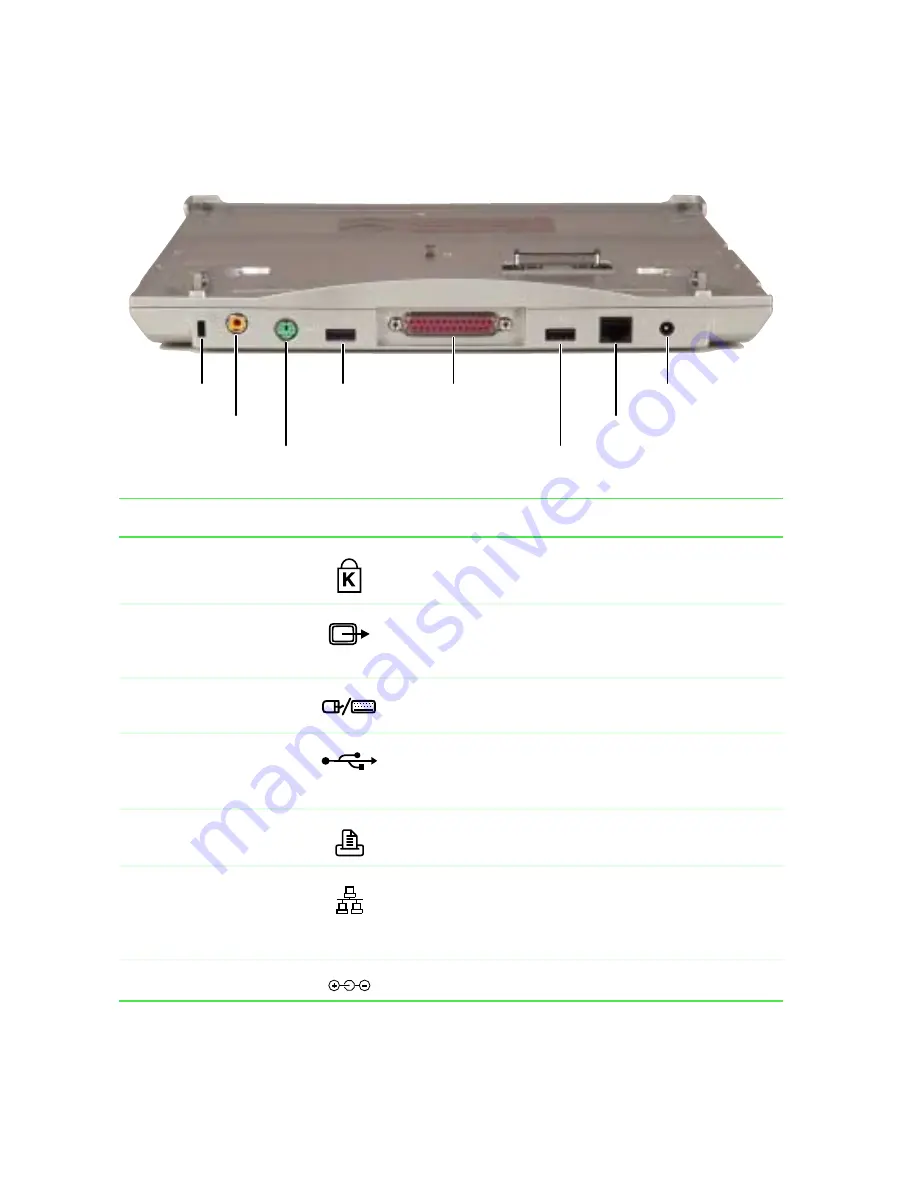
14
Chapter 2: Checking Out Your Docking Station
www.gateway.com
Back
Component
Icon
Description
Kensington™ lock slot
Secure your computer to an object by connecting a
Kensington cable lock to this slot.
TV out jack
Plug a cable into this jack so that you can view your
computer screen on a television. For more information,
see “Viewing the display on a television” on page 107.
PS/2 port
Plug a PS/2
®
(Personal System/2) device (such as a
keyboard or mouse) into this port.
USB ports
Plug USB (Universal Serial Bus) devices (such as a
USB Iomega™ Zip™ drive, printer, scanner, or camera)
into these ports.
Parallel port
Plug a parallel device such as a printer into this port.
Ethernet jack
Plug a 10/100 Ethernet network cable into this jack. For
more information, see “Connecting to an Ethernet
network” on page 39 and “Using the Internet” on
page 73.
Power connector
Plug the AC adapter cord into this connector.
Kensington
lock slot
TV out
jack
PS/2 port
USB port
USB port
Parallel port
Ethernet jack
Power connector
Summary of Contents for Solo 3450
Page 22: ...16 Chapter 2 Checking Out Your Docking Station www gateway com ...
Page 88: ...82 Chapter 6 Using the Internet www gateway com ...
Page 156: ...150 Chapter 11 Customizing Your Notebook www gateway com ...
Page 166: ...160 Chapter 12 Upgrading Your Notebook www gateway com ...
Page 182: ...176 Chapter 13 Networking Your Notebook www gateway com ...
Page 188: ...182 Chapter 14 Moving from Your Old Computer www gateway com ...
Page 216: ...210 Chapter 16 Restoring Software www gateway com ...
Page 244: ...238 Chapter 17 Troubleshooting www gateway com ...
Page 262: ...256 Appendix A Safety Regulatory and Legal Information www gateway com ...
















































