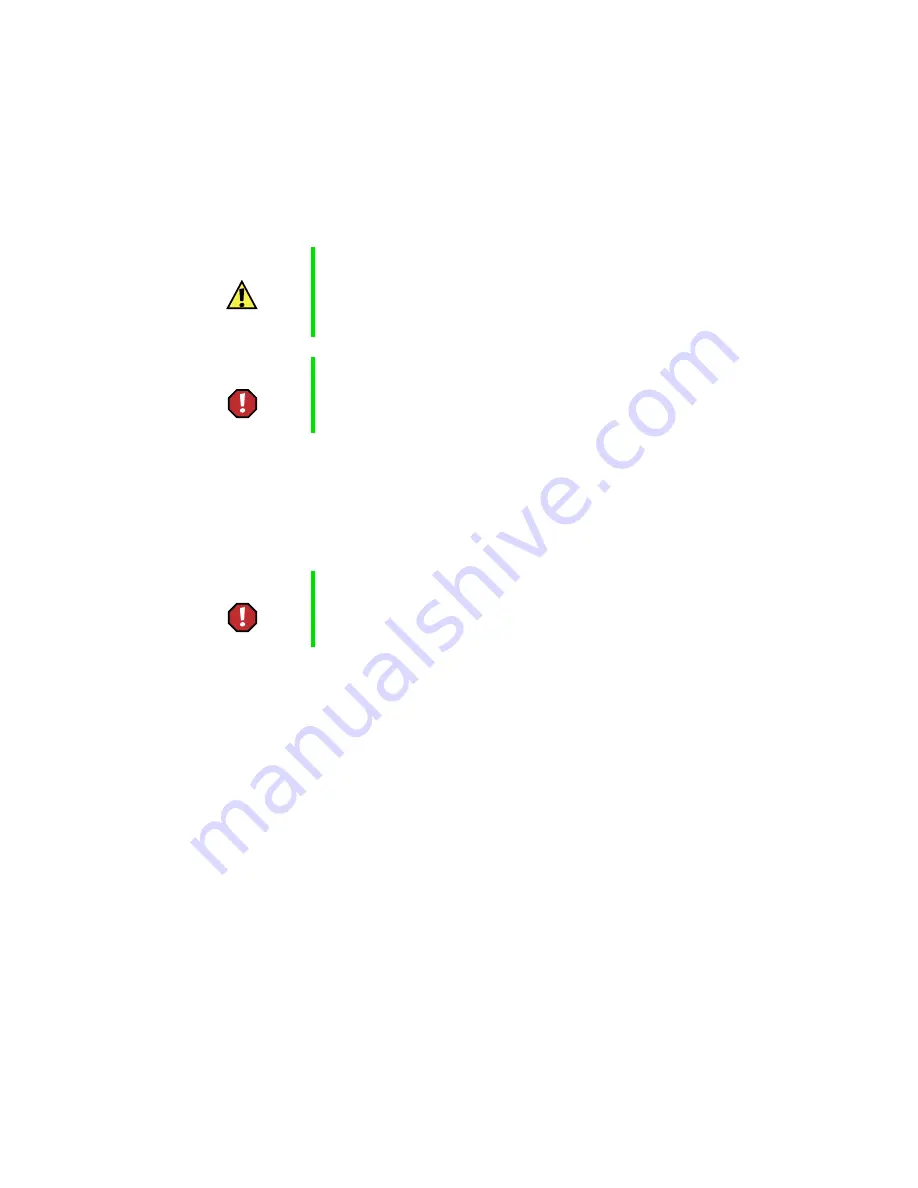
156
Chapter 12: Upgrading Your Notebook
www.gateway.com
Preventing static electricity discharge
The components inside your computer are extremely sensitive to static
electricity, also known as electrostatic discharge (ESD).
Before installing memory, follow these guidelines:
■
Turn off the computer power.
■
Wear a grounding wrist strap (available at most electronics stores) and
attach it to a bare metal part of the computer.
■
Touch a bare metal surface on the back of the computer.
■
Unplug the power cord and modem cable.
■
Remove the battery.
Before working with computer components, follow these guidelines:
■
Avoid static-causing surfaces such as carpeted floors, plastic, and packing
foam.
■
Remove components from their antistatic bags only when you are ready
to use them. Do not lay components on the outside of antistatic bags
because only the inside of the bags provide electrostatic protection.
■
Always hold expansion cards by their edges or their metal mounting
brackets. Avoid touching the edge connectors and components on the
cards. Never slide expansion cards or components over any surface.
Caution
ESD can permanently damage electrostatic discharge
sensitive components in the computer. Prevent ESD
damage by following ESD guidelines every time you open
the computer case.
Warning
To avoid exposure to dangerous electrical voltages and
moving parts, turn off your computer and unplug the power
cord and modem cable before opening the case.
Warning
To prevent risk of electric shock, do not insert any object
into the vent holes of the notebook.
Summary of Contents for Solo 3450
Page 22: ...16 Chapter 2 Checking Out Your Docking Station www gateway com ...
Page 88: ...82 Chapter 6 Using the Internet www gateway com ...
Page 156: ...150 Chapter 11 Customizing Your Notebook www gateway com ...
Page 166: ...160 Chapter 12 Upgrading Your Notebook www gateway com ...
Page 182: ...176 Chapter 13 Networking Your Notebook www gateway com ...
Page 188: ...182 Chapter 14 Moving from Your Old Computer www gateway com ...
Page 216: ...210 Chapter 16 Restoring Software www gateway com ...
Page 244: ...238 Chapter 17 Troubleshooting www gateway com ...
Page 262: ...256 Appendix A Safety Regulatory and Legal Information www gateway com ...
















































