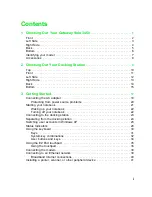3
Left Side
www.gateway.com
Left Side
Component
Icon
Description
Modem jack
Plug a modem cable into this jack.
Power connector
Plug the AC adapter cord into this connector.
Ethernet/serial
connector
Plug a 10/100 Ethernet network cable or serial cable into this
jack using the supplied connector. For more information, see
“Connecting to an Ethernet network” on page 39, “Installing
a printer, scanner, or other peripheral device” on page 41,
and “Networking Your Notebook” on page 161.
IEEE 1394 port
Plug an IEEE 1394 (also known as Firewire or i.Link) cable
into this jack.
USB port
Plug USB (Universal Serial Bus) devices (such as a
keyboard, mouse, printer, scanner, or camera) into this port.
PC Card eject button
Press the eject button to remove a PC Card from the PC Card
slot.
PC Card slot
Insert one Type I, II, or Zoom Video PC Card into this slot.
For more information, see “Adding PC Cards” on page 152.
Modem
jack
Power
connector
Ethernet/
serial
connector
IEEE 1394
port
USB
port
PC Card
eject button
PC Card
slot
Summary of Contents for Solo 3450
Page 22: ...16 Chapter 2 Checking Out Your Docking Station www gateway com ...
Page 88: ...82 Chapter 6 Using the Internet www gateway com ...
Page 156: ...150 Chapter 11 Customizing Your Notebook www gateway com ...
Page 166: ...160 Chapter 12 Upgrading Your Notebook www gateway com ...
Page 182: ...176 Chapter 13 Networking Your Notebook www gateway com ...
Page 188: ...182 Chapter 14 Moving from Your Old Computer www gateway com ...
Page 216: ...210 Chapter 16 Restoring Software www gateway com ...
Page 244: ...238 Chapter 17 Troubleshooting www gateway com ...
Page 262: ...256 Appendix A Safety Regulatory and Legal Information www gateway com ...