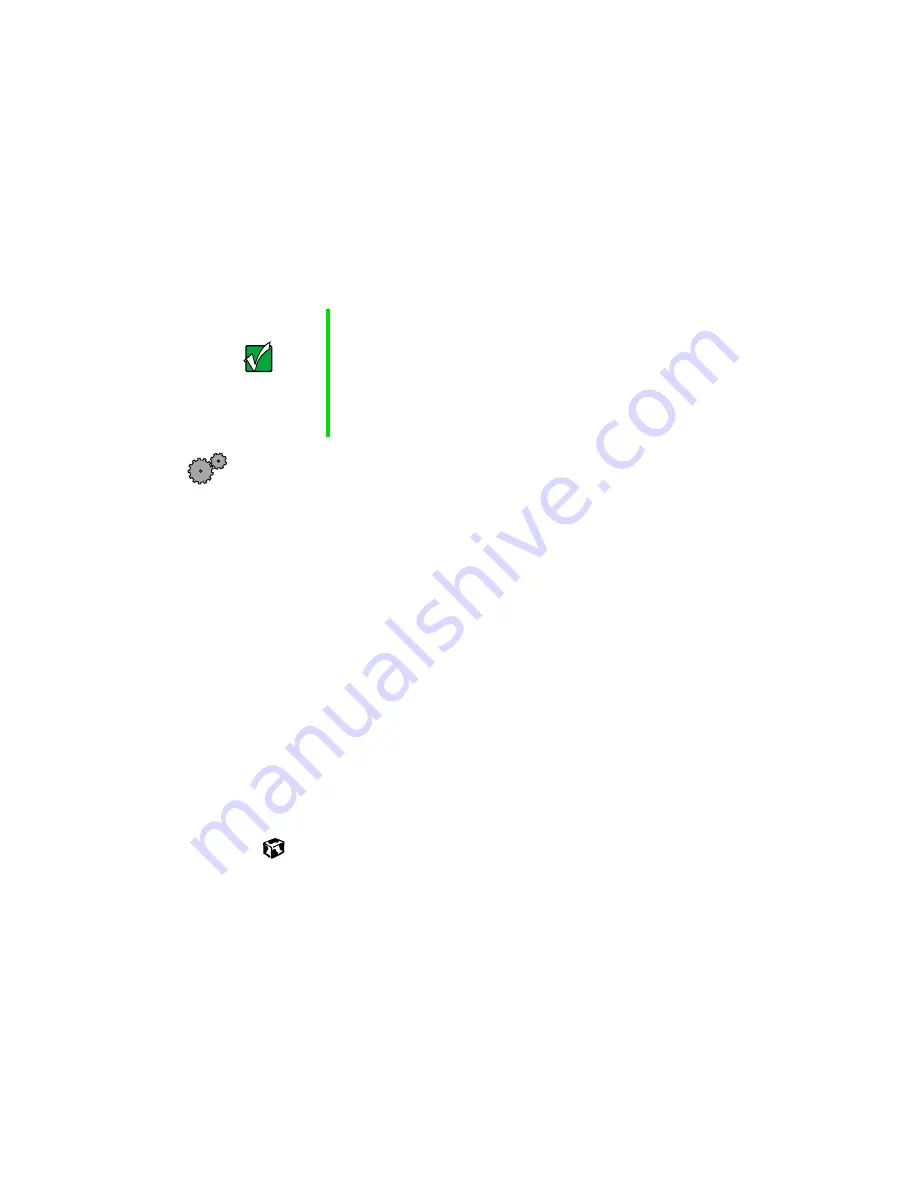
133
www.gateway.com
■
Write down your notebook model number and serial number (available
on the system label) in case of theft or loss, and keep the information
in a safe place. Also, tape your business card or an address label to your
notebook and accessories.
■
Whoever sits next to you or behind you can see your notebook display.
Avoid working with confidential files until you can be sure of privacy.
■
Use a startup password to restrict access to your notebook.
To create a startup password:
1
Restart your notebook. As soon as you see a startup screen, press F2.
The BIOS Setup utility opens.
2
Open the
Security
menu, then highlight
Password on boot
and press
E
NTER
.
3
Highlight
Enabled
, then press E
NTER
.
4
Highlight
Set Supervisor Password
, then press E
NTER
and follow the
instructions. You must set the supervisor password in order to set
the user (startup) password.
5
Highlight
Set User Password
, then press E
NTER
and follow the
instructions. This is the password you need to enter at startup.
6
Exit the BIOS Setup utility by opening the
Exit
menu, then selecting
Exit Saving Changes
. When you start your computer, you are
prompted to enter the user password you set in Step 5.
Important
Use a password that you can remember, but that is difficult
for someone else to guess. The password feature is very
secure, with no easy way to recover a forgotten password.
If you forget your password, you must return your notebook
to Gateway for service. Call Gateway Technical Support for
instructions.
Summary of Contents for Solo 3450
Page 22: ...16 Chapter 2 Checking Out Your Docking Station www gateway com ...
Page 88: ...82 Chapter 6 Using the Internet www gateway com ...
Page 156: ...150 Chapter 11 Customizing Your Notebook www gateway com ...
Page 166: ...160 Chapter 12 Upgrading Your Notebook www gateway com ...
Page 182: ...176 Chapter 13 Networking Your Notebook www gateway com ...
Page 188: ...182 Chapter 14 Moving from Your Old Computer www gateway com ...
Page 216: ...210 Chapter 16 Restoring Software www gateway com ...
Page 244: ...238 Chapter 17 Troubleshooting www gateway com ...
Page 262: ...256 Appendix A Safety Regulatory and Legal Information www gateway com ...






























